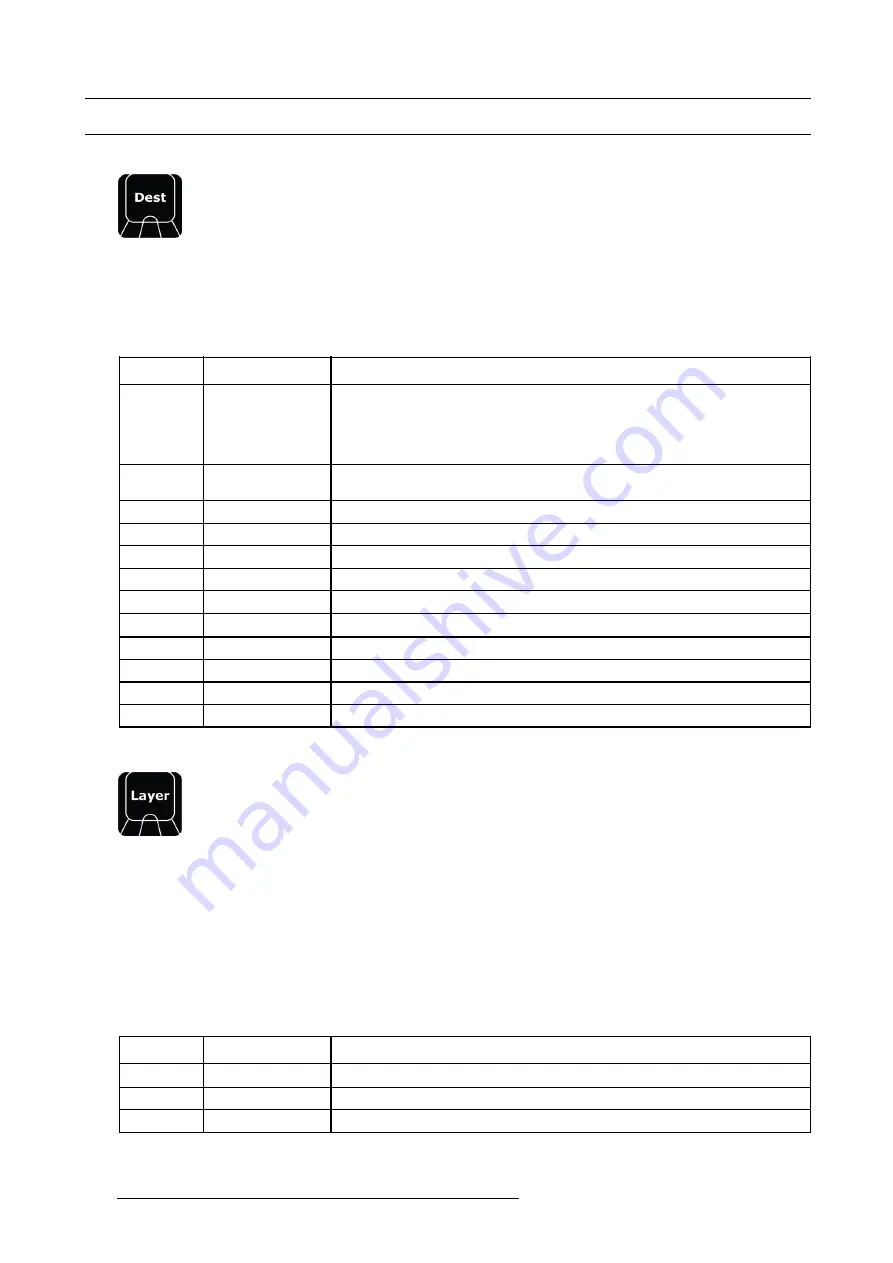
12. Controller Operation
12.14 Function Button For Syntax
Destination
Image 12-6
Destination refers to the most downstream location in the chain, usually a screen. See the earlier Chapters for the de
fi
nition of
Destination.
When
DEST
is pressed it lights its blue LED and opens the syntax entry for numbers and modi
fi
ers as per above.
The contextual Buttons to the right of the numpad also light up and is populated with functionality that can be used in the syntax.
These are:
Contextual
Button
Display
Description
CD1
AUX
•
DEST + AUX
#
ENTER
select the Aux #, just as clicking it in the GUI.
•
DEST + AUX 1 + 2 + 5 ENTER
will select Aux 1, 2 and 5.
•
DEST + AUX - 2 ENTER
will unselect Aux 2, but 1 and 5 stays selected
•
DEST + AUX CLEAR
will unselect all Aux Destinations
CD2
BG Input
Once pressed allows for assigning BG Input via number entry on keypad.
0 is Matte and maps the WH1 Red, WH2 Green, WH 3 Blue
CD3
Empty
CD4
Empty
CD5
Empty
CD6
Empty
CD7
Toggle
Activate Toggle mode on selected destinations BG on/off .
CD8
Transition curve
will toggle between Linear / S-curve / Log / Exp.
CD9
Empty
CD10
Empty
CD11
Freeze PGM
Freezes Program in selected Destinations including Sources and Backgrounds.
CD12
Empty
Layer
Image 12-7
Layer refers to a layer that can hold live video. See the earlier Chapters for the de
fi
nition of Layer.
When Layer is pressed it lights its blue LED and opens the syntax entry for numbers and modi
fi
ers as per below:
•
LAYER # ENTER
will select LAYER #, just as clicking it in the GUI.
•
LAYER 1 + 3 + 5 ENTER
will select LAYER 1, 3 and 5 just as clicking it in the GUI with Multiple Select on.
•
LAYER – 3 ENTER
will unselect LAYER three, but 1 and 5 stays selected just as clicking it in the GUI with Multiple Select on.
Multiple Select for Layers does not really apply to this way of selection.
•
LAYER CLEAR
will deselect all layers.
The contextual Buttons to the right of the numpad also light up and is populated with functionality that can be used in the syntax.
These are:
Contextual
Button
Display
Description
CD1
PIP
Selects selected Layer as PIP, indicates that by color Green backlight.
CD2
KEY
Selects selected Layer as KEY, indicates that by color Red backlight.
CD3
Empty
338
R5905948 EVENT MASTER DEVICES 17/07/2017
Summary of Contents for S3 series
Page 1: ...Event Master Devices User s Guide R5905948 05 17 07 2017 ...
Page 9: ...Table of contents Index 531 R5905948 EVENT MASTER DEVICES 17 07 2017 5 ...
Page 10: ...Table of contents 6 R5905948 EVENT MASTER DEVICES 17 07 2017 ...
Page 20: ...2 Safety 16 R5905948 EVENT MASTER DEVICES 17 07 2017 ...
Page 66: ...4 Hardware orientation 62 R5905948 EVENT MASTER DEVICES 17 07 2017 ...
Page 90: ...5 Front Panel Menu orientation 86 R5905948 EVENT MASTER DEVICES 17 07 2017 ...
Page 264: ...8 Updating firmware 260 R5905948 EVENT MASTER DEVICES 17 07 2017 ...
Page 268: ...9 General operation example Image 9 3 264 R5905948 EVENT MASTER DEVICES 17 07 2017 ...
Page 285: ...9 General operation example Image 9 25 R5905948 EVENT MASTER DEVICES 17 07 2017 281 ...
Page 288: ...9 General operation example 284 R5905948 EVENT MASTER DEVICES 17 07 2017 ...
Page 316: ...10 Controller orientation 312 R5905948 EVENT MASTER DEVICES 17 07 2017 ...
Page 326: ...11 Controller Configuration 322 R5905948 EVENT MASTER DEVICES 17 07 2017 ...
Page 352: ...12 Controller Operation 348 R5905948 EVENT MASTER DEVICES 17 07 2017 ...
Page 418: ...13 E2 Maintenance 414 R5905948 EVENT MASTER DEVICES 17 07 2017 ...
Page 488: ...16 EC 200 Maintenance 484 R5905948 EVENT MASTER DEVICES 17 07 2017 ...
Page 494: ...17 Environmental information 490 R5905948 EVENT MASTER DEVICES 17 07 2017 ...
Page 512: ...A Specifications 508 R5905948 EVENT MASTER DEVICES 17 07 2017 ...
Page 527: ...C Troubleshooting C TROUBLESHOOTING R5905948 EVENT MASTER DEVICES 17 07 2017 523 ...
Page 528: ...C Troubleshooting 524 R5905948 EVENT MASTER DEVICES 17 07 2017 ...






























