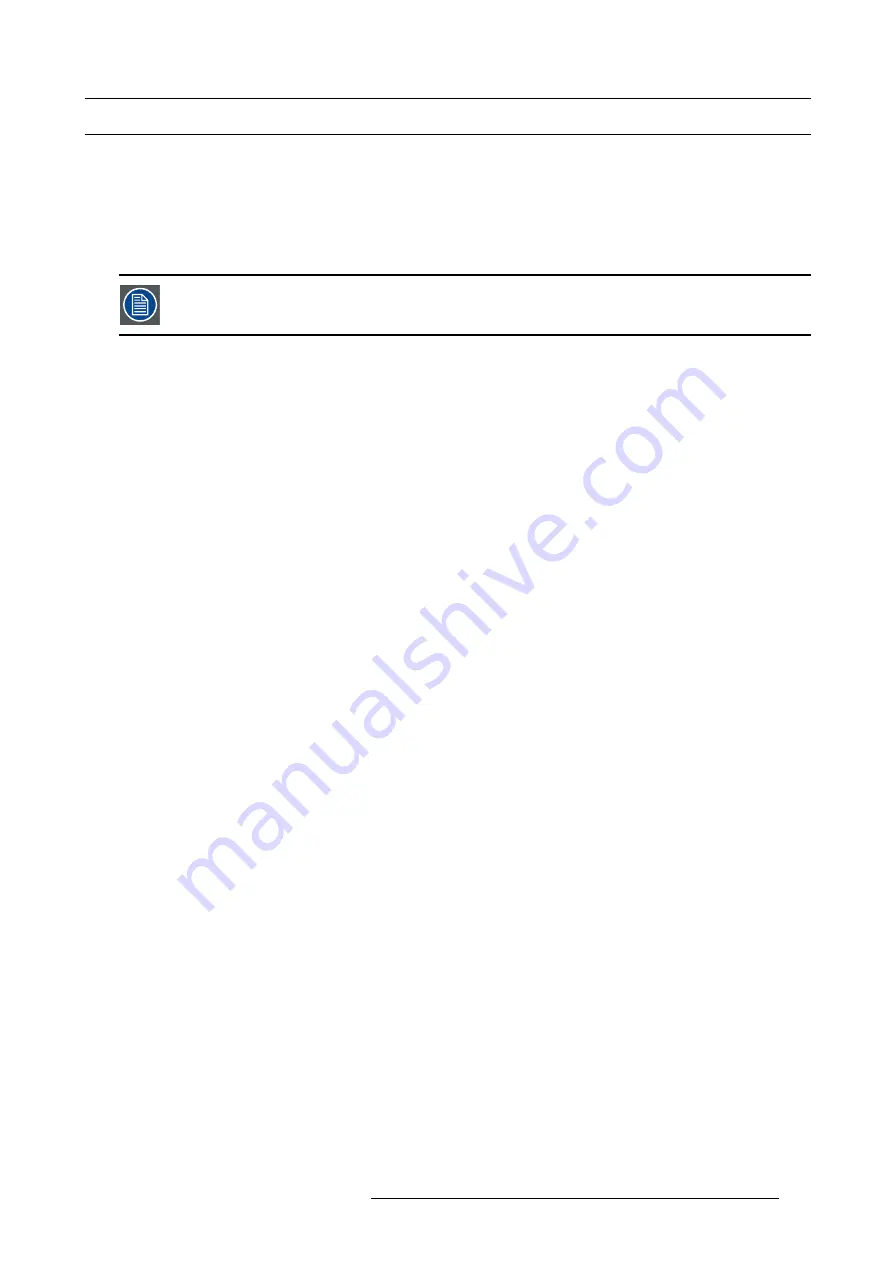
7. System Setup
7.13 Con
fi
guration Menu > Add Outputs
General
In this procedure, you will add Outputs to the system .
Prerequisite
•
Ensure that you are familiar with the
Con
fi
guration Menu
. For details on this menu, please refer to chapter "Con
If more than one Output is utilized, repeat the below steps until all inputs are added and adjusted.
Connector Capacity
Each connector has a capacity setting that assigns internal resources to the connector. Likewise does it also free up resources for
the other connectors. If two Dual Link Connectors is expected on any of the HDMI / DVI cards, two other connectors needs to be
set to “NONE”.
If a connector is to be used to accommodate a 4K signal all other connectors on each card needs to be set to “NONE”.
SDI Output can only output UHD/4K over a Quad connection.
(Optional) Auto create Outputs
If the Auto create Outputs is pressed, then the software will add all unassigned outputs to the output list and number them sequen-
tially.
This button is a shortcut for systems utilizing a large number of outputs.
(Optional) Edit the Name
Once all connectors are added they appear in a list directly under the Output Tab. It is recommended to name outputs based on the
actual connection scenario instead of the connected devices function. This is due to several layers of naming that can be done in
the system to simplify understanding during operation.
1. Double click on default name in the Name list to edit the name.
2. When the area turns blue, click the
eraser
icon to clear the
fi
eld.
3. Type a new name.
Add Output
This is where you add speci
fi
c output requirements in order to allow Dual Link inputs of 3840x1080, UHD and 4K
1. Click on the
Output
tab to select the outputs that will be de
fi
ned.
2. Click on the
+Add Output
blue button to enter the Add mode.
3. Click on the connector that the display device is connected to add it as an output. 2 or 4 connectors can be added into a Connector
Group with a max resolution of 4K. It is recommended to Group Connectors in this step for UHD / 4K Displaydevices.
Only the two top connectors have highspeed link capability allowing over 2K resolutions.
4. Click on the
Done Adding
button to exit the Add mode.
(Optional) Delete Outputs
1. Click on the blue button
Delete Output(s)
.
2. From the Name list click on the “
x
” space next to the Output(s) you wish to delete. Or select the connector.
3. Hit the red button
Delete Output(s)
button. All of the selected Outputs will be removed from the list.
(Optional) Adjust Output Parameters
Click on the
Adjust
tab that is located on the top. The output adjustment panel is divided in three sections (Main, Timing, Connector).
In the Adjustment panel you can:
1. [Main tab] Edit the name.
2. [Main tab] Select Format value and Frame Rate.
3. [Main tab] Enable Test Patterns with raster box and enable diagonal motion.
4. [Main tab] De
fi
ne the Area of interest (AOI).
R5905948 EVENT MASTER DEVICES 17/07/2017
233
Summary of Contents for S3 series
Page 1: ...Event Master Devices User s Guide R5905948 05 17 07 2017 ...
Page 9: ...Table of contents Index 531 R5905948 EVENT MASTER DEVICES 17 07 2017 5 ...
Page 10: ...Table of contents 6 R5905948 EVENT MASTER DEVICES 17 07 2017 ...
Page 20: ...2 Safety 16 R5905948 EVENT MASTER DEVICES 17 07 2017 ...
Page 66: ...4 Hardware orientation 62 R5905948 EVENT MASTER DEVICES 17 07 2017 ...
Page 90: ...5 Front Panel Menu orientation 86 R5905948 EVENT MASTER DEVICES 17 07 2017 ...
Page 264: ...8 Updating firmware 260 R5905948 EVENT MASTER DEVICES 17 07 2017 ...
Page 268: ...9 General operation example Image 9 3 264 R5905948 EVENT MASTER DEVICES 17 07 2017 ...
Page 285: ...9 General operation example Image 9 25 R5905948 EVENT MASTER DEVICES 17 07 2017 281 ...
Page 288: ...9 General operation example 284 R5905948 EVENT MASTER DEVICES 17 07 2017 ...
Page 316: ...10 Controller orientation 312 R5905948 EVENT MASTER DEVICES 17 07 2017 ...
Page 326: ...11 Controller Configuration 322 R5905948 EVENT MASTER DEVICES 17 07 2017 ...
Page 352: ...12 Controller Operation 348 R5905948 EVENT MASTER DEVICES 17 07 2017 ...
Page 418: ...13 E2 Maintenance 414 R5905948 EVENT MASTER DEVICES 17 07 2017 ...
Page 488: ...16 EC 200 Maintenance 484 R5905948 EVENT MASTER DEVICES 17 07 2017 ...
Page 494: ...17 Environmental information 490 R5905948 EVENT MASTER DEVICES 17 07 2017 ...
Page 512: ...A Specifications 508 R5905948 EVENT MASTER DEVICES 17 07 2017 ...
Page 527: ...C Troubleshooting C TROUBLESHOOTING R5905948 EVENT MASTER DEVICES 17 07 2017 523 ...
Page 528: ...C Troubleshooting 524 R5905948 EVENT MASTER DEVICES 17 07 2017 ...






























