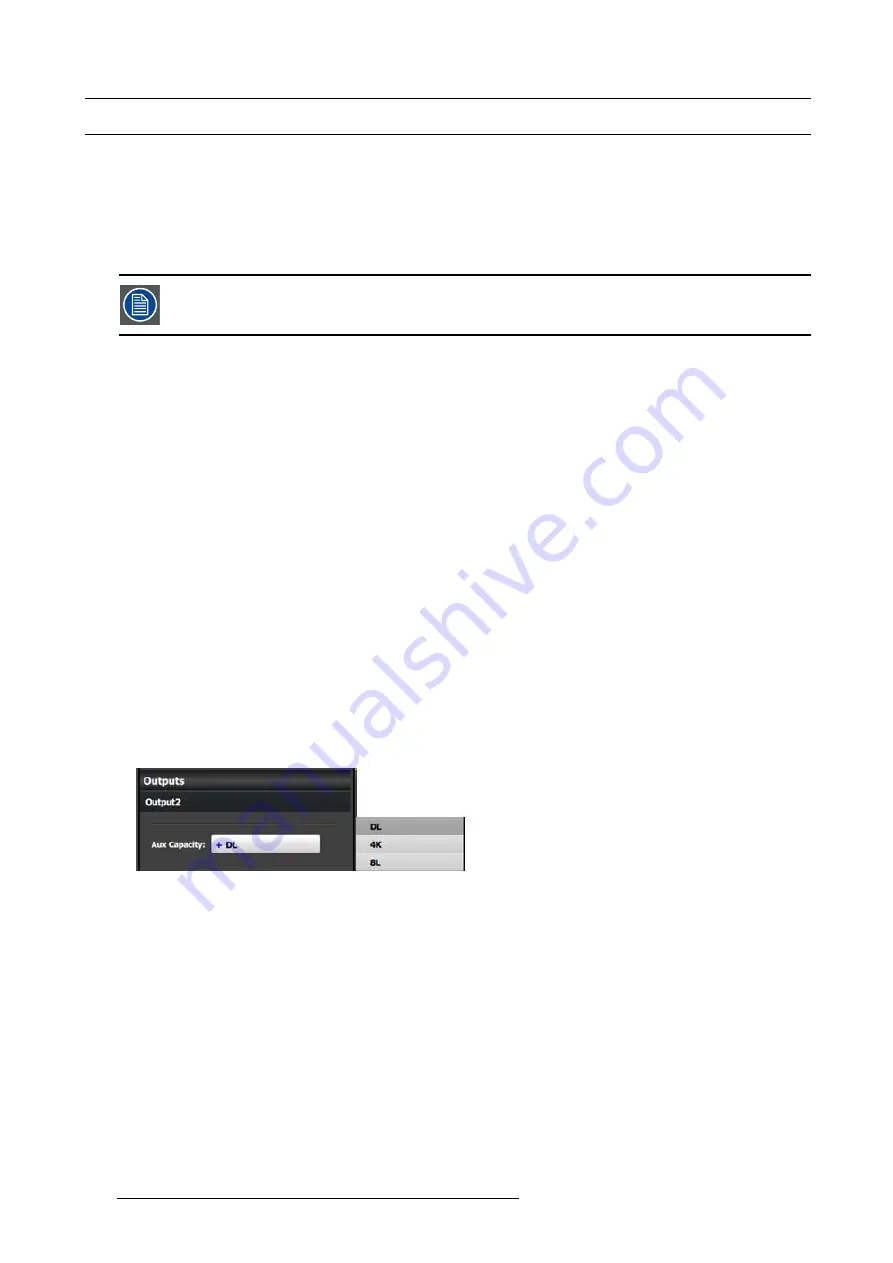
7. System Setup
7.16 Con
fi
guration Menu > Add Aux Destinations
General
In this procedure, you will Add Aux Destinations from the de
fi
ned outputs.
Prerequisite
•
Ensure that you are familiar with the
Con
fi
guration Menu
. For details on this menu, please refer to chapter "Con
If more than one Aux Destination is utilized, repeat the below steps until all Destinations are added.
Add Aux Destinations
1. Click on the
Destination
tab to de
fi
ne destinations for the de
fi
ned outputs.
2. From the diagram area click on the output that you want to be part of the destination.
3. Click on the
+Add Aux Destination
blue button to assign the output to the Aux destination.
4. When the destination is created a box appears next to the E2 diagram.
(Optional) Edit the Name
1. Double click on “Destination1” in the Name list to edit the name.
2. When the area turns blue, click the eraser icon to clear the
fi
eld.
3. Type a new name and hit enter when done.
(Optional) Adjust Destination Parameters
Click on the “Adjust” tab that is located on the top. In this Tab there are three sub tabs: Assign, Output and Wide (See below).
(Optional) Adjust Destination Parameters part 1 > Assign Tab
From this menu you can:
1. Edit the name.
2. Change the Destination from Screen to Aux.
3. Set the dimensions if more than one connector.
4. Delete outputs.
5. Select the Auxiliary Scaling Capacity:
Aux Capacity de
fi
nes how much resolution, or actually LINKs of data can be inserted into the scaler. Standard setting is DL and
refer to Dual Link as in connector capacity while 4K is the same as 4Links it also refer to the total of the 4K resolution that can
be entered. 8L refer to 8 Links of 2K data.
Each of the settings will allow for different size input / still and destination sources from the Input Resource tab covered in the
Programming Section below.
DL = Max 2560 x 1600 or 4095 x 1200
4K = Max 4096 x 2400 or 8192 x 1200
8L = Max 8192 x 2400 or 16384 x 1200
(Optional) Adjust Destination Parameters part 2 > Output Tab
From this menu you can:
1. See the output canvas (raster) size if more than one connector in the connector group used for the Aux
2. Choose more actions in sub tabs:
240
R5905948 EVENT MASTER DEVICES 17/07/2017
Summary of Contents for S3 series
Page 1: ...Event Master Devices User s Guide R5905948 05 17 07 2017 ...
Page 9: ...Table of contents Index 531 R5905948 EVENT MASTER DEVICES 17 07 2017 5 ...
Page 10: ...Table of contents 6 R5905948 EVENT MASTER DEVICES 17 07 2017 ...
Page 20: ...2 Safety 16 R5905948 EVENT MASTER DEVICES 17 07 2017 ...
Page 66: ...4 Hardware orientation 62 R5905948 EVENT MASTER DEVICES 17 07 2017 ...
Page 90: ...5 Front Panel Menu orientation 86 R5905948 EVENT MASTER DEVICES 17 07 2017 ...
Page 264: ...8 Updating firmware 260 R5905948 EVENT MASTER DEVICES 17 07 2017 ...
Page 268: ...9 General operation example Image 9 3 264 R5905948 EVENT MASTER DEVICES 17 07 2017 ...
Page 285: ...9 General operation example Image 9 25 R5905948 EVENT MASTER DEVICES 17 07 2017 281 ...
Page 288: ...9 General operation example 284 R5905948 EVENT MASTER DEVICES 17 07 2017 ...
Page 316: ...10 Controller orientation 312 R5905948 EVENT MASTER DEVICES 17 07 2017 ...
Page 326: ...11 Controller Configuration 322 R5905948 EVENT MASTER DEVICES 17 07 2017 ...
Page 352: ...12 Controller Operation 348 R5905948 EVENT MASTER DEVICES 17 07 2017 ...
Page 418: ...13 E2 Maintenance 414 R5905948 EVENT MASTER DEVICES 17 07 2017 ...
Page 488: ...16 EC 200 Maintenance 484 R5905948 EVENT MASTER DEVICES 17 07 2017 ...
Page 494: ...17 Environmental information 490 R5905948 EVENT MASTER DEVICES 17 07 2017 ...
Page 512: ...A Specifications 508 R5905948 EVENT MASTER DEVICES 17 07 2017 ...
Page 527: ...C Troubleshooting C TROUBLESHOOTING R5905948 EVENT MASTER DEVICES 17 07 2017 523 ...
Page 528: ...C Troubleshooting 524 R5905948 EVENT MASTER DEVICES 17 07 2017 ...






























