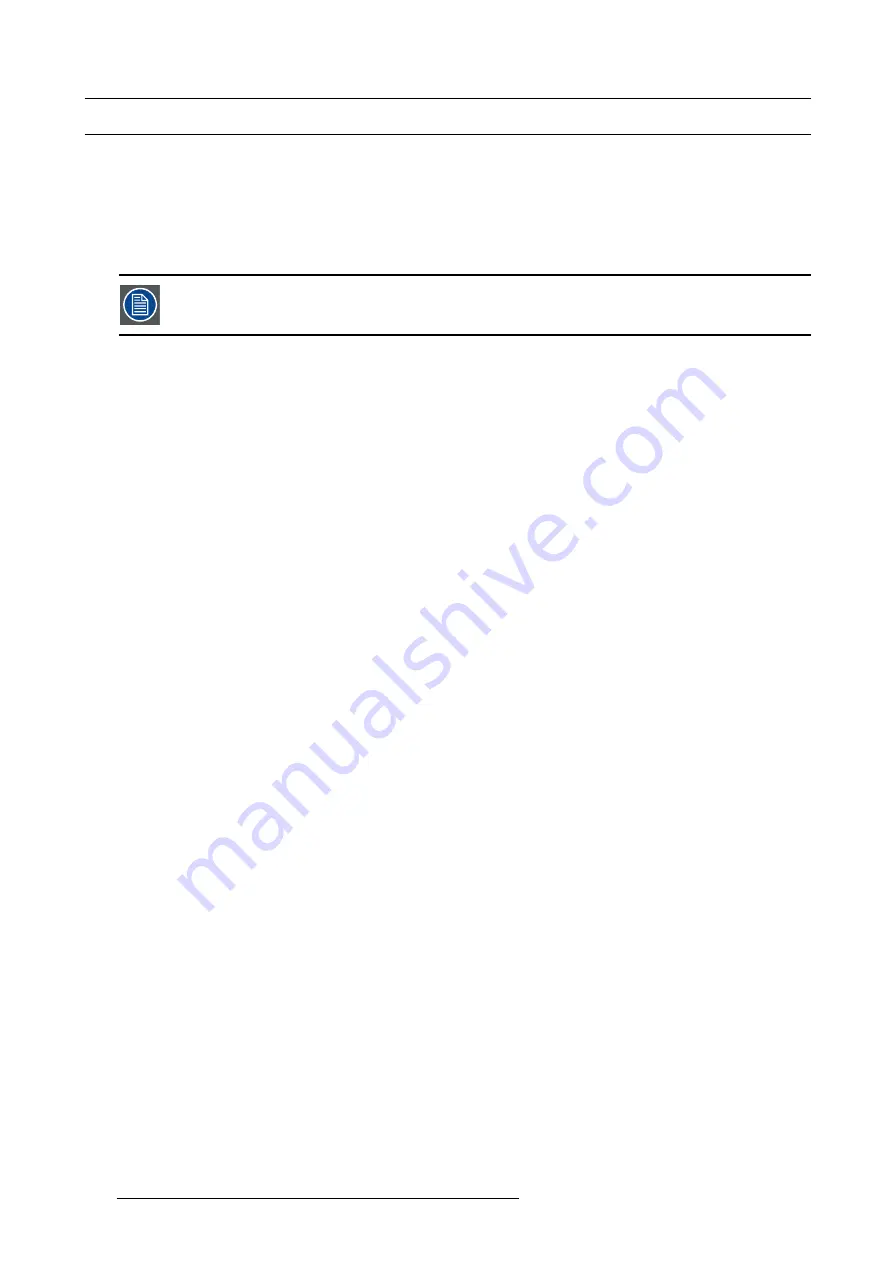
7. System Setup
7.11 Con
fi
guration Menu > Add Background(s)
General
In this procedure, you will assign Backgrounds from the input connector(s).
Prerequisite
•
Ensure that you are familiar with the
Con
fi
guration Menu
. For details on this menu, please refer to chapter "Con
If more than one background is utilized, repeat the below steps until all backgrounds are added and adjusted.
Add Background
1. Click on the
Background
tab to select the input that will be assigned as a background.
2. Click on the
+Add Background
blue button to enter the Add mode.
3. Click on the connector that the background signal is connected to de
fi
ne it as a background. If the background spans into multiple
connectors, click on all connector before you proceed. All connectors can be used as backgrounds, connector type and capacity
needs to match. DVI and HDMI can be mixed.
4. Click on the “
Done Adding
” button to exit the Add mode.
(Optional) Edit the Name
1. Double click on default name in the Name list to edit the name.
2. When the area turns blue, click the
eraser
icon to clear the
fi
eld.
3. Type a new name.
(Optional) Adjust Background Parameters
Click on the
Adjust
tab that is located on the top. From this menu you can adjust:
1. Select Format value, color space and connector type. Default value is 1920x1080p @ 59.94.
2. Select the background orientation, vertical or horizontal.
3. Select EDID format (for DVI, HDMI and DisplayPort inputs). Select EDID from the drop-down list, then select frame rate from the
drop-down list and
fi
nally select
Apply
.
4. Apply speci
fi
c EDID parameters based on a standard EDID. VESA calculator needs to be used.
5. If several connectors should have the same EDID, check the Apply to all Backgrounds checkbox before Apply and Save.
6. Select HDCP mode (for DVI, HDMI and DisplayPort inputs).
7. Select color space, capacity and type (for SDI inputs).
8. Perform color adjustments.
9. Read all timing parameters associated with the selected format.
10.Add information like Passwords for connected computers or Phone numbers to a Specialist.
(Optional) Delete Backgrounds
1. Click on the blue button
Delete Backgrounds
.
2. From the Name list click on the “
x
” space next to the Background(s) you wish to delete. Or click on connectors.
3. Hit the red button
Delete Background(s)
button. All of the selected Background will be removed from the list.
230
R5905948 EVENT MASTER DEVICES 17/07/2017
Summary of Contents for S3 series
Page 1: ...Event Master Devices User s Guide R5905948 05 17 07 2017 ...
Page 9: ...Table of contents Index 531 R5905948 EVENT MASTER DEVICES 17 07 2017 5 ...
Page 10: ...Table of contents 6 R5905948 EVENT MASTER DEVICES 17 07 2017 ...
Page 20: ...2 Safety 16 R5905948 EVENT MASTER DEVICES 17 07 2017 ...
Page 66: ...4 Hardware orientation 62 R5905948 EVENT MASTER DEVICES 17 07 2017 ...
Page 90: ...5 Front Panel Menu orientation 86 R5905948 EVENT MASTER DEVICES 17 07 2017 ...
Page 264: ...8 Updating firmware 260 R5905948 EVENT MASTER DEVICES 17 07 2017 ...
Page 268: ...9 General operation example Image 9 3 264 R5905948 EVENT MASTER DEVICES 17 07 2017 ...
Page 285: ...9 General operation example Image 9 25 R5905948 EVENT MASTER DEVICES 17 07 2017 281 ...
Page 288: ...9 General operation example 284 R5905948 EVENT MASTER DEVICES 17 07 2017 ...
Page 316: ...10 Controller orientation 312 R5905948 EVENT MASTER DEVICES 17 07 2017 ...
Page 326: ...11 Controller Configuration 322 R5905948 EVENT MASTER DEVICES 17 07 2017 ...
Page 352: ...12 Controller Operation 348 R5905948 EVENT MASTER DEVICES 17 07 2017 ...
Page 418: ...13 E2 Maintenance 414 R5905948 EVENT MASTER DEVICES 17 07 2017 ...
Page 488: ...16 EC 200 Maintenance 484 R5905948 EVENT MASTER DEVICES 17 07 2017 ...
Page 494: ...17 Environmental information 490 R5905948 EVENT MASTER DEVICES 17 07 2017 ...
Page 512: ...A Specifications 508 R5905948 EVENT MASTER DEVICES 17 07 2017 ...
Page 527: ...C Troubleshooting C TROUBLESHOOTING R5905948 EVENT MASTER DEVICES 17 07 2017 523 ...
Page 528: ...C Troubleshooting 524 R5905948 EVENT MASTER DEVICES 17 07 2017 ...






























