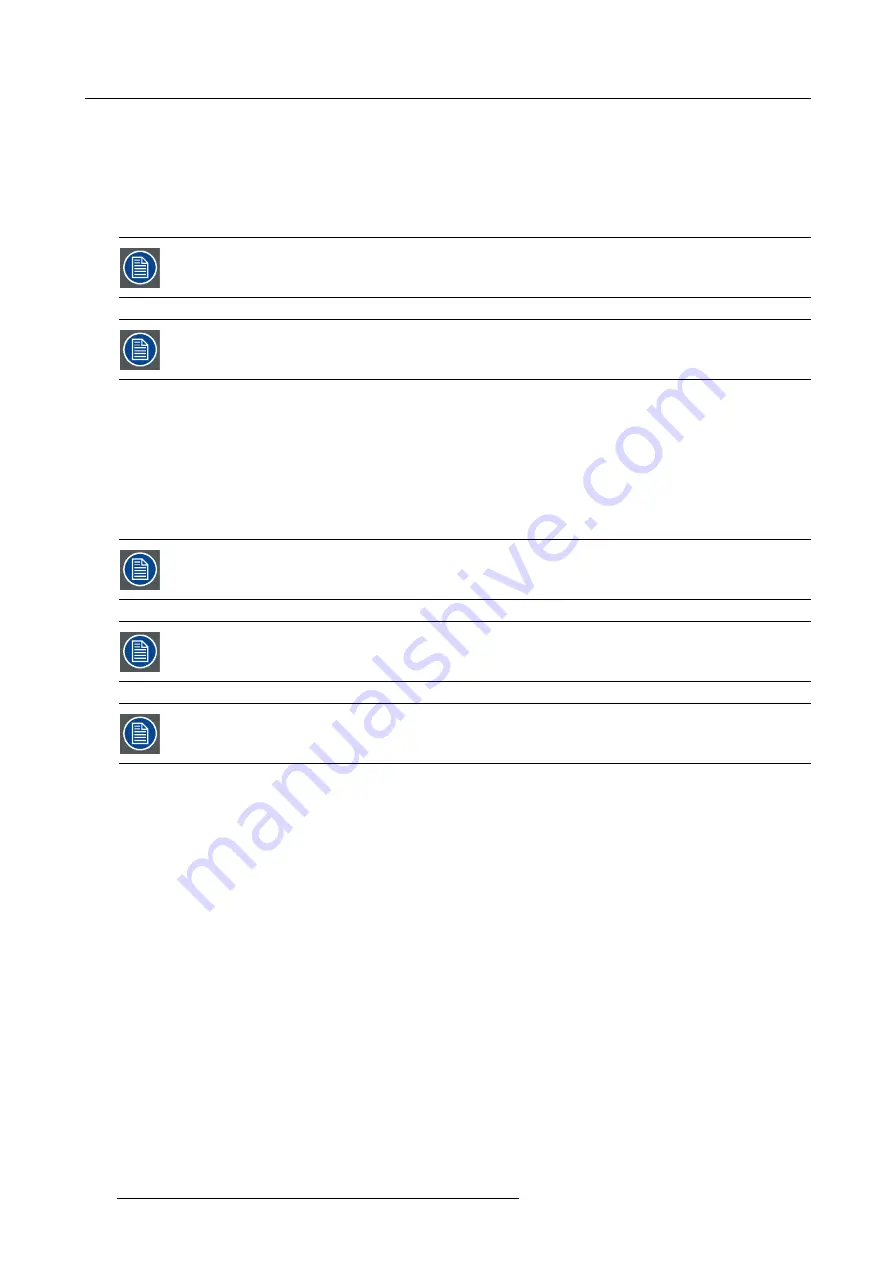
7. System Setup
2. Activate and Adjust Flip effect for the layer.
3. Activate Freeze effect for the layer. This also have a shortcut in the bottom of the workspace.
4. Activate and Adjust Color Effects for the layer.
5. Activate Monochrome effect for the layer.
6. Activate Invert effect for the layer.
If the Layers are supposed to toggle between Preview and Program, click the Toggle button in the top of the
Destinations Preview.
A source can be dropped into the Program of an Aux if the Program is Un-Locked. Un-lock the Program by
clicking on the small white lock in the bottom of the Destination.
(Optional) Key Frames
Click on the
Adjust
tab that is located on the top.
1. Select the layer you want to create the Key Frame.
2. Place the layer at the initial position and size.
3. Click the Blue “
Add KF
” button to create a new keyframe.
4. Move the layer at the end position and size.
Now the END state is saved only. The layer can move between the two states by clicking on the green arrows.
To execute the effect you now select the button ARM in the bottom of the workspace.
Keyframe will move the layer from the layers current position in Program to the Keyframed END position. This
allows re-using keyframe moves and other effects from ANY Preset as long as they are on the right layer.
Now you are ready to execute the presets and transition on the desired preview look into Program. Remember
to select the corresponding destinations when you use the Trans All button.
250
R5905948 EVENT MASTER DEVICES 17/07/2017
Summary of Contents for S3 series
Page 1: ...Event Master Devices User s Guide R5905948 05 17 07 2017 ...
Page 9: ...Table of contents Index 531 R5905948 EVENT MASTER DEVICES 17 07 2017 5 ...
Page 10: ...Table of contents 6 R5905948 EVENT MASTER DEVICES 17 07 2017 ...
Page 20: ...2 Safety 16 R5905948 EVENT MASTER DEVICES 17 07 2017 ...
Page 66: ...4 Hardware orientation 62 R5905948 EVENT MASTER DEVICES 17 07 2017 ...
Page 90: ...5 Front Panel Menu orientation 86 R5905948 EVENT MASTER DEVICES 17 07 2017 ...
Page 264: ...8 Updating firmware 260 R5905948 EVENT MASTER DEVICES 17 07 2017 ...
Page 268: ...9 General operation example Image 9 3 264 R5905948 EVENT MASTER DEVICES 17 07 2017 ...
Page 285: ...9 General operation example Image 9 25 R5905948 EVENT MASTER DEVICES 17 07 2017 281 ...
Page 288: ...9 General operation example 284 R5905948 EVENT MASTER DEVICES 17 07 2017 ...
Page 316: ...10 Controller orientation 312 R5905948 EVENT MASTER DEVICES 17 07 2017 ...
Page 326: ...11 Controller Configuration 322 R5905948 EVENT MASTER DEVICES 17 07 2017 ...
Page 352: ...12 Controller Operation 348 R5905948 EVENT MASTER DEVICES 17 07 2017 ...
Page 418: ...13 E2 Maintenance 414 R5905948 EVENT MASTER DEVICES 17 07 2017 ...
Page 488: ...16 EC 200 Maintenance 484 R5905948 EVENT MASTER DEVICES 17 07 2017 ...
Page 494: ...17 Environmental information 490 R5905948 EVENT MASTER DEVICES 17 07 2017 ...
Page 512: ...A Specifications 508 R5905948 EVENT MASTER DEVICES 17 07 2017 ...
Page 527: ...C Troubleshooting C TROUBLESHOOTING R5905948 EVENT MASTER DEVICES 17 07 2017 523 ...
Page 528: ...C Troubleshooting 524 R5905948 EVENT MASTER DEVICES 17 07 2017 ...






























