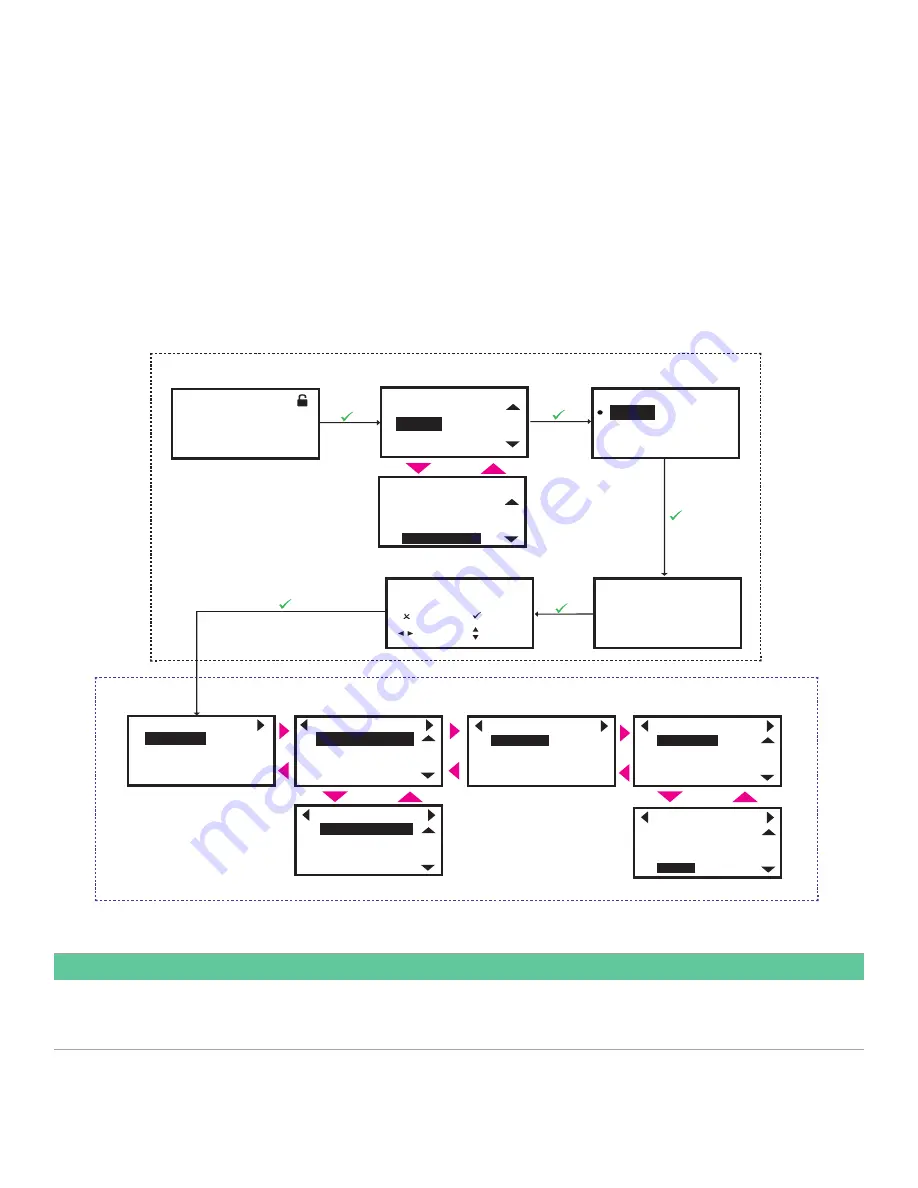
3.3.2 Log-in and primary pages
To Log-in into the meter perform the following steps:
1. Press [
] until the lock icon on the meter’s Measurement View display is highlighted, then press
[ENTER]
.
2. In the Main Menu Scroll down and select
[Program]
, then press
[ENTER]
.
3. Scroll and select desired access level
[Operator]
, then press
[ENTER]
.
4. Enter the password Operator access level, and press
[ENTER]
.
5. After completing the log-in steps you will see the primary pages as shown in the Figure 53. To move from one page to the
next, press [
] or [
] and to scroll to options within a page press [
] and [
].
Note:
For ease of navigation up and down scroll is circular, meaning if you press [
] when the first option is highlighted, then
you will be taken to the last option in the page. Similarly, when you press [
] when the last option is highlighted, then you will
be taken to the first option in the page.
Velocity
0.000
m/s
Main Menu
Flow Info
Errors/Warnings
Display Format
Admin
Program
Factory
111111
[
Enter Operator Password
WARNING!
After Entering the correct
Password, the system will go
to config mode. Confirm it,
Press Enter!
]
Program
]
[
ESC
MOVE
[
]
]
[
ENTER
MODF
System
View Error Log
Meter Settings
Meter Units
Input/Output
Digital Output (Std)
Analog Output (Std)
Communication Port
Option Comm (Slot 1)
Channel 1
Channel 2
Channel 3
Composite
Programming
Calibration Mode
Calibration Type
Reset K-Table
Calibration
Meter Factor
Reset K-Table
K-Table Selection
No. of Points
Calibration
K-Table
Option Comm (Slot 1)
Input/Output
Digital Output (Std)
Log-in Steps
PRIMARY PAGES
Operator
Flow Info
Keypod Lockout
Main Menu
Errors/Warnings
Software Upgrade
Reset Error Log
Option I/O (Slot 2)
Analog Output (Std)
Operator Access or Higher
Figure 53: Log-in steps and primary pages
IMPORTANT:
If the keypad has not been pressed for 5 minutes, the XMT1000 exits the Program and returns to displaying measurements.
Because changes can only be retained after the user confirms them, the meter discards any unconfirmed configuration
changes.
24
Summary of Contents for Panametrics PanaFlow LC
Page 1: ...PanaFlow LC User s manual 910 327 Rev A...
Page 2: ...ii...
Page 3: ...PanaFlow LC Panametrics liquid ultrasonic flowmeter User s manual 910 327 Rev A Sep 2019 iii...
Page 4: ...no content intended for this page iv...
Page 12: ...no content intended for this page xii...
Page 44: ...Figure 58 Setting up pulse output 32...
Page 49: ...Figure 60 Setting up alarm output 37...
Page 80: ...no content intended for this page 68...
Page 82: ...no content intended for this page 70...
Page 86: ...no content intended for this page 74...
Page 98: ...Table 30 Service Record Date Description of Service Performed By 86...
Page 104: ...no content intended for this page 92...
Page 106: ...no content intended for this page 94...
Page 114: ...no content intended for this page 102...
Page 138: ...no content intended for this page 126...
Page 140: ...no content intended for this page 128...
















































