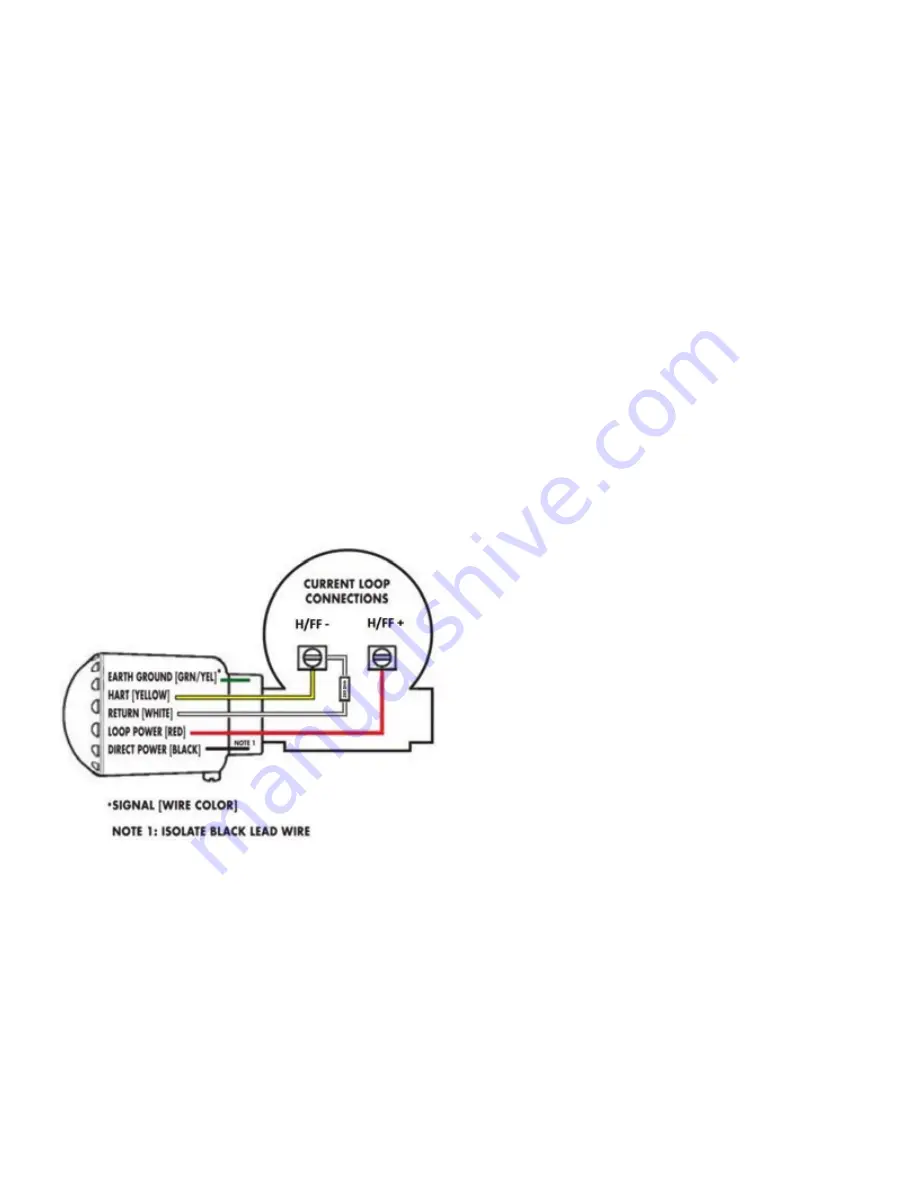
Appendix G. Wireless HART communication
G.1 Introduction
Wireless HART is a bi-directional digital communication
protocol for field devices, that offers multi-vendor, inter-
operable wireless standard. It is an advancement in
technologies for process control systems and is widely
employed by numerous field devices.
The XMT1000 flowmeter has integrated HART communication
with 4-20mA output. Masoneilan VECTOR V1100 Wireless HART
adaptor is used along with XMT1000 Flowmeter to setup as
Wireless HART node. The below steps will guide to configure
XMT1000 flowmeter to work with the Masoneilan VECTOR
adaptor.
G.2 Installation and configuration
The following instruments are required for complete setup:
•
XMT1000 Flowmeter with HART option
•
Masoneilan VECTOR V1100 Wireless HART adaptor.
G.2.1 XMT1000 to Masoneilan VECTOR
connection
Note:
Make sure to add the 250Ω resistor across the white
and yellow wires.
G.2.2 XMT1000 configuration
1. Program the 4 variables for HART digital output
• PV
• SV
• TV
• QV
2. Typical measurements include Volumetric Flow,
Totals, Velocity, Soundspeed etc. but are application
dependent.
3. Configure the meter so that it is not in error, systems
without errors will be easier to troubleshoot later in the
process.
4. Assign the meter a unique Tag and Long Tag so that
they can be easily identified on the HART network.
G.2.3 Masoneilan VECTOR V1100 adaptor
configuration
This step will configure the VECTOR adaptor so that it will be
recognized by the wireless Gateway.
1. Connect an Emerson 475 communicator across the
250Ω resistor installed in the previous step.
2. Turn the communicator on and select HART from the
menu. If the Emerson 475 is setup to scan addresses
0-16 then it should see the VECTOR adapter. Please note
that the default VECTOR address is 15.
a. If the 475 does not see the VECTOR adapter, verify that
the scan settings are correct:
• Press 3, for Utility
• Press 1, for Configure HART Application
• Press 2, Polling Addresses
• Scroll to (0-15) and press enter
• Escape back to the main menu
3. Setup Tag: Program a unique tag name for the VECTOR
adapter, so that it is easily recognizable.
a. Select HART application
b. Press 2, Online
c. Press 2, Configure
d. Press 2, Manual Setup
e. Press 7, Device Information
f. Press 2, Long Tag
g. Type Tag name and select enter to program the tag
name into the VECTOR adapter
4. Setup network ID and Join Key - These values need to be
programmed into the VECTOR adapter so that it can join
the Wireless Gateway network. Please note these values
are found with the Emerson Gateway documentation
and may be different for different networks.
a. Select HART application
b. Press 2, Online
c. Press 2, Configure
d. Press 2, Manual Setup
e. Press 2, Wireless
f. Press 2, Join Device to Network
g. Enter the Network ID and Join Key for your network
103
Summary of Contents for Panametrics PanaFlow LC
Page 1: ...PanaFlow LC User s manual 910 327 Rev A...
Page 2: ...ii...
Page 3: ...PanaFlow LC Panametrics liquid ultrasonic flowmeter User s manual 910 327 Rev A Sep 2019 iii...
Page 4: ...no content intended for this page iv...
Page 12: ...no content intended for this page xii...
Page 44: ...Figure 58 Setting up pulse output 32...
Page 49: ...Figure 60 Setting up alarm output 37...
Page 80: ...no content intended for this page 68...
Page 82: ...no content intended for this page 70...
Page 86: ...no content intended for this page 74...
Page 98: ...Table 30 Service Record Date Description of Service Performed By 86...
Page 104: ...no content intended for this page 92...
Page 106: ...no content intended for this page 94...
Page 114: ...no content intended for this page 102...
Page 138: ...no content intended for this page 126...
Page 140: ...no content intended for this page 128...






























