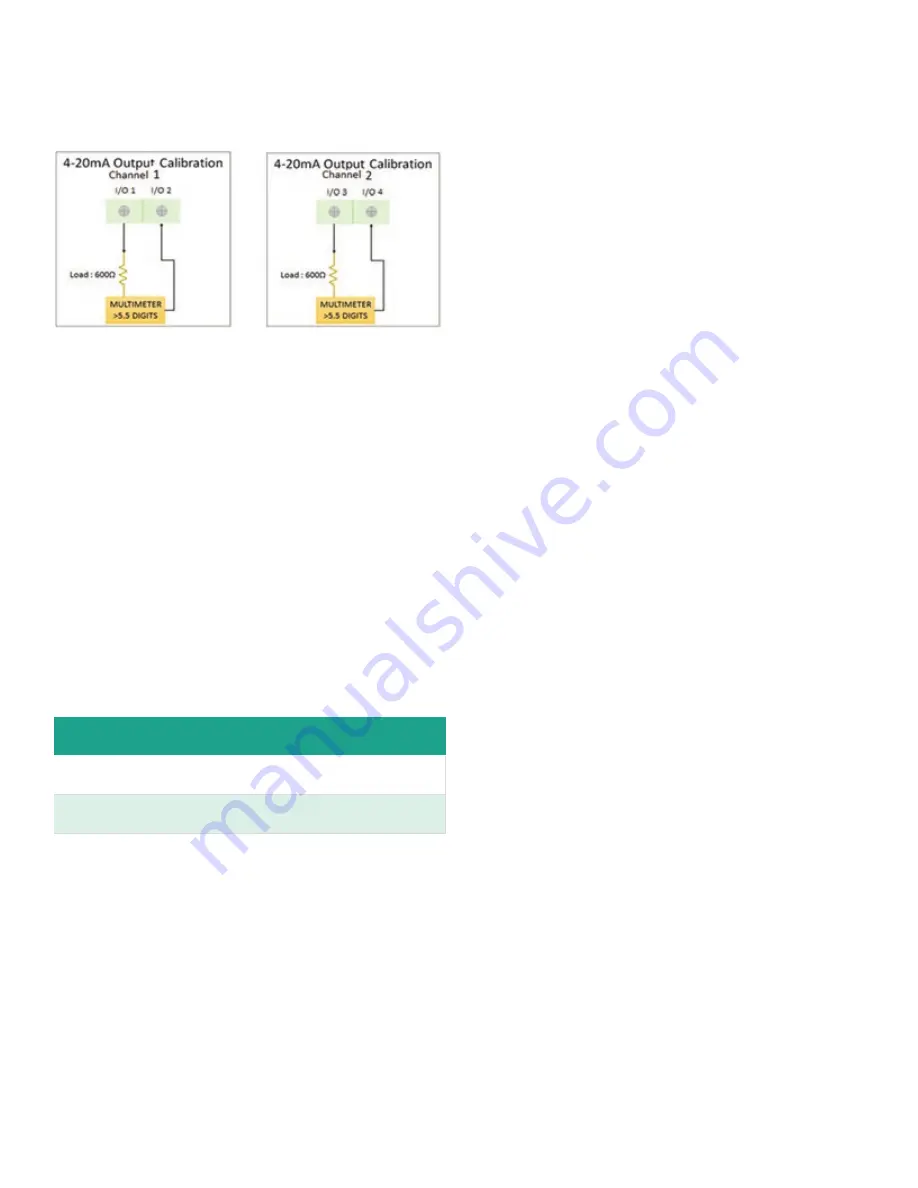
10. If Steps 4, 5 and 6 were successfully completed and
verified, the Analog output is successfully calibrated.
11. Once calibration is complete, select either [Save] or
[Save and Logout] option to save calibration data.
Figure 64: Optional I/O Analog Output Channel 1 and
Channel 2 connections
3.5.5c Option IO (slot2): setting up analog input
Use steps as in section “Log-in and Primary Pages” to
navigate to the Input/Output settings page.
1.
Highlight [Option I/O (Slot 2)] and press [ENTER].
2.
Then highlight [AO-AO-AI-R-1000-3W] and press
[ENTER]. Then highlight [Analog Input(S2:3)] and press
[ENTER].
3.
If you do not wish to connect an Analog Input, you
should turn Analog Input selection to OFF.
4.
If you are connecting an Analog Input, choose [4-
20mA] option. Figure 65 below, shows the options available.
5.
Select the Measurement to input over 4-20mA input,
followed by the [Base Value] and [Full Value] selection. Refer
to Table 3 to see measurement options available for Analog
output.
Table 15: Analog input measurement types
Measurement Options for Analog Input
Temperature, Pressure
41
Summary of Contents for Panametrics PanaFlow LC
Page 1: ...PanaFlow LC User s manual 910 327 Rev A...
Page 2: ...ii...
Page 3: ...PanaFlow LC Panametrics liquid ultrasonic flowmeter User s manual 910 327 Rev A Sep 2019 iii...
Page 4: ...no content intended for this page iv...
Page 12: ...no content intended for this page xii...
Page 44: ...Figure 58 Setting up pulse output 32...
Page 49: ...Figure 60 Setting up alarm output 37...
Page 80: ...no content intended for this page 68...
Page 82: ...no content intended for this page 70...
Page 86: ...no content intended for this page 74...
Page 98: ...Table 30 Service Record Date Description of Service Performed By 86...
Page 104: ...no content intended for this page 92...
Page 106: ...no content intended for this page 94...
Page 114: ...no content intended for this page 102...
Page 138: ...no content intended for this page 126...
Page 140: ...no content intended for this page 128...






























