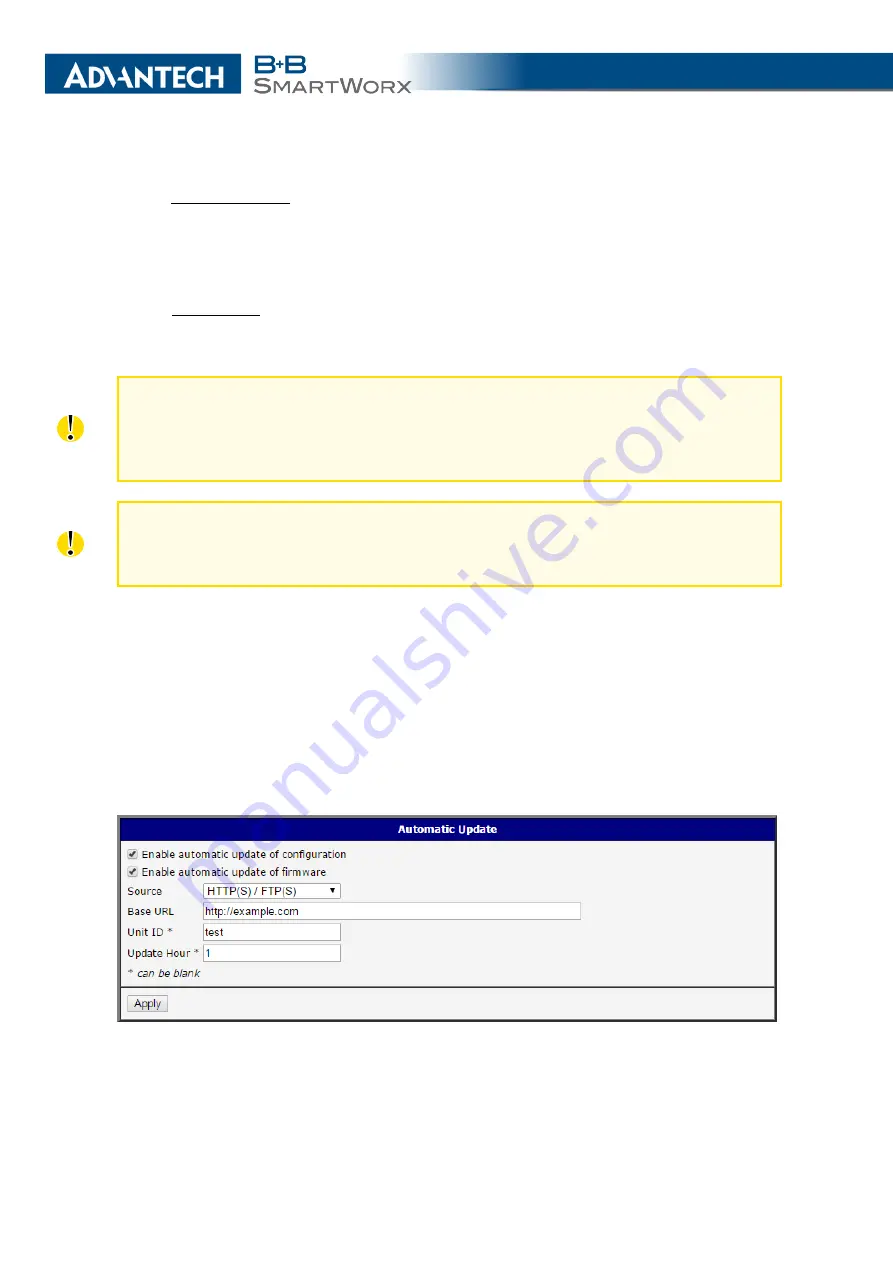
4. CONFIGURATION
The configuration file name consists of
Base URL
, hardware MAC address of ETH0 inter-
face and cfg extension. Hardware MAC address and cfg extension are added to the file name
automatically and it isn’t necessary to enter them. When the parameter
Unit ID
is enabled,
it defines the concrete configuration name which will be downloaded to the router, and the
hardware MAC address in the configuration name will not be used.
The firmware file name consists of
Base URL
, type of router and bin extension. For the
proper firmware filename, see the
Update Firmware
page in
Administration
section – it us
written out there. See Chapter
It is necessary to load two files (.bin and .ver) to the HTTP/FTP server. If only the .bin
file is uploaded and the HTTP server sends the incorrect answer of
200 OK
(instead of
the expected
404 Not Found
) when the device tries to download the nonexistent .ver file,
then there is a risk that the router will download the .bin file over and over again.
Firmware update can cause incompatibility with the user modules. It is recommended that
you update user modules to the most recent version. Information about the user modules
and the firmware compatibility is at the beginning of the user module’s Application Note.
4.24.1
Example of Automatic Update
In the following example the router checks for new firmware or configuration file each day
at 1:00 a.m. An example is given for the SmartFlex router.
•
Firmware file:
http://example.com/BIVIAS-v3LL.bin
•
Configuration file:
http://example.com/test.cfg
Figure 70: Example of Automatic Update 1
107
Summary of Contents for SmartMotion
Page 1: ...Twin Cellular Module Router SmartMotion CONFIGURATION MANUAL ...
Page 24: ...3 STATUS WiFi Scan output may look like this Figure 4 WiFi Scan 14 ...
Page 27: ...3 STATUS Figure 5 Network Status 17 ...
Page 44: ...4 CONFIGURATION Figure 24 1st Mobile WAN Configuration 34 ...
Page 62: ...4 CONFIGURATION Figure 31 WiFi Configuration 52 ...
Page 86: ...4 CONFIGURATION Figure 46 IPsec Tunnels Configuration 76 ...
Page 112: ...4 CONFIGURATION Figure 67 Example 2 USB port configuration 102 ...
















































