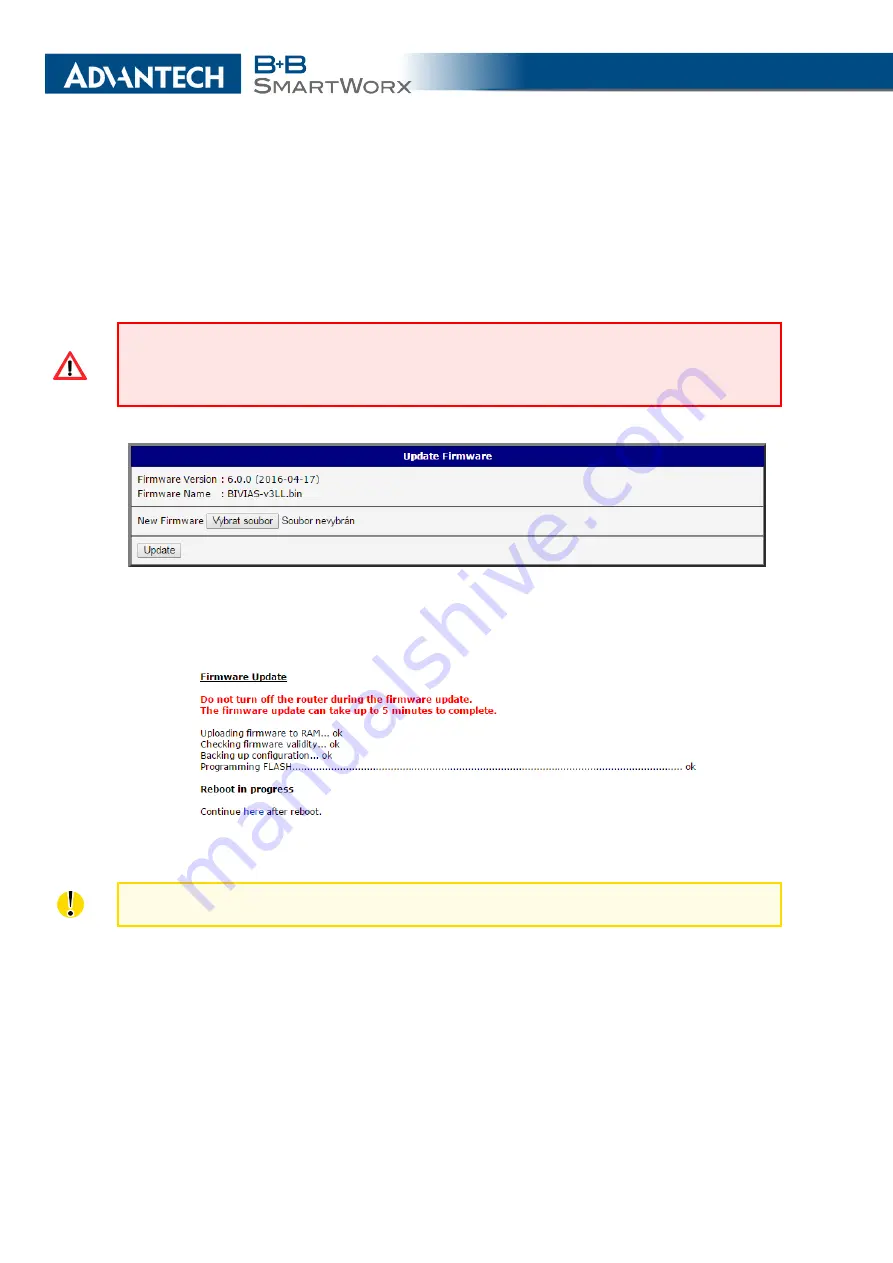
6. ADMINISTRATION
6.10
Update Firmware
Select the
Update Firmware
menu item to view the current router firmware version and load
new firmware into the router. There is current firmware version and firmware filename written
out. When loading the new firmware, it has to have this name. To load new firmware, browse
to the new firmware file and press the
Update
button to begin the update.
Do not turn off the router during the firmware update. The firmware update can take up to
five minutes to complete. Always use the filename written out as
Firmware Name
when
updating the firmware.
Figure 82: Update Firmware
During the firmware update, the router will show the following messages. The progress is
shown in the form of adding dots (’.’).
After the firmware update, the router will automatically reboot.
Uploading firmware intended for a different device can cause damage to the router.
Starting with FW 5.1.0, a mechanism to prevent multiple startups of the firmware update
is included. Firmware update can cause incompatibility with the user modules. It is recom-
mended to update user modules to the most recent version. Information about user module
and firmware compatibility is at the beginning of the user module’s Application Note.
116
Summary of Contents for SmartMotion
Page 1: ...Twin Cellular Module Router SmartMotion CONFIGURATION MANUAL ...
Page 24: ...3 STATUS WiFi Scan output may look like this Figure 4 WiFi Scan 14 ...
Page 27: ...3 STATUS Figure 5 Network Status 17 ...
Page 44: ...4 CONFIGURATION Figure 24 1st Mobile WAN Configuration 34 ...
Page 62: ...4 CONFIGURATION Figure 31 WiFi Configuration 52 ...
Page 86: ...4 CONFIGURATION Figure 46 IPsec Tunnels Configuration 76 ...
Page 112: ...4 CONFIGURATION Figure 67 Example 2 USB port configuration 102 ...
















































