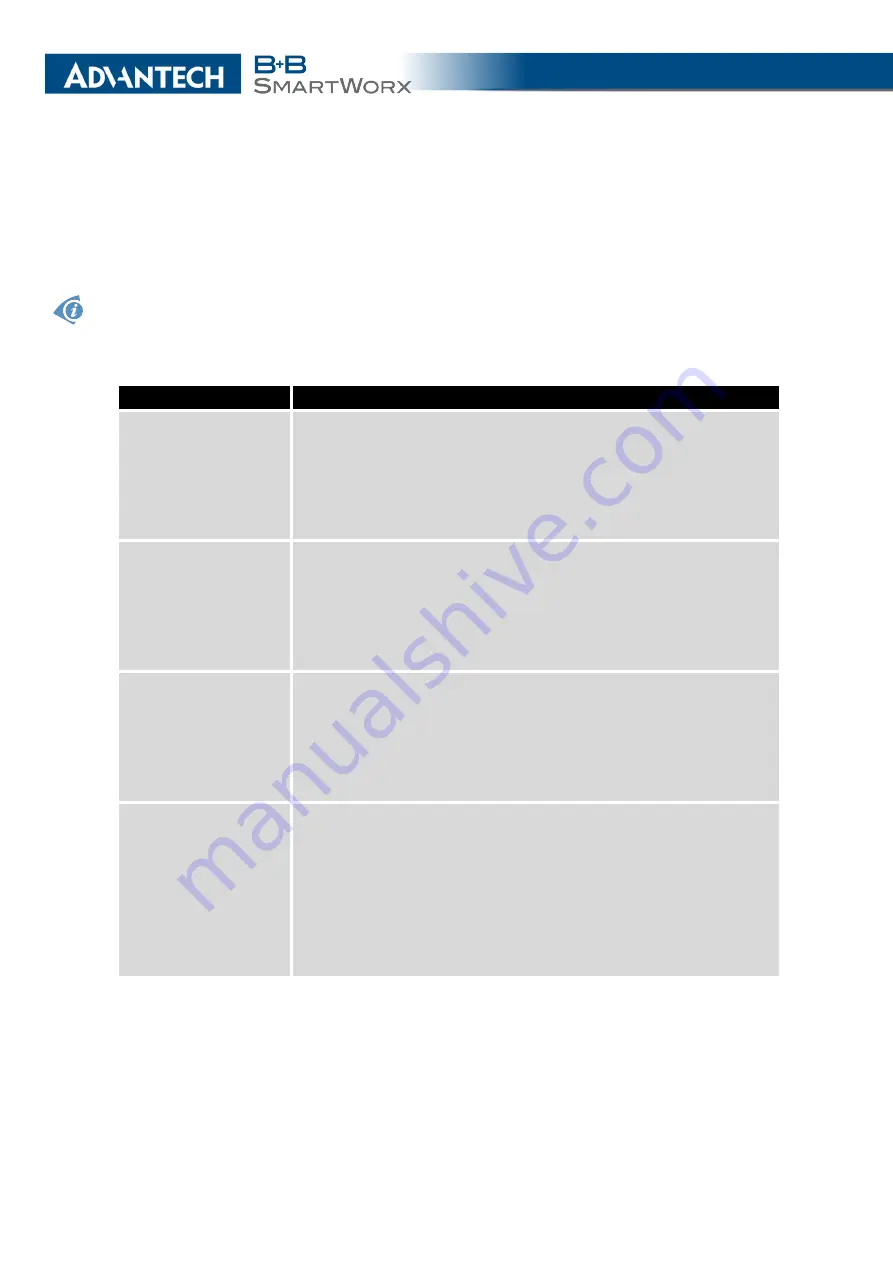
4. CONFIGURATION
4.4.6
Switch between SIM Cards Configuration
In the bottom part of the
1st (2nd) Mobile WAN Configuration
page you can specify the
rules for toggling between the two SIM cards.
The router will automatically toggle between the SIM cards and their setups depending on the
configuration here (manual permission, roaming, data limit, binary inputs state). Note that the
SIM card selected for connection establishment is the result of the logical product (AND) of
the configuration here (table below).
Item
Description
Enabled
Enable or disable the SIM card usage. If you set all the SIM cards
to
no
(disabled), it means the cellular module is disabled.
•
yes
– It is possible to use the SIM card.
•
no
– Never use the SIM card, the usage of the SIM is for-
bidden.
Roaming
Configure usage of SIM cards based on roaming. The roaming
has to be activated on SIM card where enabled!
•
don’t care
– It is possible to use the SIM card everywhere.
•
home only
– Only use the SIM card if there was no roaming
detected.
Data Limit
Configure usage of SIM cards based on Data Limit set above:
•
don’t care
– It is possible to use the SIM regardless the
limit.
•
not exceeded
– Only use the SIM card if the Data Limit (set
above) was not exceeded.
BIN0
Configure usage of SIM cards based on binary input 0 state:
•
don’t care
– It is possible to use the SIM regardless to BIN0
state.
•
1
– Only use the SIM card if the BIN0 state is logical 1 – no
voltage.
•
0
– Only use the SIM card if the BIN0 state is logical 0 –
voltage present.
Continued on next page
39
Summary of Contents for SmartMotion
Page 1: ...Twin Cellular Module Router SmartMotion CONFIGURATION MANUAL ...
Page 24: ...3 STATUS WiFi Scan output may look like this Figure 4 WiFi Scan 14 ...
Page 27: ...3 STATUS Figure 5 Network Status 17 ...
Page 44: ...4 CONFIGURATION Figure 24 1st Mobile WAN Configuration 34 ...
Page 62: ...4 CONFIGURATION Figure 31 WiFi Configuration 52 ...
Page 86: ...4 CONFIGURATION Figure 46 IPsec Tunnels Configuration 76 ...
Page 112: ...4 CONFIGURATION Figure 67 Example 2 USB port configuration 102 ...
















































