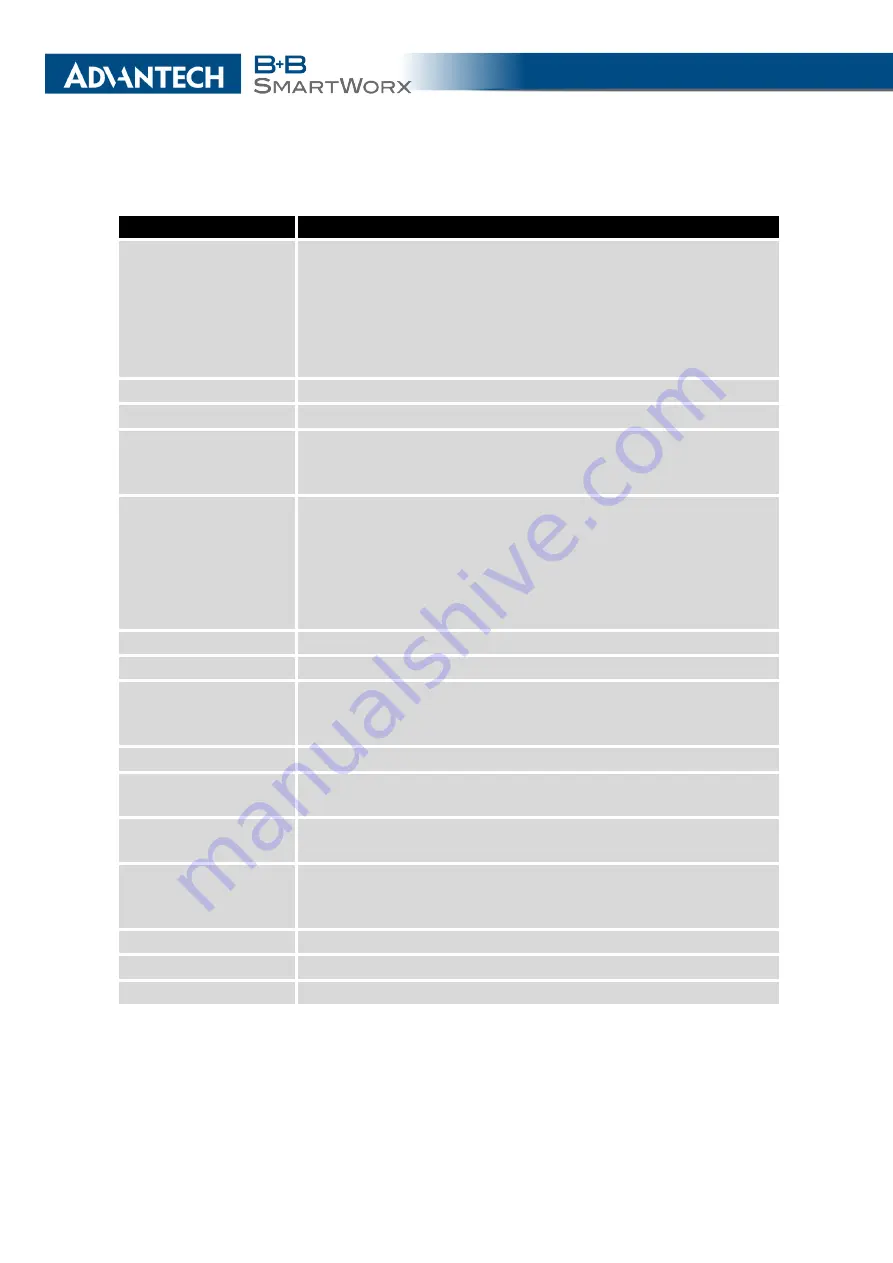
4. CONFIGURATION
Continued from previous page
Item
Description
IKE Algorithm
Specifies the means by which the router selects the algorithm:
•
auto
– The encryption and hash algorithm are selected au-
tomatically.
•
manual
– The encryption and hash algorithm are defined
by the user.
IKE Encryption
Encryption algorithm – 3DES, AES128, AES192, AES256.
IKE Hash
Hash algorithm – MD5, SHA1, SHA256, SHA384 or SHA512.
IKE DH Group
Specifies the Diffie-Hellman groups which determine the strength
of the key used in the key exchange process. Higher group num-
bers are more secure, but require more time to compute the key.
ESP Algorithm
Specifies the means by which the router selects the algorithm:
•
auto
– The encryption and hash algorithm are selected au-
tomatically.
•
manual
– The encryption and hash algorithm are defined
by the user.
ESP Encryption
Encryption algorithm – DES, 3DES, AES128, AES192, AES256.
ESP Hash
Hash algorithm – MD5, SHA1, SHA256, SHA384 or SHA512.
PFS
Enables/disables the Perfect Forward Secrecy function. The
function ensures that derived session keys are not compromised
if one of the private keys is compromised in the future.
PFS DH Group
Specifies the Diffie-Hellman group number (see
IKE DH Group
).
Key Lifetime
Lifetime key data part of tunnel. The minimum value of this pa-
rameter is 60 s. The maximum value is 86400 s.
IKE Lifetime
Lifetime key service part of tunnel. The minimum value of this
parameter is 60 s. The maximum value is 86400 s.
Rekey Margin
Specifies how long before a connection expires that the router
attempts to negotiate a replacement. Specify a maximum value
that is less than half of IKE and Key Lifetime parameters.
Rekey Fuzz
Percentage of time for the Rekey Margin extension.
DPD Delay
Time after which the IPsec tunnel functionality is tested.
DPD Timeout
The period during which device waits for a response.
Continued on next page
74
Summary of Contents for SmartMotion
Page 1: ...Twin Cellular Module Router SmartMotion CONFIGURATION MANUAL ...
Page 24: ...3 STATUS WiFi Scan output may look like this Figure 4 WiFi Scan 14 ...
Page 27: ...3 STATUS Figure 5 Network Status 17 ...
Page 44: ...4 CONFIGURATION Figure 24 1st Mobile WAN Configuration 34 ...
Page 62: ...4 CONFIGURATION Figure 31 WiFi Configuration 52 ...
Page 86: ...4 CONFIGURATION Figure 46 IPsec Tunnels Configuration 76 ...
Page 112: ...4 CONFIGURATION Figure 67 Example 2 USB port configuration 102 ...
















































