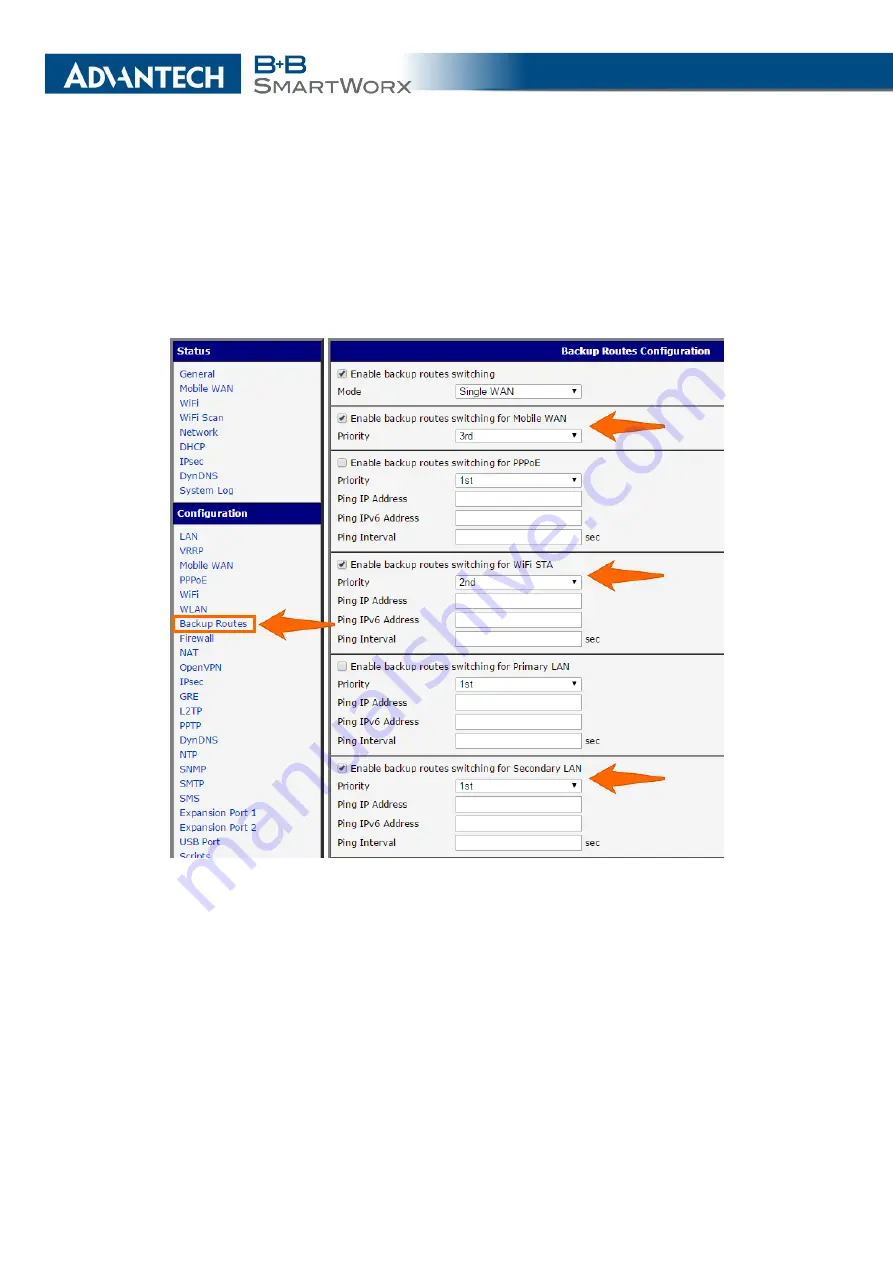
7. TYPICAL SITUATIONS
Backup Routes configuration
After setting up the backup routes you will need to set their
priorities. In Figure
the eth1 wired connection has the highest priority. If that connection
fails, the second choice will be the WiFi wlan0 network interface. The third choice will be the
mobile connection – usb0 network interface.
The backup routes system must be activated by checking the
Enable backup routes switch-
ing
item for each of the routes. Click the
Apply
button to confirm the changes. For detailed
configuration see Chapter
Figure 92: Backup access to the Internet – Backup Routes configuration
You can verify the configured network interfaces in the
Status
section in the
Network
item.
You will see the active network interfaces: eth0 (connection to LAN), eth1 (wired connection
to the Internet), wlan0 (WiFi connection to the Internet) and usb0 (mobile connection to the
Internet). IP addresses and other data are included.
At the bottom of the page you will see the
Route Table
and corresponding changes if a
wired connection fails or a cable is disconnected (the default route changes to wlan0). Simi-
larly, if a WiFi connection is not available, the mobile connection will be used.
Backup routes work even if they are not activated in the
Backup Routes
item, but the router
will use the factory defaults.
123
Summary of Contents for SmartMotion
Page 1: ...Twin Cellular Module Router SmartMotion CONFIGURATION MANUAL ...
Page 24: ...3 STATUS WiFi Scan output may look like this Figure 4 WiFi Scan 14 ...
Page 27: ...3 STATUS Figure 5 Network Status 17 ...
Page 44: ...4 CONFIGURATION Figure 24 1st Mobile WAN Configuration 34 ...
Page 62: ...4 CONFIGURATION Figure 31 WiFi Configuration 52 ...
Page 86: ...4 CONFIGURATION Figure 46 IPsec Tunnels Configuration 76 ...
Page 112: ...4 CONFIGURATION Figure 67 Example 2 USB port configuration 102 ...












































