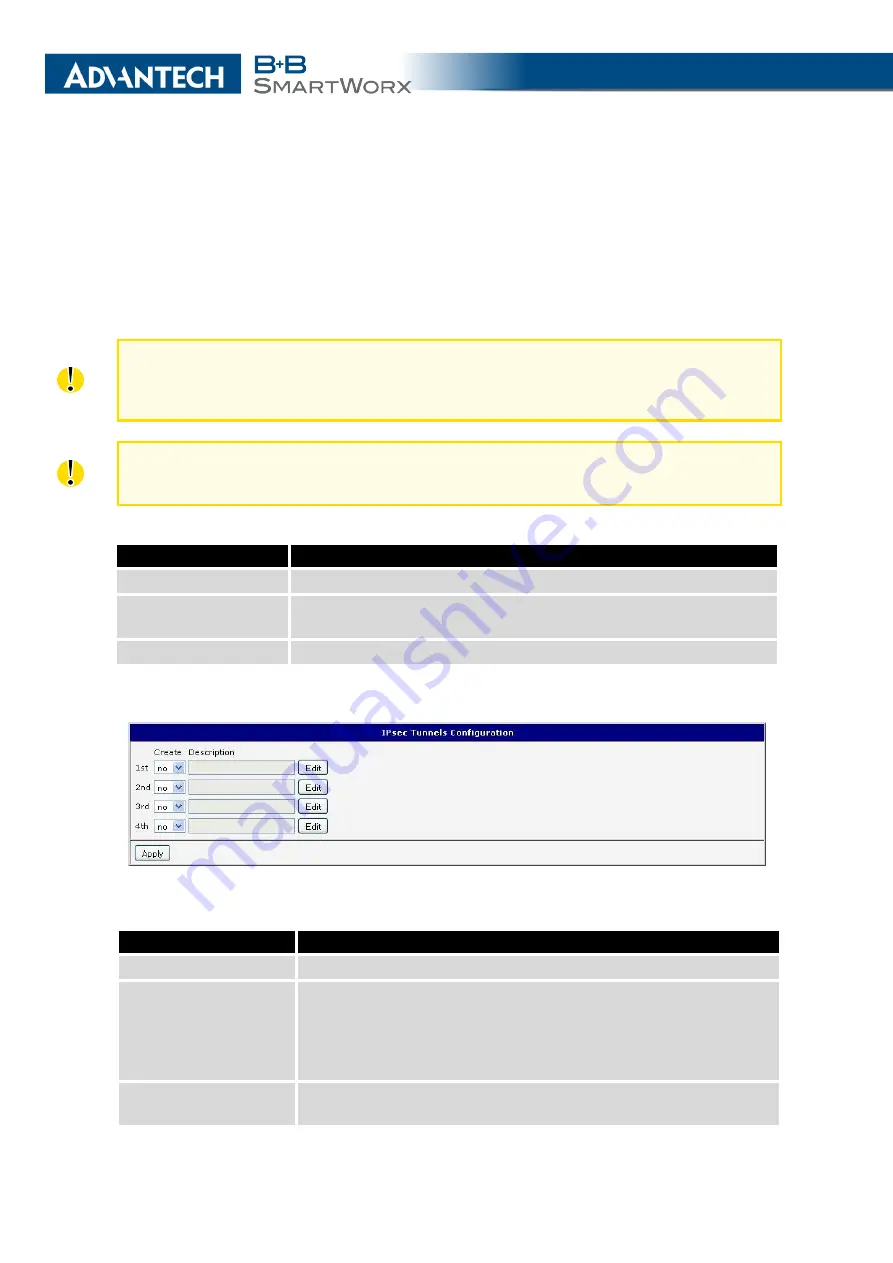
4. CONFIGURATION
4.13
IPsec Tunnel Configuration
To open the
IPsec Tunnel Configuration
page, click
IPsec
in the
Configuration
section of
the main menu. The IPsec tunnel function allows you to create a secured connection between
two separate LAN networks. The router allows you to create up to four IPsec tunnels. IPv4
and IPv6 tunnels are supported (dual stack), you can transport IPv6 traffic through IPv4 tunnel
and vice versa.
To encrypt data between the local and remote subnets, specify the appropriate values in
the subnet fields on both routers. To encrypt the data stream between the routers only,
leave the local and remote subnets fields blank.
If you specify the protocol and port information in the
Local Protocol/Port
field, then the
router encapsulates only the packets matching the settings.
Item
Description
Create
Activates/deactivates the individual IPsec tunnels.
Description
Displays the name of the tunnel specified in the configuration of
the tunnel.
Edit
Opens the IPsec tunnel configuration form.
Table 41: IPsec Tunnels Overview
Figure 45: IPsec Tunnels List
Item
Description
Description
Name or description of the tunnel.
Host IP Mode
•
IPv4
– The router communicates via IPv4 with the opposite
side of the tunnel.
•
IPv6
– The router communicates via IPv4 with the opposite
side of the tunnel.
Remote IP Address
IPv4, IPv6 address or domain name of the remote side of the
tunnel, based in the
Host IP Mode
above.
Continued on next page
72
Summary of Contents for SmartMotion
Page 1: ...Twin Cellular Module Router SmartMotion CONFIGURATION MANUAL ...
Page 24: ...3 STATUS WiFi Scan output may look like this Figure 4 WiFi Scan 14 ...
Page 27: ...3 STATUS Figure 5 Network Status 17 ...
Page 44: ...4 CONFIGURATION Figure 24 1st Mobile WAN Configuration 34 ...
Page 62: ...4 CONFIGURATION Figure 31 WiFi Configuration 52 ...
Page 86: ...4 CONFIGURATION Figure 46 IPsec Tunnels Configuration 76 ...
Page 112: ...4 CONFIGURATION Figure 67 Example 2 USB port configuration 102 ...
















































