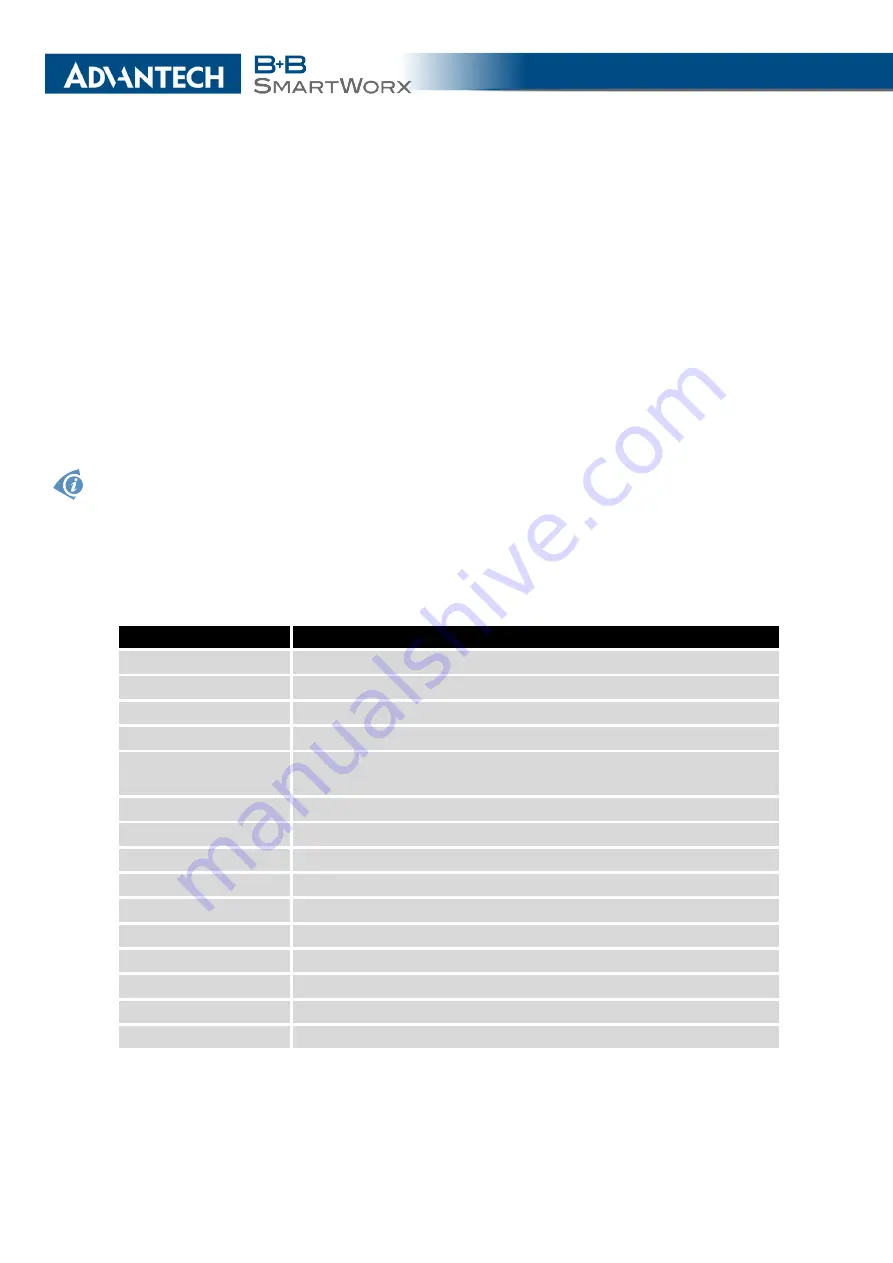
3. STATUS
3. Status
3.1
General Status
Selecting the
General
item will open a screen displaying a summary of basic information
about the router and its activities. This page is also displayed when you login to the web
interface. Information is divided into several sections, based upon the type of router activity
or the properties area:
Mobile Connection of 1st Module
,
Mobile Connection of 2nd Module
,
Primary LAN
,
Secondary LAN
and
System Information
. If the router is WiFi equipped, there
will be a
WiFi
section.
IPv6 Address
item can show multiple different addresses for one network interface. This is
standard behavior since an IPv6 interface uses more addresses. The second IPv6 Address
showed after pressing
More Information
is automatically generated EUI-64 format link local
IPv6 address derived from MAC address of the interface. It is generated and assigned the first
time the interface is used (e.g. cable is connected, Mobile WAN connecting, etc.).
3.1.1
Mobile Connection of 1st and 2nd Module
Item
Description
SIM Card
Identification of the SIM card (
1st
,
2nd
,
3rd
or
4th
).
Interface
Defines the network interface.
Flags
Displays network interface flags.
IP Address
IPv4 address of the network interface.
IPv6 Address
IPv6 address or addresses of the network interface – there can
be more IPv6 addresses assigned to one network interface.
MTU
Maximum packet size that the equipment is able to transmit.
Rx Data
Total number of received bytes
Rx Packets
Received packets
Rx Errors
Erroneous received packets
Rx Dropped
Dropped received packets
Rx Overruns
Lost received packets because of overload.
Tx Data
Total number of sent bytes
Tx Packets
Sent packets
Tx Errors
Erroneous sent packets
Tx Dropped
Dropped sent packets
Continued on next page
6
Summary of Contents for SmartMotion
Page 1: ...Twin Cellular Module Router SmartMotion CONFIGURATION MANUAL ...
Page 24: ...3 STATUS WiFi Scan output may look like this Figure 4 WiFi Scan 14 ...
Page 27: ...3 STATUS Figure 5 Network Status 17 ...
Page 44: ...4 CONFIGURATION Figure 24 1st Mobile WAN Configuration 34 ...
Page 62: ...4 CONFIGURATION Figure 31 WiFi Configuration 52 ...
Page 86: ...4 CONFIGURATION Figure 46 IPsec Tunnels Configuration 76 ...
Page 112: ...4 CONFIGURATION Figure 67 Example 2 USB port configuration 102 ...
















































