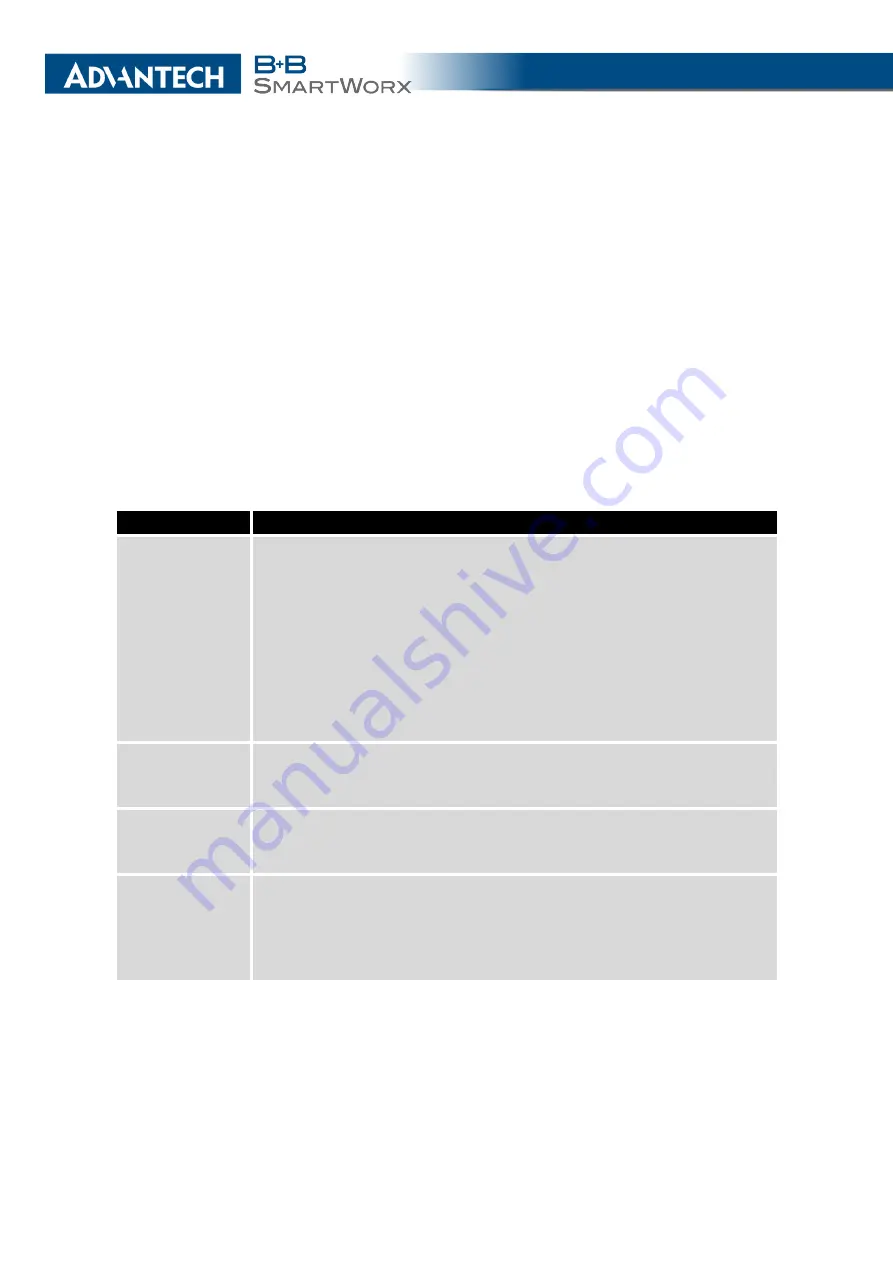
4. CONFIGURATION
4.24
Automatic Update Configuration
The router can be configured to automatically check for firmware updates from an FTP
site or a web server and update its firmware or configuration information. IPv6 sites/servers
are supported. Use the
Automatic update
menu to configure the automatic update settings. It
is also possible to update the configuration and firmware through the USB host connector of
the router. To prevent possible unwanted manipulation of the files, the router verifies that the
downloaded file is in the tar.gz format. At first, the format of the downloaded file is checked.
Then the type of architecture and each file in the archive (tar.gz file) is checked.
If the
Enable automatic update of configuration
option is selected, the router will check if
there is a configuration file on the remote server, and if the configuration in the file is different
than its current configuration, it will update its configuration to the new settings and reboot.
If the
Enable automatic update of firmware
option is checked, the router will look for a new
firmware file and update its firmware if necessary.
Item
Description
Source
Select the location of the update files:
•
HTTP(S)/FTP(S) server
– Updates are downloaded from the
Base URL address below. Used protocol is specified by that ad-
dress: HTTP, HTTPS, FTP or FTPS.
•
USB flash drive
– The router finds the current firmware or con-
figuration in the root directory of the connected USB device.
•
Both
– Looking for the current firmware or configuration from both
sources.
Base URL
Base URL, IPv4 or IPv6 address from which the configuration file will
be downloaded. This option also specifies the communication protocol
(HTTP, HTTPS, FTP or FTPS), see examples below.
Unit ID
Name of configuration (name of the file without extension). If the
Unit
ID
is not filled, the MAC address of the router is used as the filename
(the delimiter colon is used instead of a dot.)
Update Hour
Use this item to set the hour (range 1-24) when the automatic update
will be performed every day. If the time is not specified, automatic up-
date is performed five minutes after turning on the router and then
every 24 hours. If the detected configuration file is different from the
running one, it is downloaded and the router is restarted automatically.
Table 66: Automatic Update Configuration
106
Summary of Contents for SmartMotion
Page 1: ...Twin Cellular Module Router SmartMotion CONFIGURATION MANUAL ...
Page 24: ...3 STATUS WiFi Scan output may look like this Figure 4 WiFi Scan 14 ...
Page 27: ...3 STATUS Figure 5 Network Status 17 ...
Page 44: ...4 CONFIGURATION Figure 24 1st Mobile WAN Configuration 34 ...
Page 62: ...4 CONFIGURATION Figure 31 WiFi Configuration 52 ...
Page 86: ...4 CONFIGURATION Figure 46 IPsec Tunnels Configuration 76 ...
Page 112: ...4 CONFIGURATION Figure 67 Example 2 USB port configuration 102 ...
















































