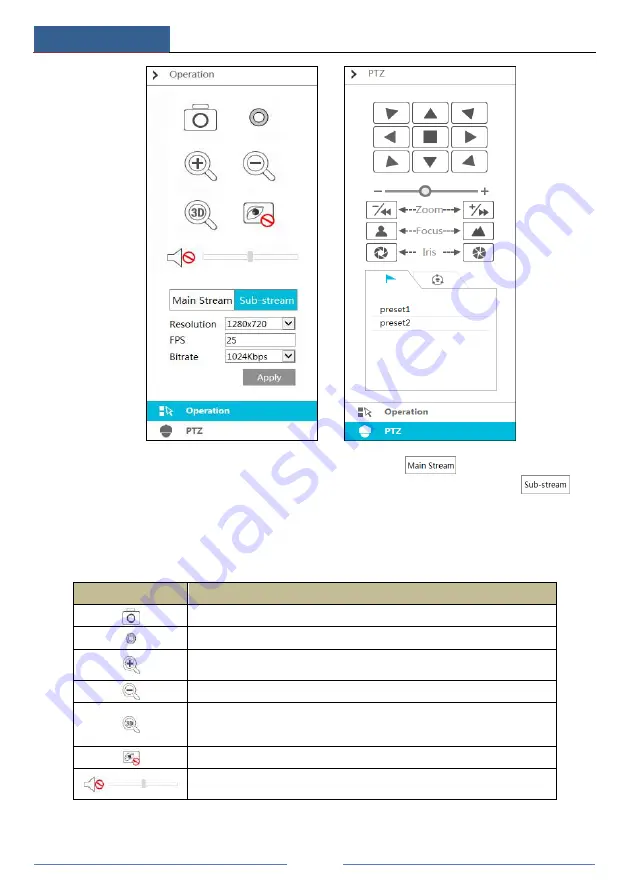
Remote Surveillance
DVR User Manual
89
Click one camera window in the preview area and then click
to set the camera
’
s live
preview stream and record stream to main stream in manual record mode; click
to
set the camera
’
s live preview stream and record stream to sub stream. In sub stream tab, set the
resolution, FPS and bitrate and then click
“
Apply
”
to save the settings.
Operation
panel introduction:
Button
Meaning
Click it to snap.
Click it to start recording; click it again to stop recording.
Click it to zoom in the image of the camera and then drag the mouse on the
camera image to view the hidden area.
Click it to zoom out the image of the camera.
The 3D zoom in function is designed for P.T.Z. Click the button and then
drag the image to zoom in or zoom out the image; click the image on
different areas to view the image of the dome omni-directionally.
Click it to close the preview camera.
Click it to enable audio and then drag the slider bar to adjust the volume. You
can listen to the camera audio by enabling audio.
Summary of Contents for AVK-TL91E4-1T
Page 57: ...Record Disk Management DVR User Manual 51 ...
Page 102: ...FAQ DVR User Manual 96 Fig 9 2 ...
Page 105: ...A1 ...

























