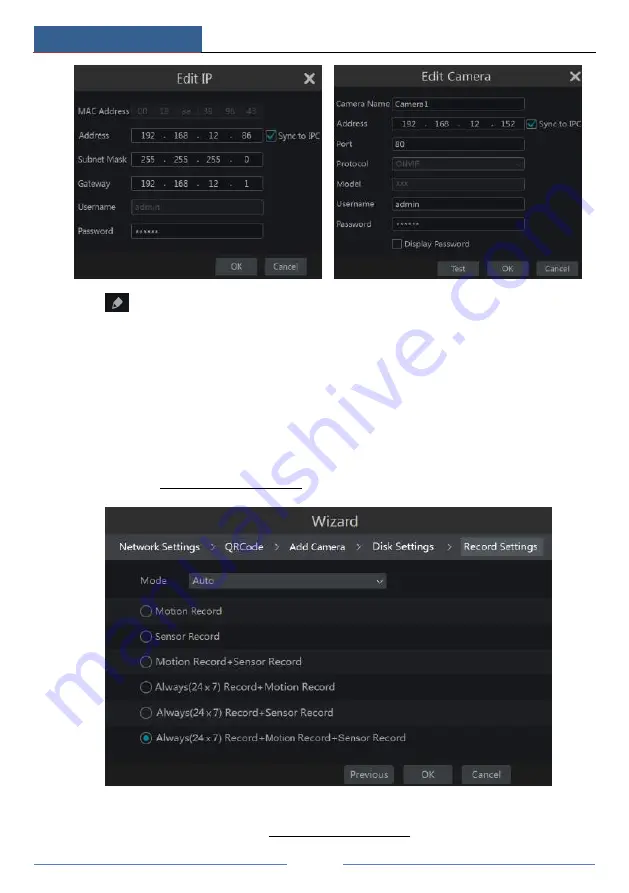
Wizard & Main Interface
DVR User Manual
17
Click
to edit the added camera as shown on the above right. Input the new camera name,
IP address, port, username and the password of the camera. You can click
“
Test
”
to test the
effectiveness of the input information. Click
“
OK
”
to save the settings. You can change the
camera name only if it
’
s an analog camera or the added IPC is online. Click
“
Next
”
to continue.
⑥
Disk Settings.
You can view the disk number, disk capacity of the DVR and serial number,
R&W status of the disk. Click
“
Formatting
”
to format the disk. Click
“
Next
”
to continue.
⑦
Record Settings
. Two record modes are available: auto and manual.
Auto
: Select one auto mode in the interface as shown below and then click
“
OK
”
button to save
the settings. See 7.1.1 Mode Configuration for details.
Manual
: Set the
“
Sensor Record
”
,
“
Motion Record
”
and
“
Schedule Record
”
of each camera.
Click
“
OK
”
to save the settings. See 7.1.1 Mode Configuration for details.
Summary of Contents for AVK-TL91E4-1T
Page 57: ...Record Disk Management DVR User Manual 51 ...
Page 102: ...FAQ DVR User Manual 96 Fig 9 2 ...
Page 105: ...A1 ...






























