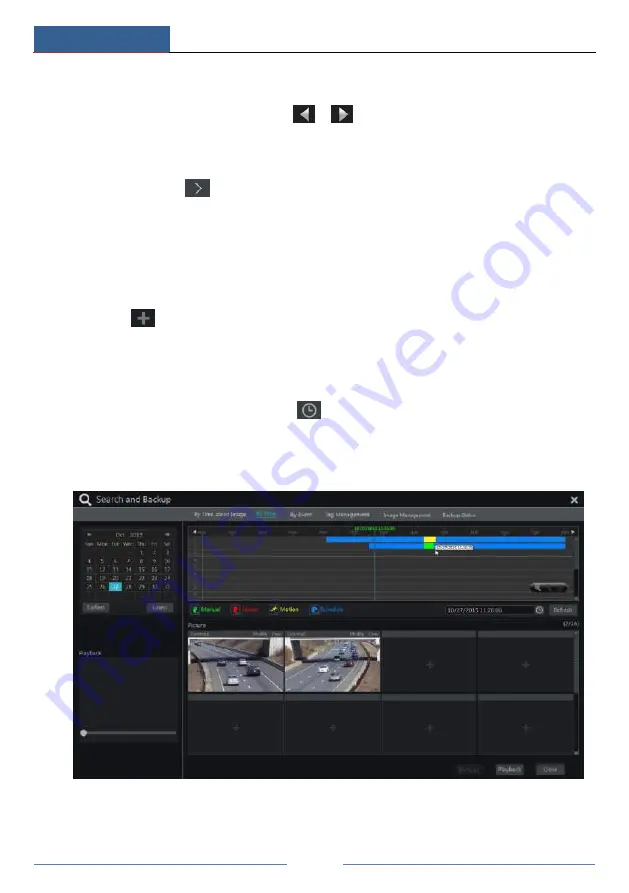
Playback & Backup
DVR User Manual
57
Time Slice Mode Selecting
:
Method One
: Click
“
Year
”
,
“
Month
”
or
“
Day
”
button under the record time scale to select the
time slice mode. I
n “Day” mode
, click
/
on the left/right side of the time scale to
view the record of the last/next day; click
“Minute”
in
the “Pict
ure
”
option under the time scale
to select
“
Minute
”
mode (in
“
Minute
”
mode, click the time scale to change the time of the 60
display windows) and click
“
Hour
”
to select
“
Hour
”
mode.
Method Two
: Click
beside
“
Camera Thumbnail
”
on the left top corner of the interface to
select the time slice mode.
Method Three
: Right-click the mouse on any area of the time-sliced interface to go back to the
upper interface.
8.3.2 Search, Playback & Backup by Time
①
Click Start
Search and Backup
By Time to go to
“
By Time
”
tab as shown below.
②
Click
on the bottom of the interface to add playback camera. Click
“
Modify
”
on the
top right corner of the camera window to change the camera and click
“
Clear
”
to remove the
camera.
③
Click the camera window to play the record in the small playback box on the left side of
the interface. You can set the date on the top left of the interface, check the event type as
required and click the time scale or click
under the time scale to set the time. The camera
window will play the record according to the time and event type you set.
④
Drag the color blocks on the time scale to select the record data and then click
“
Backup
”
button for record backup. Click
“
Playback
”
button to play the record in the playback interface.
8.3.3 Search, Playback & Backup by Event
①
Click Start
Search and Backup
By Event to go to
“
By Event
”
tab as shown below.
Summary of Contents for AVK-TL91E4-1T
Page 57: ...Record Disk Management DVR User Manual 51 ...
Page 102: ...FAQ DVR User Manual 96 Fig 9 2 ...
Page 105: ...A1 ...






























