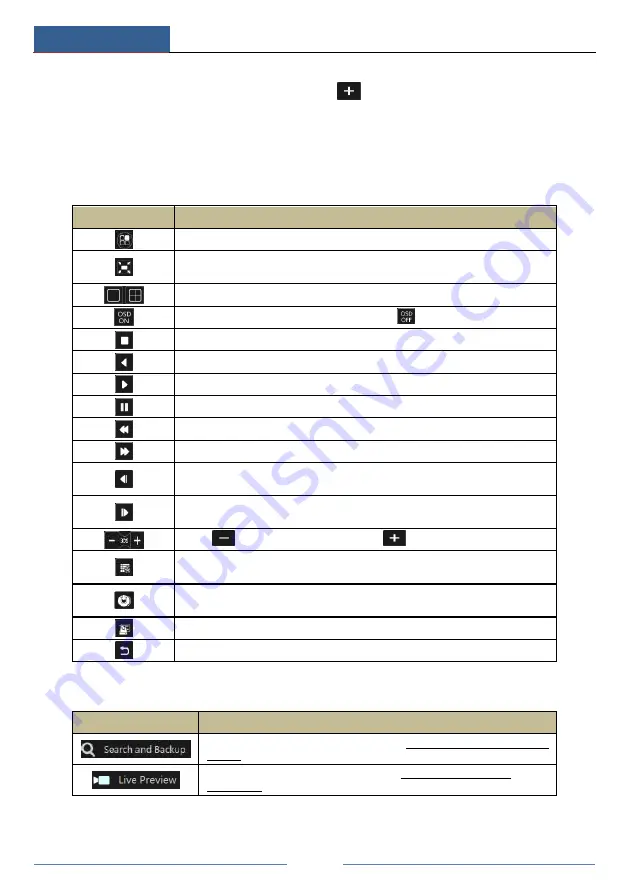
Playback & Backup
DVR User Manual
53
The added cameras will playback their records in the playback interface automatically. You can
also add the playback camera manually. Click
in the playback window to pop up the
“
Add Camera
”
window. Check the cameras in the window and then click
“
Add
”
to add
playback camera.
The buttons on the tool bar (area
①
) at the bottom of the playback interface are introduced in
the table below.
Button
Meaning
Start button. Click it to pop up area
②
.
Full screen button. Click it to show full screen; click it again to exit the full
screen.
Screen mode button.
OSD ON button. Click it to enable OSD; click
to disable OSD.
Stop button.
Rewind button. Click it to play video backward.
Play button. Click it to play video forward.
Pause button.
Deceleration button. Click it to decrease the playing speed.
Acceleration button. Click it to increase the playing speed.
Previous frame button. It works only when the forward playing is paused in
single screen mode.
Next frame button. It works only when the forward playing is paused in single
screen mode.
Click
to step backward 30s and click
to step forward 30s.
Event list/tag button. Click it to view the event record of
manual/schedule/sensor/ motion and the tag information.
Backup button. Drag the mouse on the time scale to select the time periods and
cameras, and then click the button to back up the record.
Backup status button. Click it to view the backup status.
Back button. Click it to return.
Introduction of area
②
:
Button
Meaning
Click it to go to record search interface; see 8.3 Record Search, Playback &
Backup for details.
Click it to go to live preview interface; see Chapter 5 Live Preview
Introduction for details.
Click on the playback window to show the tool bar as shown in area
③
; right click on the
window to show the menu list. The tool bar and menu list are introduced in the table below.
Summary of Contents for AVK-TL91E4-1T
Page 57: ...Record Disk Management DVR User Manual 51 ...
Page 102: ...FAQ DVR User Manual 96 Fig 9 2 ...
Page 105: ...A1 ...






























