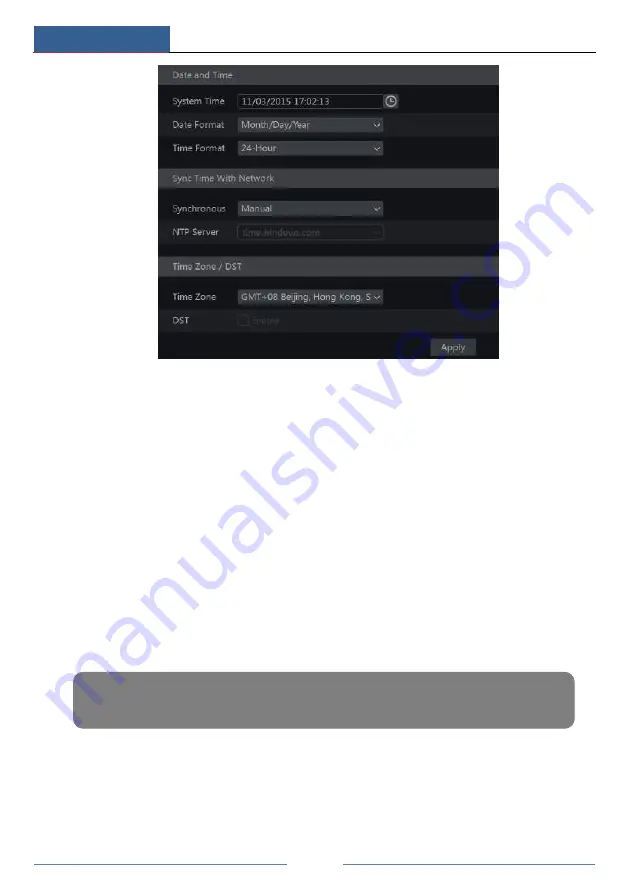
Device Management
DVR User Manual
81
11.3 Factory Default
Click Start
Settings
System
Maintenance
Factory Default and then click
“
Reset to
factory default
”
button in the interface to reset to the factory default settings.
11.4 Device Software Upgrade
You can click Start
Settings
System
Information
Basic to view MCU, kernel version and
firmware version and so on. Before upgrade, please get the upgrade file from your dealer.
The upgrade steps are as follows:
①
Copy the upgrade software into the USB storage device.
②
Insert the USB storage device into the USB interface of the DVR.
③
Click Start
Settings
System
Maintenance
Upgrade to go to
“
Upgrade
”
interface.
Select the USB device in
“
Device Name
”
option and go to the path where the upgrade software
exists. Select the upgrade software and then click
“
Upgrade
”
. The system may automatically
restart during upgrading. Please wait for a while and do not power off the DVR during
upgrading.
11.5 Backup and Restore
You can back up the configuration file of the DVR by exporting the file to other storage
devices; you can recover the configuration to other DVRs which are of the same model with
the DVR by importing the configuration file to other DVRs for time saving.
Note: The file system of the USB mobile device which is used for upgrading, backing up and restoring
should be FAT32 format.
Summary of Contents for AVK-TL91E4-1T
Page 57: ...Record Disk Management DVR User Manual 51 ...
Page 102: ...FAQ DVR User Manual 96 Fig 9 2 ...
Page 105: ...A1 ...
















































