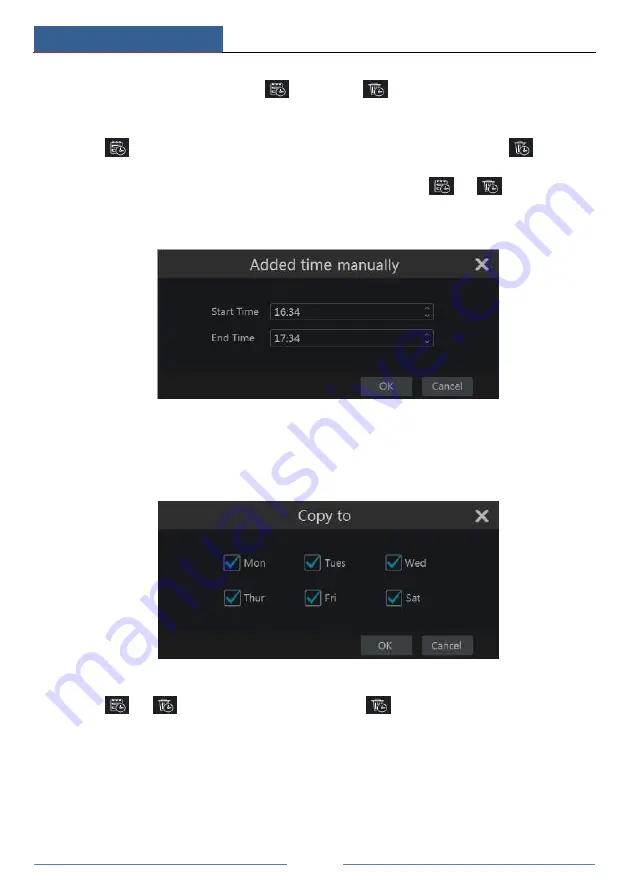
Record & Disk Management
DVR User Manual
47
Set the schedule name and schedule time and then click
“
Add
”
to save the schedule. You can
set day schedule or week schedule.
: add button;
: delete button.
Set Day Schedule
Click
and then drag the cursor on the time scale to set record time; click
and then
drag the cursor on the time scale to delete the selected area.
You can manually set the record start time and end time. Click
or
and then click
“
Manual
”
on each day to pop up a window as shown below. Set the start and end time in the
window and then click
“
OK
”
to save the settings.
Click
“
All
”
to set all day recording; click
“
Reverse
”
to swap the selected and unselected time
in a day; click
“
Clear All
”
to clear all the selected area in a day.
Click
“
Copy To
”
to copy the schedule of the day to other days. Refer to the picture below.
Check the days in the window and then click
“
OK
”
to save the settings.
Set Week Schedule
Click
or
and then click
“
Manual
”
beside
to set the week schedule. Refer to
the picture below. Set the start and end time, check the days in the window and then click
“
OK
”
to save the settings.
Summary of Contents for AVK-TL91E4-1T
Page 57: ...Record Disk Management DVR User Manual 51 ...
Page 102: ...FAQ DVR User Manual 96 Fig 9 2 ...
Page 105: ...A1 ...






























