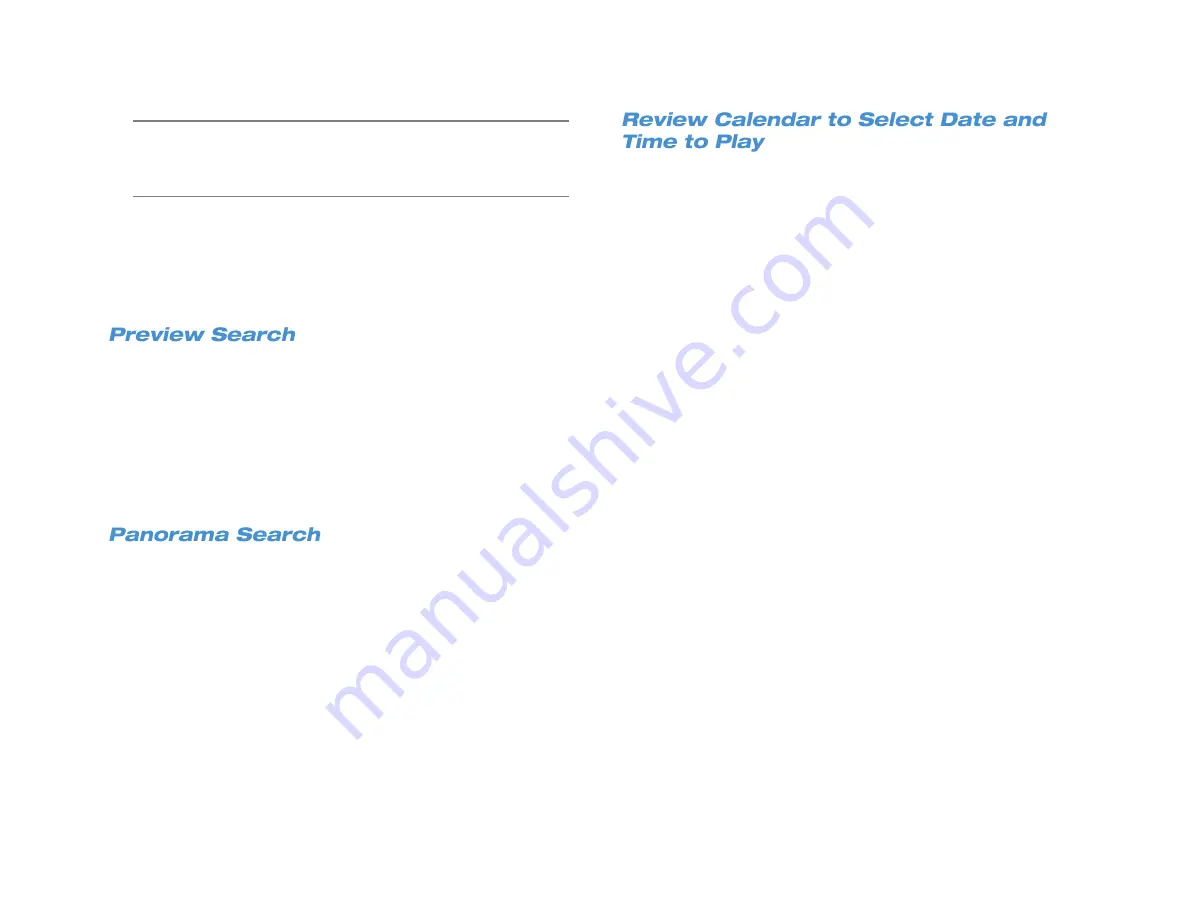
33672AB
57
Note
When using a calendar search, you can search time lines for
specific events during the selected date. These events, each
with their own separate tab, include Overall, Motion, Alarm,
and Vloss (video loss).
5. Click
Play.
6. Use the playback controls to control the video while it is played
back.
7. Click
Search
in the Search hover menu to return to the Search
screen, or click
Live
to return to the Live screen.
Preview Search will show video from the selected time for all channels
and skip forward or backwards at the selected interval.
1. Select a starting
date
and
time
.
2. Select the interval Preview Search will use to skip forward or
backwards (10 minutes, 30 minutes, 1 hour, or 12 hours).
3. Click
Start
to begin playback.
4. Use the arrows on the Left or Right of the Preview Search screen to
skip forward or backwards.
Panorama Search will show still images from the selected channel at
the selected interval. This allows you to skip forward or backward from
the selected time.
1. Select a starting
date
and
time
.
2. Select the
Channel
to view.
3. Select the interval Panorama Search will use to display the still
images (1 second, 10 seconds, 1 minute, 10 minutes, 30 minutes,
or 1 hour).
4. Click
Start
to show the first set of images.
5. Click the arrows on the Left or Right of the Panorama Search
screen to skip forward or backwards.
1. In the Search menu, click
Calendar Search
.
2. The calendar will display highlighted dates if there is recorded data.
3. Click a
Date
to view video from.
4. Below the calendar a horizontal bar represents 24 hours Light gray
areas of this timeline indicate recorded video, and red areas
indicate an alarm event..
a.
To set the start time of the video, click
Start
and select the
desired time.
b.
To set the end time of the recorded video, click
End
and select
the desired time.
5. Click
Start
to begin playback.
6. Click
Search
at any time to return to the Search screen.
—OR—
Click
Live
at any time to return to the Live screen.
Summary of Contents for NV160 Series
Page 1: ...High Definition Network Video Recorder PRO Series User Manual ...
Page 16: ...16 Product Description Features Basic Setup Password Protection ...
Page 19: ...33672AB 19 Front Panel Rear Panel Remote Control ...
Page 20: ...20 USB 2 0 Network LED Record LED Power Button Power LED Indicator IR Remote Port Alarm LED ...
Page 23: ...33672AB 23 Connection Guide Turning On the Recorder Turning Off the Recorder ...
Page 93: ...33672AB 93 Using Cameras from Other Manufacturers Using an External PoE Switch ...
















































