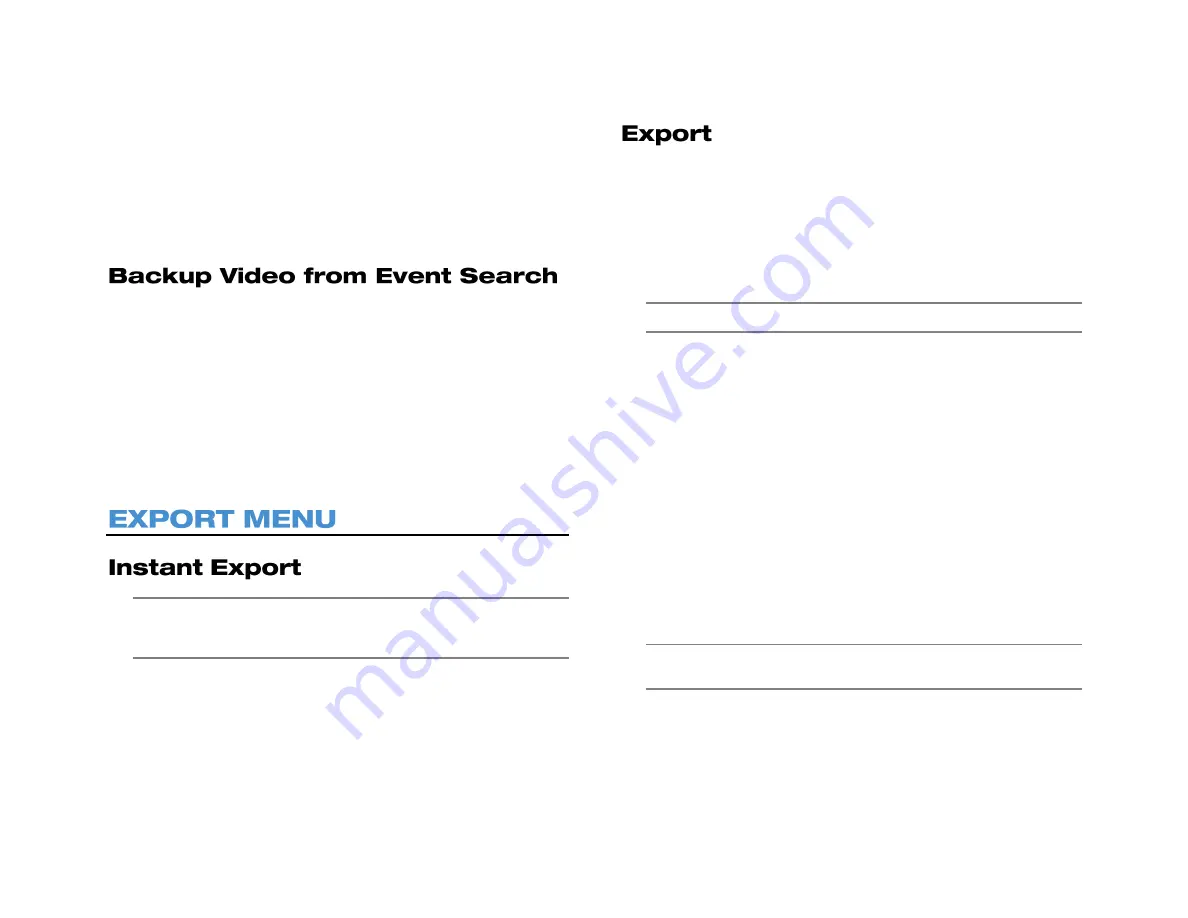
60
3. Once you have selected a time and date, select
Instant Export
.
This will automatically choose a backup time 1 minute from the
selected time.
4. The Video Export Confirmation screen will appear; this screen will
display the required space to complete the backup as well as the
date and time range of the backup. Click
Yes.
5. When completion message appears, click
Close
and remove the
USB drive.
1. Connect a USB thumb drive or external hard drive to the front or
rear panel of the recorder.
2. Start an Event Search (reference the previous section
Event
Search
).
3. Once you have selected an event, select
Export
.
4. The Video Export Confirmation screen will appear; this screen will
display the required space to complete the backup as well as the
date and time range of the backup. Click
Yes.
5. When completion message appears, click
Close
and remove the
USB drive.
Note
Before performing an Instant Export, you MUST have an
external USB device plugged into the front or rear panel of the
recorder.
1. Connect a USB device to the front or rear panel of the recorder.
2. Select
Instant Export
, and then choose a time interval to begin
exporting recorded video.
Export displays the Video Export tab with detailed options for exporting
video. This window displays the recorded video for all camera channels
by date.
1. Connect a USB thumb drive or external hard drive to the front or
rear panel of the recorder.
2. On the Hover menu, click
Export
.
3. In the Video Export tab, select a
date
from the calendar.
Note
Dates with recorded video will be underlined on the calendar.
4. Select a
USB device
from the drop-down menu.
5. Using the Time & Channel table, left-click to place the orange line
indicating the start time for video export, and right-click to place the
red line, indicating the end time for video export.
6. Click a
Select Channel check box.
7. Click an
Export Format check box
.
a.
AVI
provides a compressed video file viewable in most
media player applications.
b.
DRV
provides a compressed video file viewable in the
AvertX backup viewer.
c.
ORIGINAL
provides a raw (uncompressed) video file
viewable only with the included proprietary player
software.
8. Check the box to
Erase Device
to format the selected USB device
before Export begins.
Note
Checking the
Yes
box will erase the USB device before
adding the exported file to the device.
9. Click Begin Export.
10. When completion message appears, click Close.
Summary of Contents for NV160 Series
Page 1: ...High Definition Network Video Recorder PRO Series User Manual ...
Page 16: ...16 Product Description Features Basic Setup Password Protection ...
Page 19: ...33672AB 19 Front Panel Rear Panel Remote Control ...
Page 20: ...20 USB 2 0 Network LED Record LED Power Button Power LED Indicator IR Remote Port Alarm LED ...
Page 23: ...33672AB 23 Connection Guide Turning On the Recorder Turning Off the Recorder ...
Page 93: ...33672AB 93 Using Cameras from Other Manufacturers Using an External PoE Switch ...






























