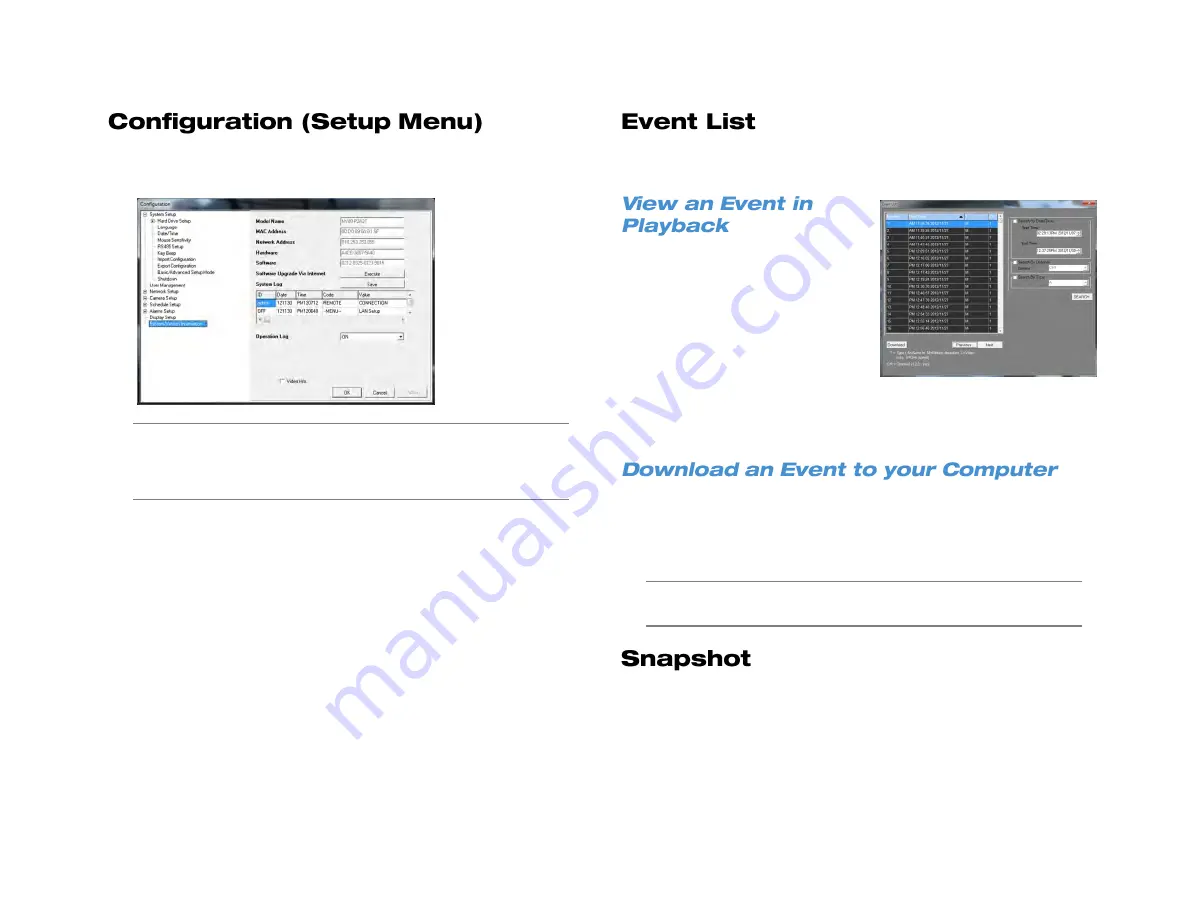
80
Configuration allows you to access the recorder setup menu. Please
refer to the Setup chapter in this manual for a complete description of
menu options.
Note
Some menu options can only be configured when accessing
the recorder physically. When connected remotely these
option may appear as read only in the configuration menu, or
may be hidden completely.
Event List allows you to search based on event recorded video. Each
event can be downloaded or reviewed in playback.
1. Click
Search
.
2. Double-click the desired event.
a.
Playback of all channels at
the selected time will
begin.
b.
Use the playback
navigation buttons in the
lower right to rewind,
pause or fast forward.
3. Click
Live
when you are done with Playback and want to return to
Live.
1. Click
Event
.
2. Select the desired event and click
Download
.
3. In the
Save As
window, select a location and file name, and then
click
Save
.
Note
In order to view exported video on your PC, you will need to
have Backup Viewer installed.
Snapshot allows you to take a screen capture of the remote interface
(everything inside the browser window, but not the browser itself). This
screen capture is automatically save in JPEG format to the local
Desktop.
Summary of Contents for NV160 Series
Page 1: ...High Definition Network Video Recorder PRO Series User Manual ...
Page 16: ...16 Product Description Features Basic Setup Password Protection ...
Page 19: ...33672AB 19 Front Panel Rear Panel Remote Control ...
Page 20: ...20 USB 2 0 Network LED Record LED Power Button Power LED Indicator IR Remote Port Alarm LED ...
Page 23: ...33672AB 23 Connection Guide Turning On the Recorder Turning Off the Recorder ...
Page 93: ...33672AB 93 Using Cameras from Other Manufacturers Using an External PoE Switch ...






























