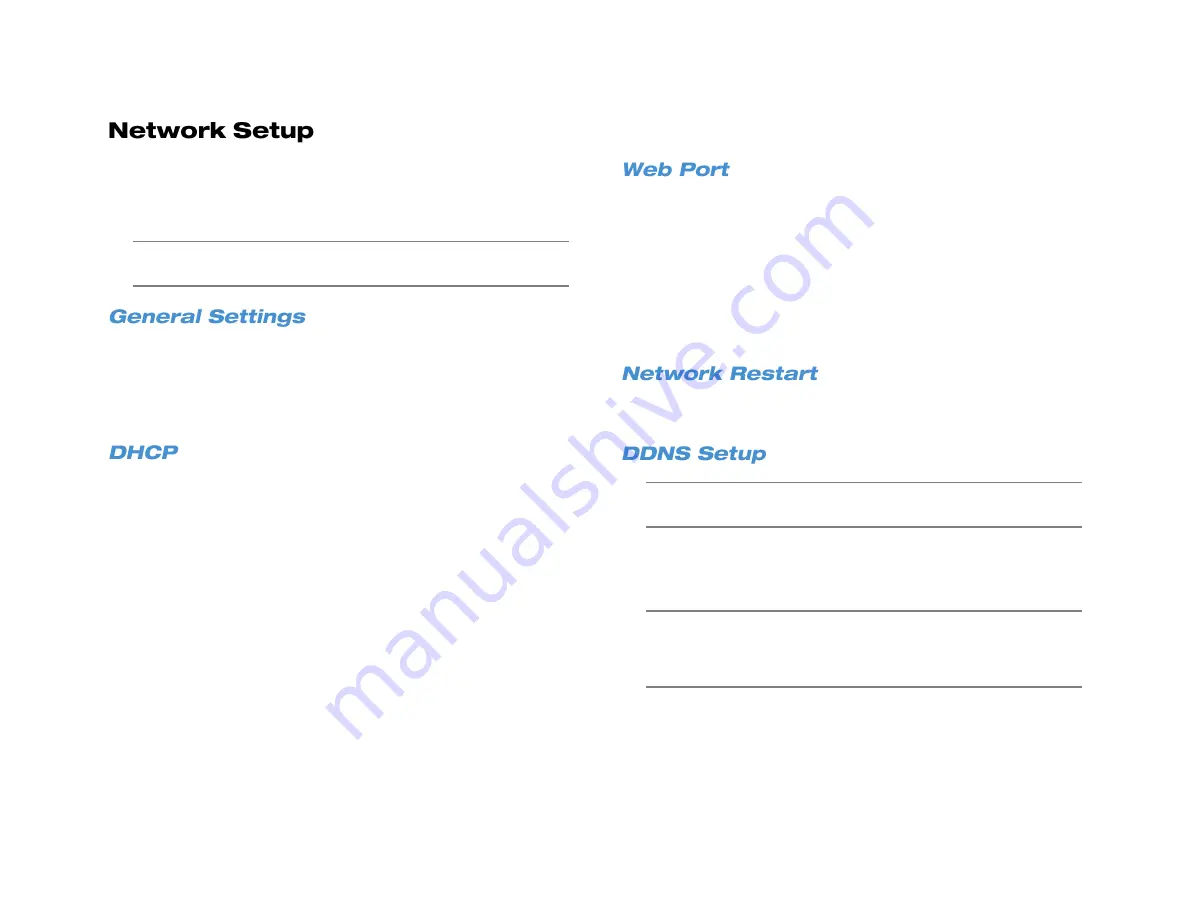
32
Use the Network menu to configure your network communication
options.
For more information about using your PRO Series recorder with a
network please refer to the
Remote Connection
chapter of this manual.
Note
AvertX recommends using AvertX Connect to simplify
configuring remote connections.
General Settings allows you to configure the basic network settings for
Ethernet communication. Consult a network administrator if you are not
familiar with basic network configuration, or not familiar with the network
you will be connecting to the recorder.
To access this menu, click
General Settings
.
DHCP allows you to enable or disable DHCP (Dynamic Host
Configuration Protocol). By default DHCP is set to
On
and will attempt
to obtain a dynamic IP address automatically.
To access your recorder from outside your local network, the recorder
needs an assigned IP address from within your network and internet
access. Internet providers do not supply the local IP address, it is
internal to your network. It is provided by your internal router. An IP
address beginning with 169.254.x.x not valid. It can be used internally,
but not for remote access. Typical local IP addresses start with
192.168.x.x or 10.0.x.x.
To obtain a valid IP from your local network, perform
Network Restart
DHCP must be set to
Off
to allow editing of the IP, Netmask, Gateway,
and DNS fields.
IP –
Specify a unique IP address for your recorder.
Netmask –
Specify a subnet mask of the network you are
connecting to the recorder.
Gateway –
Specify the default gateway of the network you are
connecting to the recorder.
DNS –
Specify the DNS of the network you are connecting to
the recorder.
To access your recorder from outside your local network, your router will
use the web port of your recorder. The default port is 80. If you change
the web port on the recorder, you must also configure your router to
forward information to the same port number. See instructions for Port
Forwarding in the Remote Configuration chapter.
1. Click
Web Port
.
2. Click
Num
and use the on-screen keyboard or a USB keyboard, or
use the up and down arrow buttons to type or select the number
you want to assign to your port.
To disconnect and immediately establish a new network connection,
click
Network Restart
and select
Yes
.
Note
DDNS setup is not required if you have set up remote access
using an AvertX Connect account.
A Dynamic Domain Naming System (DDNS) provides an alias for your
recorder to be accessed through your router from outside your local
network.
Note
Port forwarding
must
be configured on the router to allow
remote access to the recorder from a location outside of your
local network. Most Internet Service Providers (ISP) can
assist with port forwarding through your router.
Detailed instruction for DDNS setup, including the information for your
Host Name, DDNS Account, and DDNS password can be found on the
Dynamic Domain Naming System (DDNS) Installation and
Activation
insert included in your PRO Series packaging.
1. Click
DDNS Setup
.
Summary of Contents for NV160 Series
Page 1: ...High Definition Network Video Recorder PRO Series User Manual ...
Page 16: ...16 Product Description Features Basic Setup Password Protection ...
Page 19: ...33672AB 19 Front Panel Rear Panel Remote Control ...
Page 20: ...20 USB 2 0 Network LED Record LED Power Button Power LED Indicator IR Remote Port Alarm LED ...
Page 23: ...33672AB 23 Connection Guide Turning On the Recorder Turning Off the Recorder ...
Page 93: ...33672AB 93 Using Cameras from Other Manufacturers Using an External PoE Switch ...






























