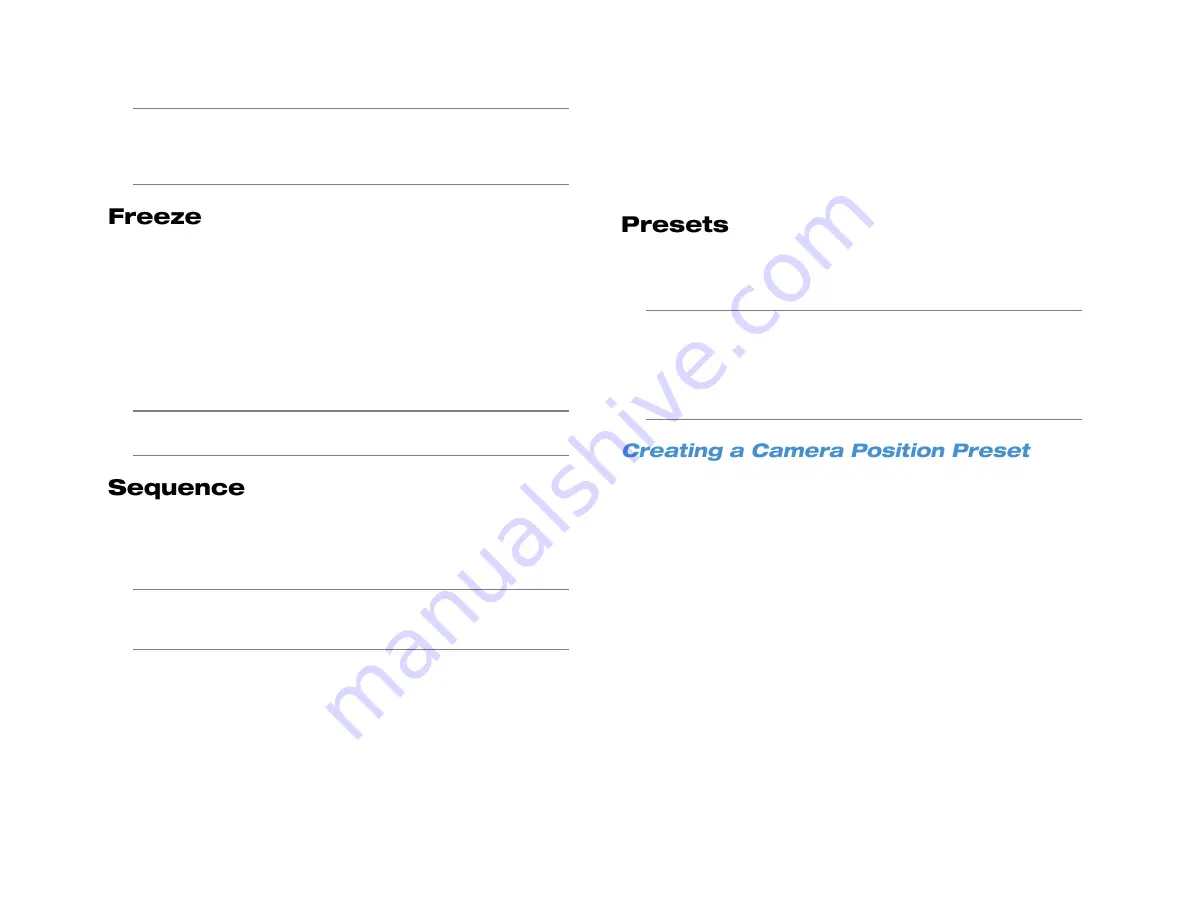
54
Note
Double-clicking the camera feed of a specific channel when in
screen division will open the channel in full-screen. Double-
clicking in full-screen will revert back to the previously
selected screen division.
The Freeze feature instantly pauses the current camera frame. This is
used to temporarily maintain a frame of interest on the screen for
review.
To freeze the camera feed:
1. On the Hover menu, click Display.
2. Select
Freeze
. The camera feed image is now frozen.
3. To unfreeze, click
Display
on the hover menu, and then select
Freeze
again. The screen will refresh and return to Live view.
Note
While the Live view is frozen, the recorder is still recording
video. Functions are locked while freeze is enabled.
Once any display mode has been selected, click
Sequence
on the
Display dropdown menu. The recorder will then begin sequencing
through the camera cannels based upon the display mode at the time
the sequence is started.
Note
While the Live view is sequencing, the recorder is still
recording video. Functions are locked while sequence is
enabled.
Single Channel –
The recorder will sequence through each
camera channel individually. This sequencing mode can be
customized using the Main Monitor Schedule option in the
Display menu (see the Display section in the Setup chapter of
this manual).
4 Channel (2x2) –
The recorder will sequence through
channels 1-4 in the first view, then channels 5-8, then 9-12,
then 13-16. This sequence mode is only available on the 8 and
16 channels models; and the 8 channel will only sequence
through channels 1-4 and 5-8.
9 Channel (3x3):
- The recorder will sequence through
channels 1-9 in the first view, then channels 8-16. This
sequence mode is only available on 16 channel models.
Use this option to set or call preset camera positions on your PTZ
camera. You can also start tours using this option. When the PTZ
control menu is open, click
Preset
.
Note
Preset position and tours are stored in the camera,
not
in the
recorder.
Note
Most PTZ cameras have a designated preset that can be
called to open the onscreen menu of the camera. Please refer
to the camera manual or manufacturer website for details.
1. Click the channel of the camera you want to create a preset for.
2. Click
PTZ
in the hover menu bar.
3. Use the direction arrows and zoom to position the camera in a
location you want to save.
4. Click
Preset
.
5. Use the on-screen keyboard to type the number you want to assign
to this preset..
6. Click
Set Preset
.
7. Repeat for all desired presets for this camera.
8. Click
Exit
to return to the Live screen.
Summary of Contents for NV160 Series
Page 1: ...High Definition Network Video Recorder PRO Series User Manual ...
Page 16: ...16 Product Description Features Basic Setup Password Protection ...
Page 19: ...33672AB 19 Front Panel Rear Panel Remote Control ...
Page 20: ...20 USB 2 0 Network LED Record LED Power Button Power LED Indicator IR Remote Port Alarm LED ...
Page 23: ...33672AB 23 Connection Guide Turning On the Recorder Turning Off the Recorder ...
Page 93: ...33672AB 93 Using Cameras from Other Manufacturers Using an External PoE Switch ...






























