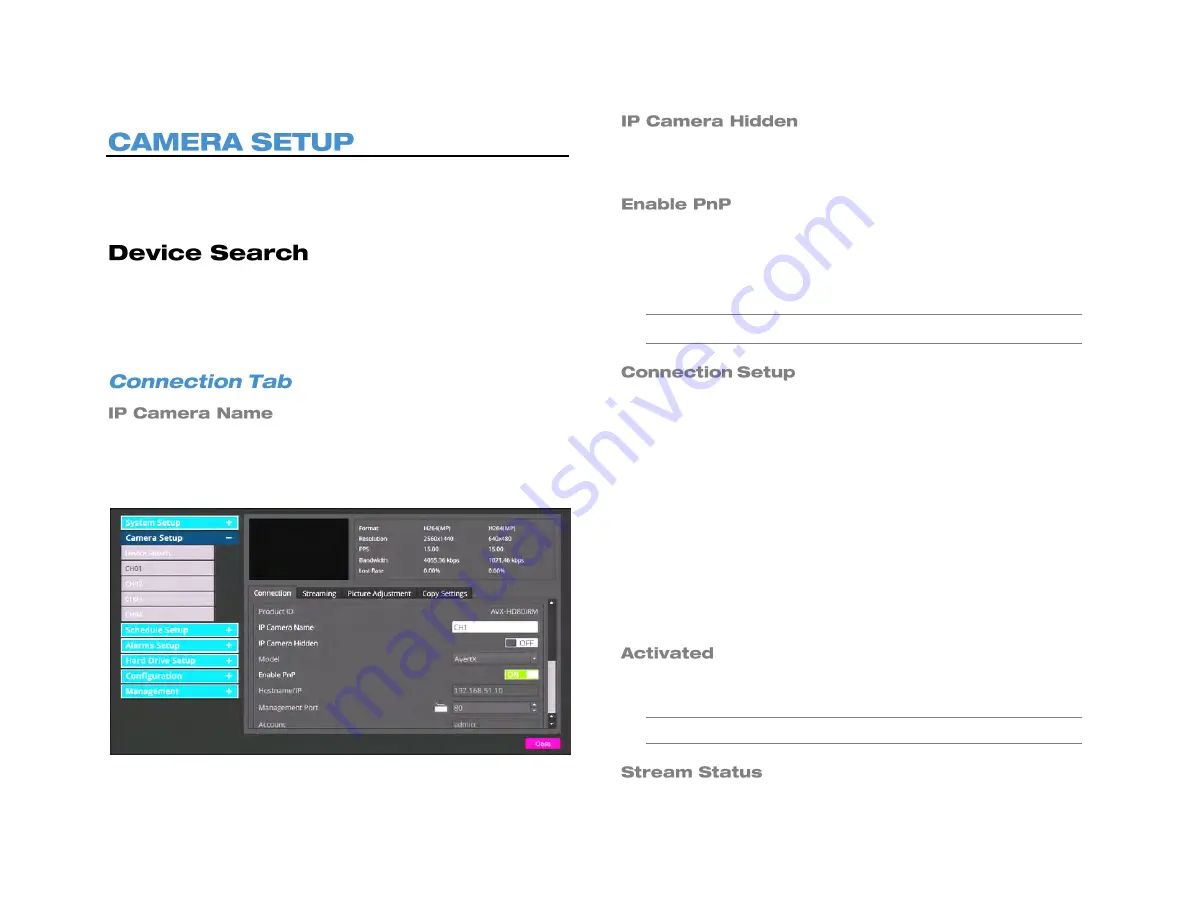
34
Use the Camera Setup menu to manually connect cameras and
configure camera channel settings; including camera name, camera
settings, and stream settings.
If you set
Enable PnP
to
Off
, you will need to manually enter the IP
addresses of the cameras on your system. Click
Device Search
to view
the brand, model, and IP address of each camera on your network.
Write this information down for later use. Click on a camera to select it
for the current camera channel.
You can assign each camera a name by clicking
IP Camera Name
and
using the on-screen keyboard to type in the name. AvertX recommends
choosing a name that is descriptive of the location of the camera, such
as “Front Lobby,” or “Loading Dock.”
Enabling this function will hide the camera from view in the Live screen.
The camera footage will continue to be saved to the recorder and can
be accessed by users with the proper privilege level.
Use this function to enable Plug ‘n’ Play (
PnP
). Setting this to
On
allows
the recorder to recognize the camera and begin recording video
immediately without manually entering an IP address for each camera.
If
PnP
is
On
, the cameras are reset to their default settings. If you have
custom camera settings, set
Enable PnP
to
Off
.
Note
Enable PnP will only function with AvertX cameras.
You can use the Connection setup to control what functions of your
camera your PRO Series unit has access to, as well as set up the kind
of compression format the camera streams to the recorder, enable dual
streams, and configure PTZ settings if the camera is a PTZ camera. To
change these settings, you must set
Enable PnP
to
Off
1. To control which account on the camera you are accessing, click
Account
and type the account name using the on-screen keyboard
or a USB keyboard.
2. Click
Password
and type the correct password for the account.
3. Choose the
Management Port
for your camera. The default port is
80
.
4. Set the
Streaming Support
,
Streaming Recording Streaming
Index
, and
Streaming Protocol
as desired for the Main Stream
and Dual Stream.
This option allows you to turn your camera on or off. Click
Activated
and select
Yes
or
No
to activate or deactivate your camera.
Note
In order to control this option,
Enable PnP
must be set to
Off
.
Summary of Contents for NV160 Series
Page 1: ...High Definition Network Video Recorder PRO Series User Manual ...
Page 16: ...16 Product Description Features Basic Setup Password Protection ...
Page 19: ...33672AB 19 Front Panel Rear Panel Remote Control ...
Page 20: ...20 USB 2 0 Network LED Record LED Power Button Power LED Indicator IR Remote Port Alarm LED ...
Page 23: ...33672AB 23 Connection Guide Turning On the Recorder Turning Off the Recorder ...
Page 93: ...33672AB 93 Using Cameras from Other Manufacturers Using an External PoE Switch ...






























