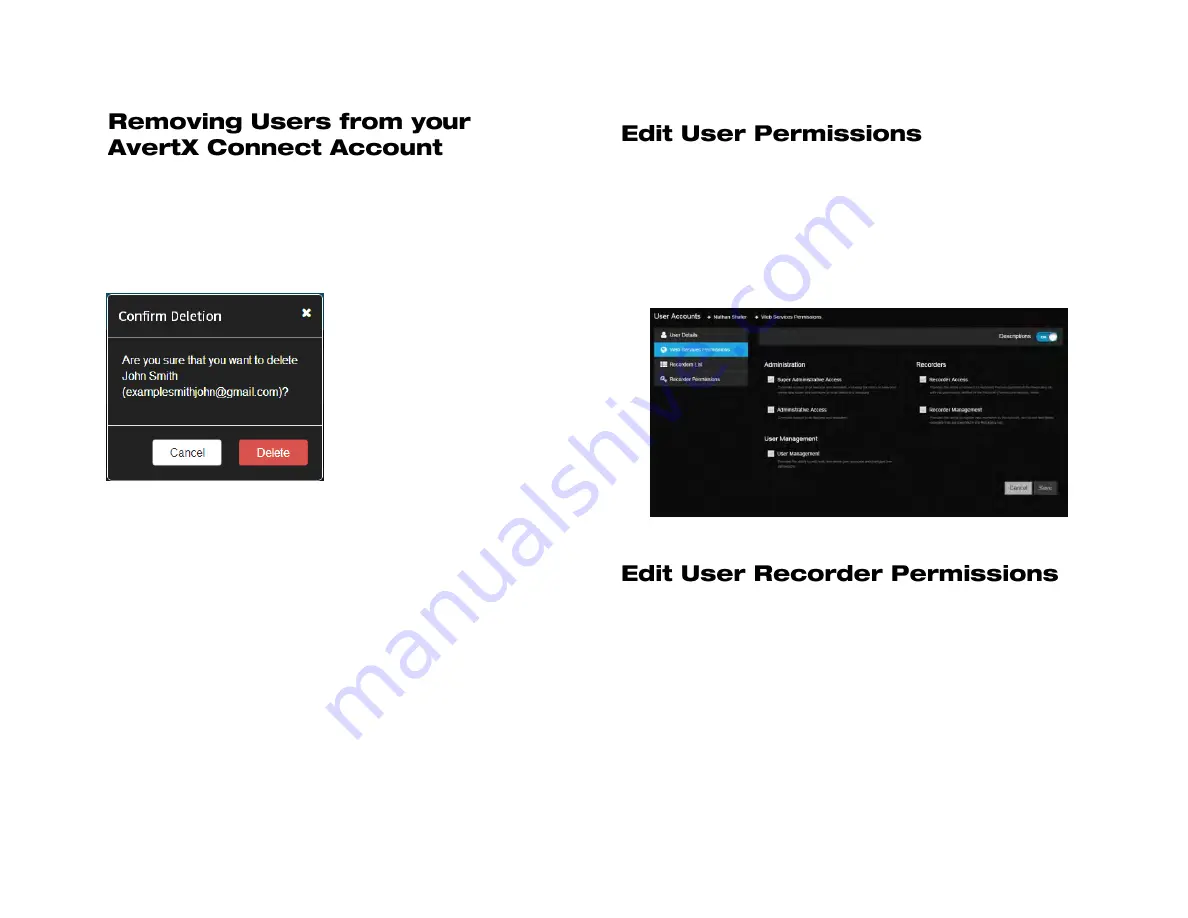
33672AB
91
To remove a user from your AvertX Connect account:
1. Click the
User Management
tab.
2. In the user table, click the
Red X
on the far right next to the user to
wish to remove.
3. In the
Confirm Deletion
pop-up window, confirm that you wish to
remove the user, and then click
Delete.
The user is now removed and no
longer has access to the AvertX
Connect account.
To establish the functions and features within the AvertX Connect account
that specific users have access to:
1. Click the
User Management
tab.
2. In the user table, click
Edit
next to the user whose permissions you
with to edit.
3. On the left navigation column, click
Web Services Permissions
4. Check the boxes next to the AvertX Connect
Account
Permissions
that this user can have access to.
5. Click
Save.
To establish the recorders that specific users have access to:
1. Click the
User Management
tab.
2. In the user table, click
Edit
next to the user whose permissions you
with to edit.
3. Click the
Recorder Permission
tab.
4. Click
Add Recorder.
5. Check the box next to the recorders that this user can have access
to.
6. Click
Save.
To restrict a user from accessing a recorder, remove the recorder from their
permissions list.
Summary of Contents for NV160 Series
Page 1: ...High Definition Network Video Recorder PRO Series User Manual ...
Page 16: ...16 Product Description Features Basic Setup Password Protection ...
Page 19: ...33672AB 19 Front Panel Rear Panel Remote Control ...
Page 20: ...20 USB 2 0 Network LED Record LED Power Button Power LED Indicator IR Remote Port Alarm LED ...
Page 23: ...33672AB 23 Connection Guide Turning On the Recorder Turning Off the Recorder ...
Page 93: ...33672AB 93 Using Cameras from Other Manufacturers Using an External PoE Switch ...




















