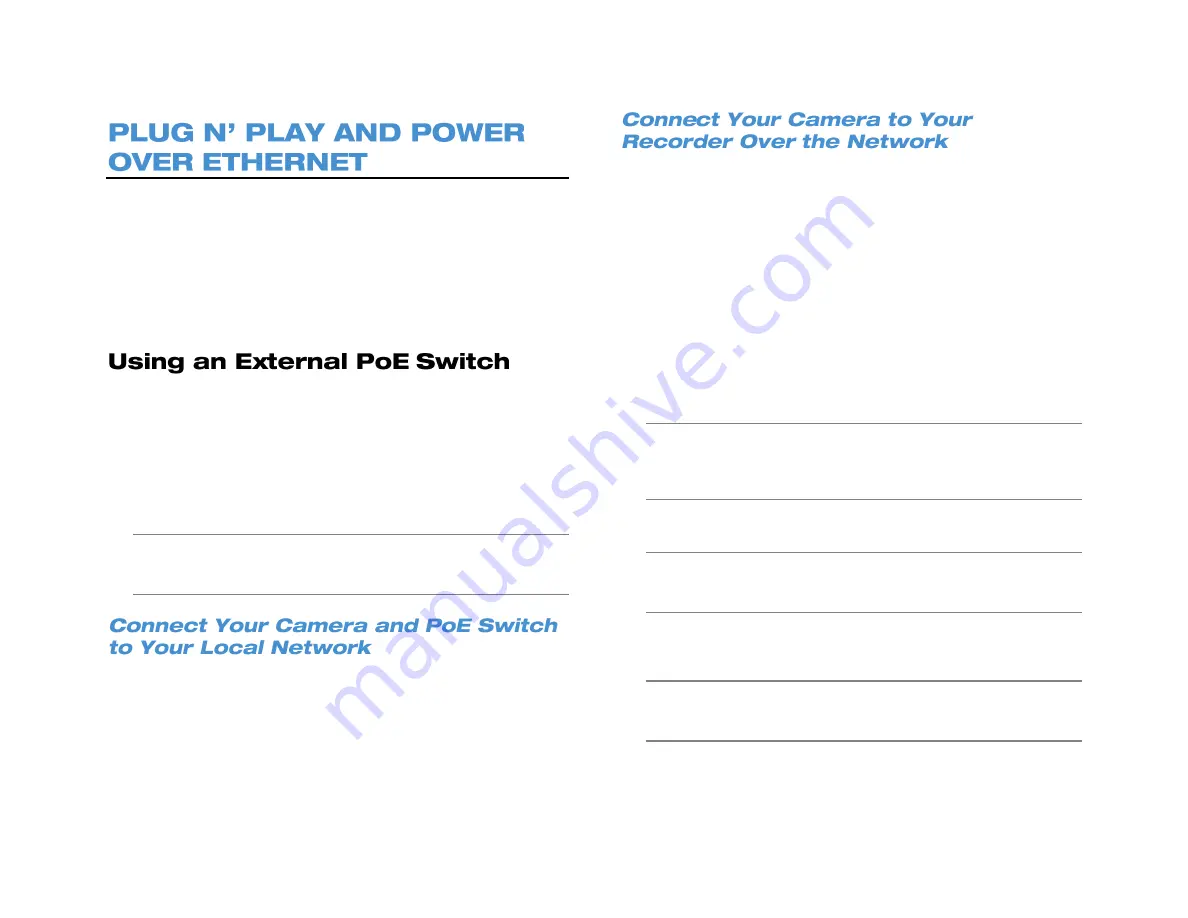
94
The AvertX PRO Series recorder is equipped with an on-board Power
over Ethernet (PoE) switch. This enables you to automatically connect
to any AvertX camera by connecting the camera to the IP network port
and enabling the PnP feature in the Camera menu (See the Earlier
Chapter).
A situation may arise in which the on-board PoE switch is not sufficient,
or you will need to disable the PnP feature and configure your cameras
manually. This appendix provides instructions for these scenarios.
If your camera is installed more than 300 feet away from the PRO
Series recorder, you will need to connect it to an external PoE Switch in
order to relay power to your camera. Additionally, you can install a
camera virtually anywhere and connect it to your local network, using a
PoE switch to provide power to the device.
The camera connects to the PoE switch using a Cat5 Ethernet cable.
The PoE switch will need a power source as well as a network
connection to your router.
Tip
If you are using an AvertX camera, you can connect the camera
directly to the recorder temporarily to configure the IP address and
settings, then re-connect the camera to your external switch.
1. Ensure that your PoE switch is correctly installed, following the
manufacturer instructions.
2. Connect your camera to the external PoE switch.
3. Follow the instructions in your camera user manual to view and
change the camera IP address using a PC on the same network.
Write down the IP address of your camera for future use.
1. Ensure that your PRO Series recorder is connected to your
network. If the connection is working, the green lights on your LAN
port will turn on.
2. On the hover menu, click
Setup
.
3. Under
Camera Setup,
click
Device Search
.
4. Click
Model
and select the manufacturer of your camera (
AvertX
or
ONVIF
).
5. Click
Search
to find all available cameras on your network.
6. A list of cameras connected to your network will appear. Click on
the device you want to use.
7. In the
Select Channel
menu, click the red
PnP
icon next to the
desired channel to set the camera to turn PnP off.
8. Select the camera channel that you want to use for this camera.
Note
You can also manually enter the IP address of the camera
you want to assign to this channel. In the Connection menu
for each camera channel, click
Hostname/IP
and type the IP
address of your camera.
9. Click
Connection Setup
.
Note
For more information on other camera configuration settings
in this menu, refer to Connection Setup in the Cameras
chapter of the PRO Series User Manual.
10. Repeat these steps for each camera connected to your external
PoE switch.
Note
When you are finished configuring your cameras and return to
the Live screen, it may take a few moments for video to
appear.
Summary of Contents for NV160 Series
Page 1: ...High Definition Network Video Recorder PRO Series User Manual ...
Page 16: ...16 Product Description Features Basic Setup Password Protection ...
Page 19: ...33672AB 19 Front Panel Rear Panel Remote Control ...
Page 20: ...20 USB 2 0 Network LED Record LED Power Button Power LED Indicator IR Remote Port Alarm LED ...
Page 23: ...33672AB 23 Connection Guide Turning On the Recorder Turning Off the Recorder ...
Page 93: ...33672AB 93 Using Cameras from Other Manufacturers Using an External PoE Switch ...

















