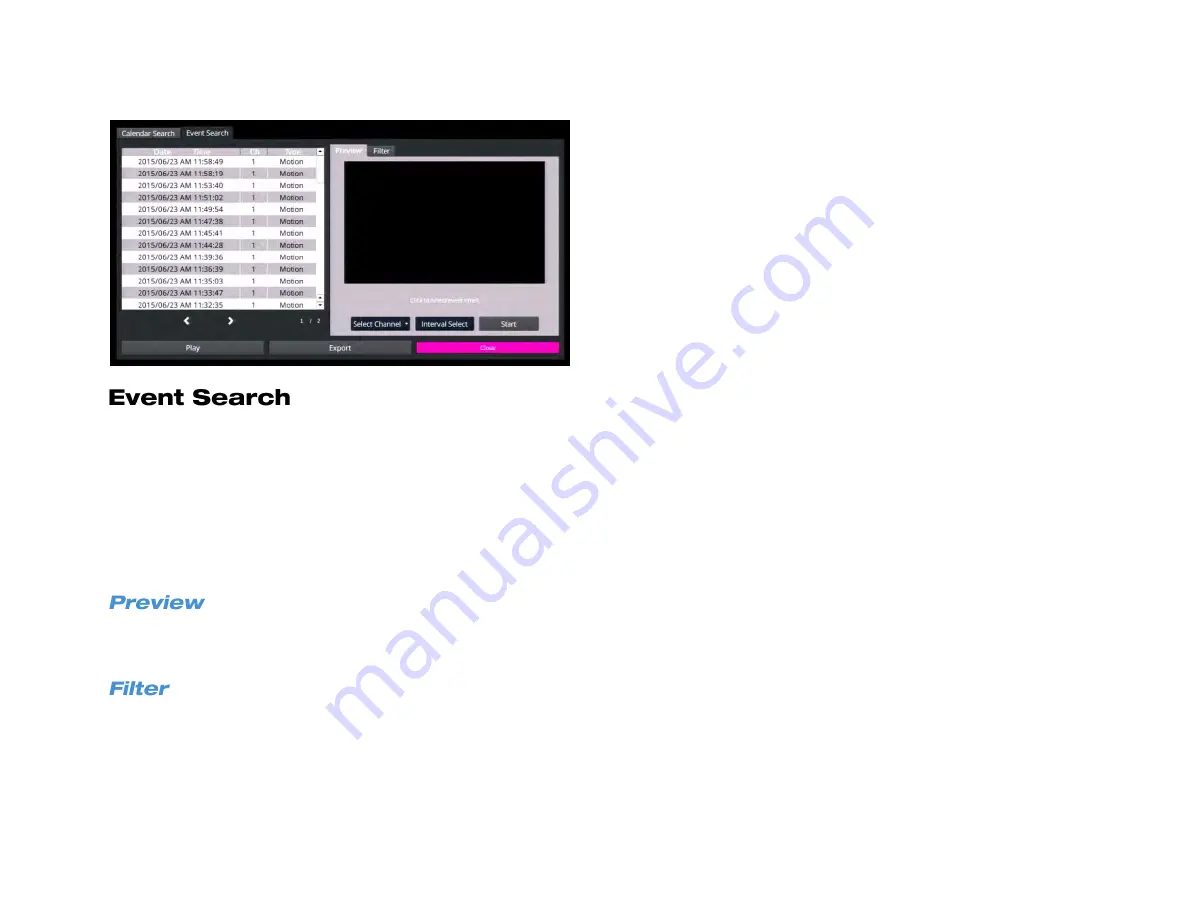
58
1. In the Search menu, click on an event from the
Event List.
2. Click
Start
to preview the recorded video for the event.
3. —OR—
4. Click
Play
to view recorded video beginning at the event.
5. During the playback, use the search control bar to pause, rewind,
or fast forward the recorded video.
6. Click
Search
in the hover menu to return to the Search screen, or
click
Live
to return to the Live screen.
1. Select an event from the
Event List.
2. Click
Start
to preview.
1. Select a
Start
and
End
time.
2. Select the event
type
.
3. Select the channel(s).
4. Click
Apply
to filter.
Summary of Contents for NV160 Series
Page 1: ...High Definition Network Video Recorder PRO Series User Manual ...
Page 16: ...16 Product Description Features Basic Setup Password Protection ...
Page 19: ...33672AB 19 Front Panel Rear Panel Remote Control ...
Page 20: ...20 USB 2 0 Network LED Record LED Power Button Power LED Indicator IR Remote Port Alarm LED ...
Page 23: ...33672AB 23 Connection Guide Turning On the Recorder Turning Off the Recorder ...
Page 93: ...33672AB 93 Using Cameras from Other Manufacturers Using an External PoE Switch ...






























