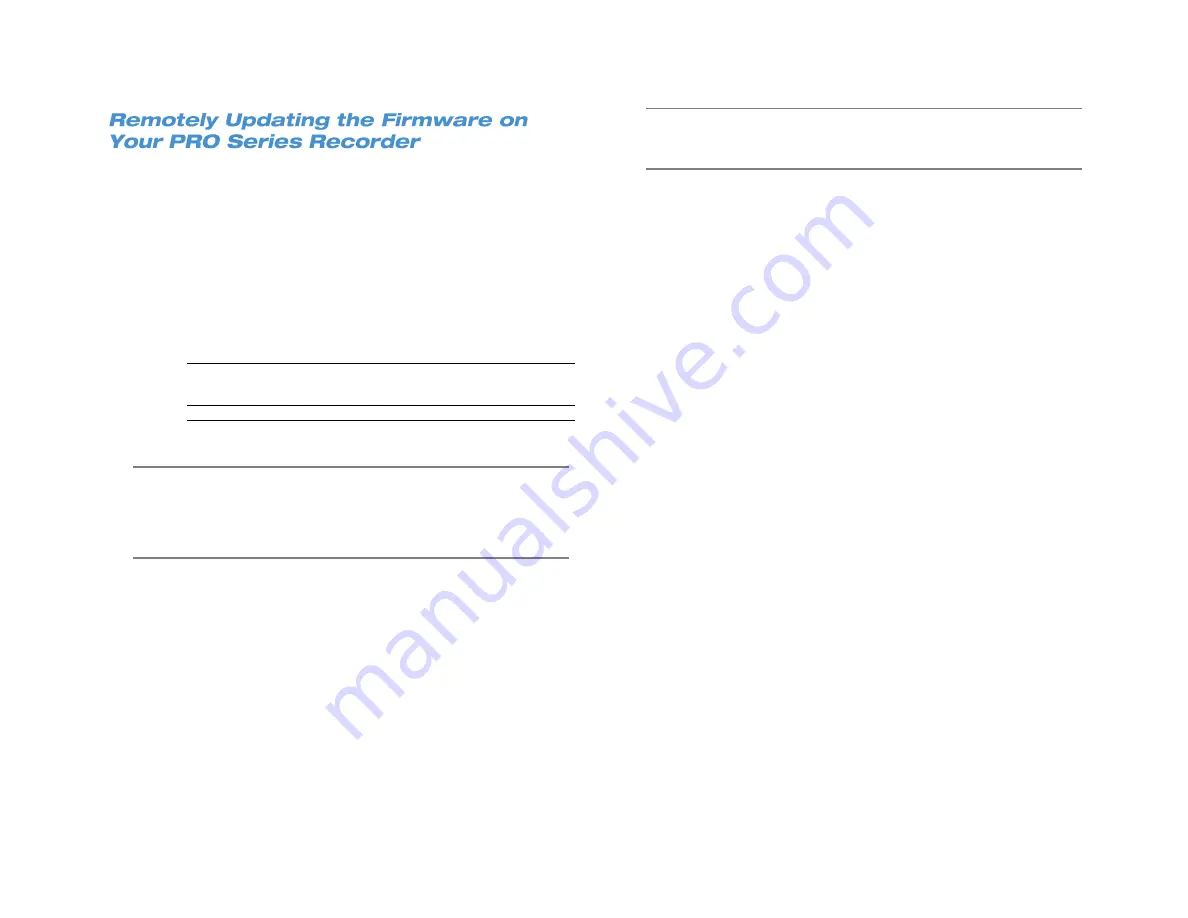
33672AB
47
You can update the firmware on your recorder, even if you are in a
different location. This option is also helpful if the recorder is installed in
an inaccessible location.
1. On your computer, open Internet Explorer, and then go to
https://www.avertx.com/product-downloads.
2. Locate your recorder model on the page and click
Firmware
to
download the file.
3. Locate the folder on your computer and unzip or extract the files.
The folder will contain several folders:
Firmware version
Recorder model
upd_900s
NV160-P2A
NV80-P2B
NV80-P2A
upd_900g2s
NV160-P2B
upd_snseries
NV160-PS16
NV80-PS8
Note
The firmware file contains firmware for several PRO Series
recorder models. You must select the appropriate version to
install based on the model of your recorder. The model
number of your recorder is indicated
in
Menu
>
System/Version Information
.
4. Type the
IP address
or
DDNS address
of the recorder in the
address bar to open the AvertX Remote Viewer.
5. Click
Menu
.
6. Click
System/Version Information
.
7. Click
Software Upgrade Via Internet
.
8. Click
Execute
and locate the firmware update files folder.
9. Select the firmware file and click
Open
to start the upgrade
process.
Note
Your PRO Series recorder will restart itself during the upgrade
process. Once it has restarted, the firmware update is
complete.
Summary of Contents for NV160 Series
Page 1: ...High Definition Network Video Recorder PRO Series User Manual ...
Page 16: ...16 Product Description Features Basic Setup Password Protection ...
Page 19: ...33672AB 19 Front Panel Rear Panel Remote Control ...
Page 20: ...20 USB 2 0 Network LED Record LED Power Button Power LED Indicator IR Remote Port Alarm LED ...
Page 23: ...33672AB 23 Connection Guide Turning On the Recorder Turning Off the Recorder ...
Page 93: ...33672AB 93 Using Cameras from Other Manufacturers Using an External PoE Switch ...






























