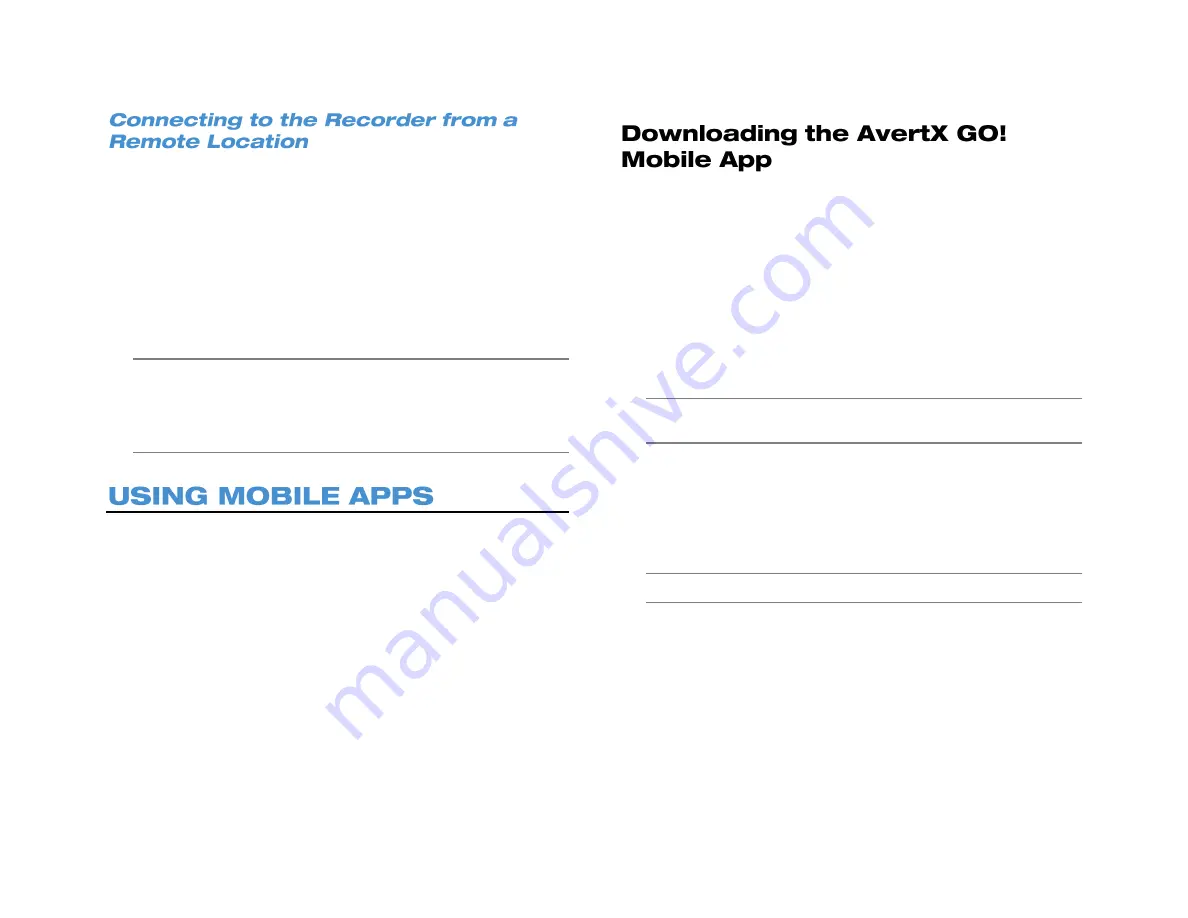
70
1. Open Microsoft Internet Explorer.
2. In the address bar, type the DDNS address or public IP address of
your recorder, followed by a colon and then the port of the camera
you need to access.
a.
To find the public IP address, visit a website such as
ipchicken.com
or
whatsmyip.org
from a computer on the
same local area network as the recorder.
3. If prompted to allow ActiveX settings, click Yes.
4. Log in to your camera with the appropriate User Name and
Password.
Note
For AvertX cameras, the default
User Nam
e is
admin
, and
the default
Password
is
1234
.
Note
For further instructions regarding your AvertX IP Camera,
refer to the camera manual.
You can also access your recorder using your smart phone or tablet
with AvertX GO! for iPhones and Android devices, or AvertX GO! HD for
an iPad or Android tablet.
When connecting to your recorder using mobile devices remember the
following:
When connecting from within your local network, use the local IP
address of the recorder.
When connecting from outside your local network, use DDNS.
To install AvertX GO! on your device, you will need to have a valid
account with either the Google Play Store (for Android devices), or
iTunes (for Apple devices).
1. On your device, tap either the
iTunes
or
Play Store
icon.
2. Tap
Search
and type
AvertX GO!
3. Follow the instructions to download and install the application.
4. When the app is successfully installed, the
AvertX
icon will appear
on your device.
5. Click the
AvertX
icon to open the App.
6. Tap
+
or
Add
to add your recorder to the devices list.
Note
It may be helpful to create two connections to your recorder,
one to use on your local network and one to use when away.
7. Type the appropriate information into the required fields:
Name
,
IP
,
Port
,
User
, and
Passport
. The default port is
80
. The default
password is
1234
.
Name –
Assign a name to your recorder
IP –
User your Local IP Address, or use your DDNS Host Name.
Note
Do not type http:// before the IP address or DDNS name.
Port –
The default port is 80.
User –
The default user is admin and is case sensitive.
Password –
The default password is 1234.
Summary of Contents for NV160 Series
Page 1: ...High Definition Network Video Recorder PRO Series User Manual ...
Page 16: ...16 Product Description Features Basic Setup Password Protection ...
Page 19: ...33672AB 19 Front Panel Rear Panel Remote Control ...
Page 20: ...20 USB 2 0 Network LED Record LED Power Button Power LED Indicator IR Remote Port Alarm LED ...
Page 23: ...33672AB 23 Connection Guide Turning On the Recorder Turning Off the Recorder ...
Page 93: ...33672AB 93 Using Cameras from Other Manufacturers Using an External PoE Switch ...
















































