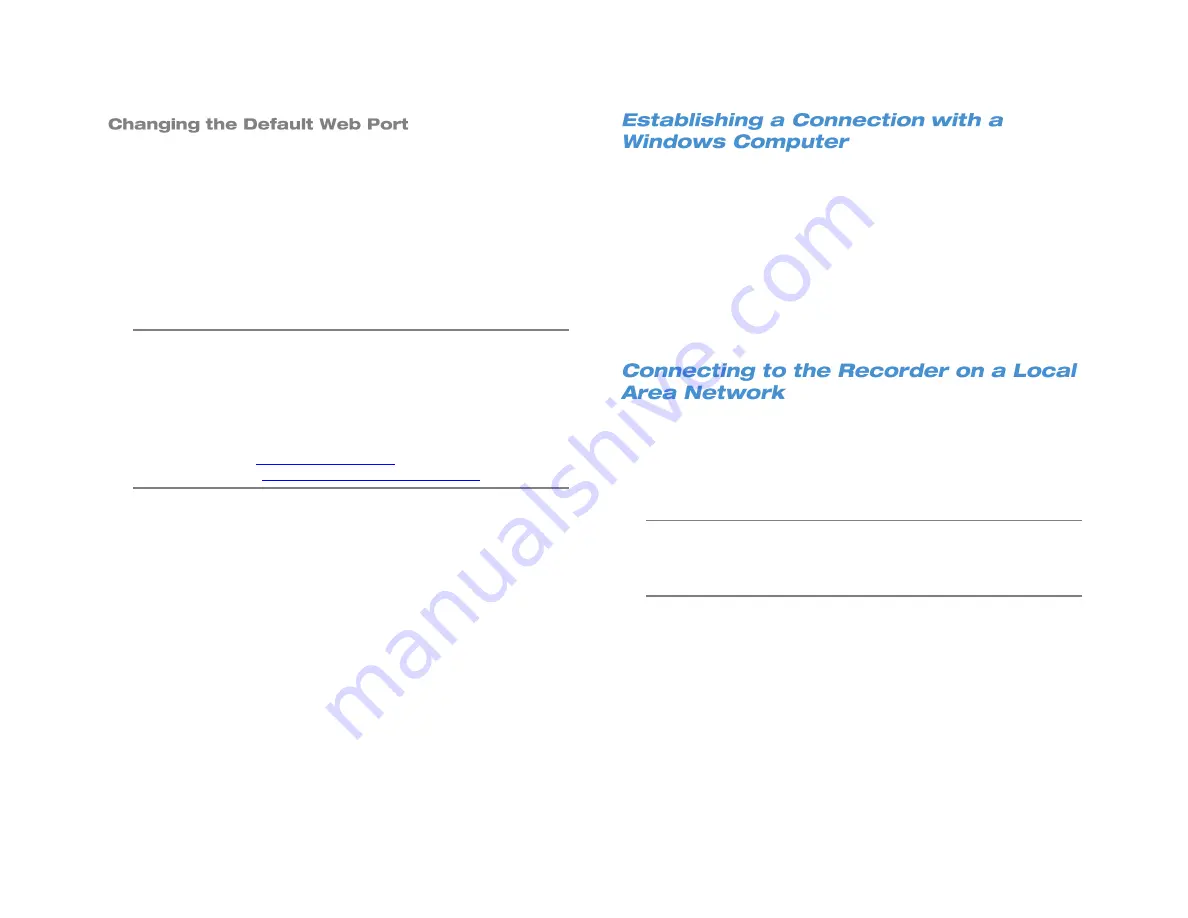
68
If Port 80 is not available or already used by another device on your
network, you can change the Web Port to a different port number.
5. On the hover menu, click
Setup
.
6. Click
Network Setup
under
System Setup
.
7. Click
Web Port
in the General Setting tab..
8. Click the
keyboard icon
and use the on-screen keyboard to type
your desired port number. This must be the same as the port
configured on your router for remote access to function.
9. Click
Close
.
Note
The web port must be the same as the port configured on
your router for port forwarding and remote access to function.
If the web port is changed to something other than the default
value of 80, use the new web port number after the address in
the web browser.
Example:
Local:
DDNS:
http://av112233.avertxddns.com:450
You can connect to your PRO Series recorder on your own local
network (LAN), or from a remote location over the Internet. As a rule of
thumb, if you are connecting to a recorder within your building, you must
use the local IP address of the recorder, found on the recorder under
LAN setup. If you are connecting to your recorder from another building,
you will connect over the Internet using the wide angle network (WAN)
IP address or DDNS address.
To connect from a remote location, you must use your DDNS address
or the public IP address of your recorder. To find the public IP address,
you can use a website such as
ipchicken.com
or
whatsmyip.org
from
a computer on the same local area network as your recorder.
1. Open Microsoft Internet Explorer web browser as an Administrator.
Refer to the manual appendix for instruction.
2. Type the local IP address of your recorder into the Address bar.
3. If you are using the Web Viewer for the first time, you will be asked
to accept the installation of ActiveX. Click
Yes
.
Note
When launching the Web Viewer for the first time, you may be
asked to install the Visual C++ 2008 Redistributable Package.
This is necessary for the remote connection to work. Click OK
to accept the application.
4. Type the
User ID
and
Password
of an authorized user for your
recorder.
5. Click
Connect
to display your cameras.
Summary of Contents for NV160 Series
Page 1: ...High Definition Network Video Recorder PRO Series User Manual ...
Page 16: ...16 Product Description Features Basic Setup Password Protection ...
Page 19: ...33672AB 19 Front Panel Rear Panel Remote Control ...
Page 20: ...20 USB 2 0 Network LED Record LED Power Button Power LED Indicator IR Remote Port Alarm LED ...
Page 23: ...33672AB 23 Connection Guide Turning On the Recorder Turning Off the Recorder ...
Page 93: ...33672AB 93 Using Cameras from Other Manufacturers Using an External PoE Switch ...






























