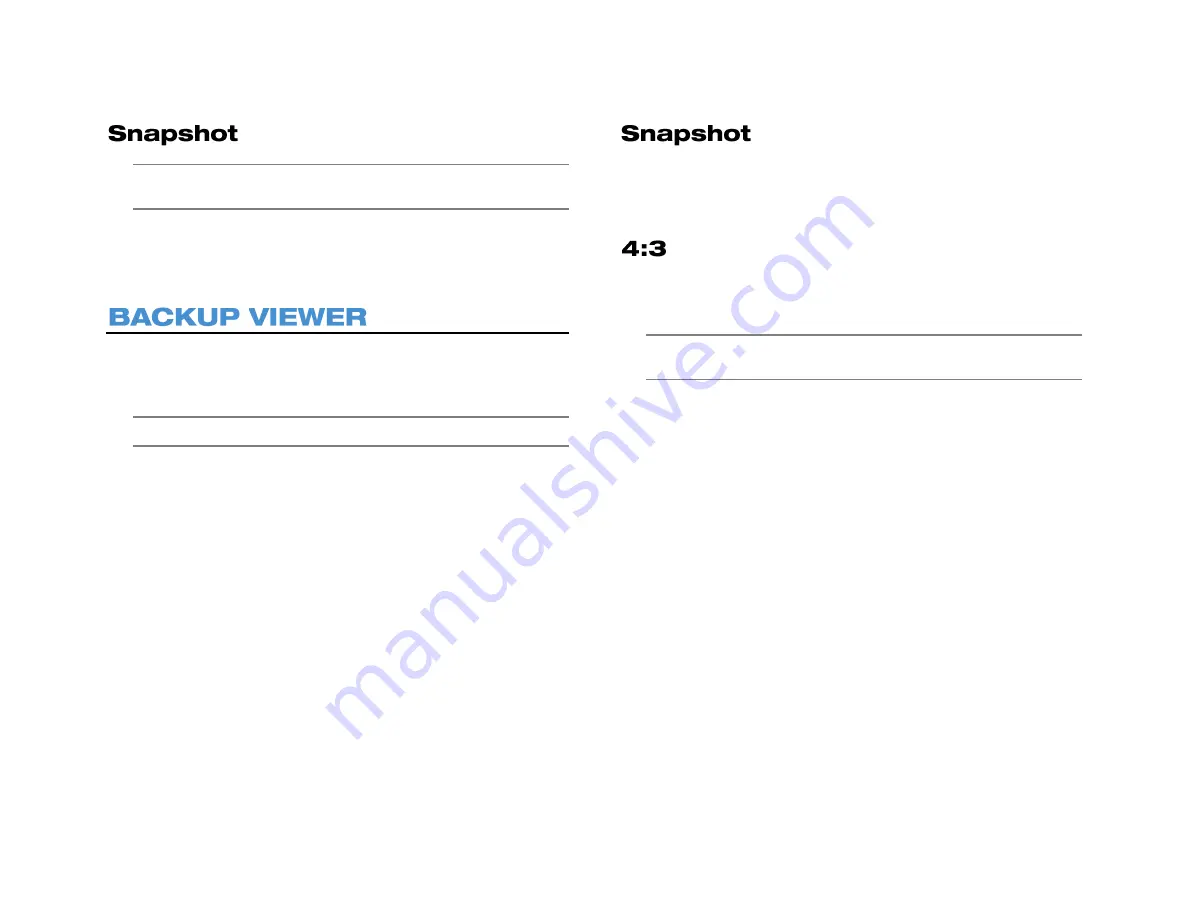
33672AB
61
Note
A USB device must be plugged in to the recorder in order to
use the Snapshot feature.
Snapshot instantaneously saves the camera frame as a JPEG to the
connected USB device. If displaying more than 1 channel in Live or a
Search display, Snapshot will save a JPEG for each channel.
Use the Backup Viewer to view exported video on your Windows PC. If
necessary, you can download the Backup Viewer application from the
AvertX Remote Software in Internet Explorer or from avertx.com
Note
Backup Viewer is only compatible with Windows PCs.
1. Connect the USB thumb drive or external hard drive containing
backup video to your PC.
2. Browse to the USB drive and open the
Player
folder.
3. Double-click
Backup_Viewer
.
4. If prompted, click
Yes
.
5. Click Search to locate your video file.
6. Select the file you want to view, and then click
Playback
.
7. Select the camera you want to view, or click All.
8. Click
Play
. Your video will begin playing automatically.
9. Use the Playback controls to pause, fast forward, or rewind your
video.
10. You can change which cameras you are viewing, and the screen
mode using the
Camera
and
Mode
buttons.
Snapshot allows you to take a screen capture of the remote interface
(everything inside the browser window, but not the browser itself). This
screen capture is automatically save in JPEG format to the local
Desktop.
Your AvertX camera channels are displayed with an aspect ratio of 16:9
by default. To manually change the aspect ratio of your screen, click
4:3
. Click 4:3 a second time will return to the 16:9 ratio.
Note
Use the 4:3 option when viewing your cameras on 4:3
monitors.
Summary of Contents for NV160 Series
Page 1: ...High Definition Network Video Recorder PRO Series User Manual ...
Page 16: ...16 Product Description Features Basic Setup Password Protection ...
Page 19: ...33672AB 19 Front Panel Rear Panel Remote Control ...
Page 20: ...20 USB 2 0 Network LED Record LED Power Button Power LED Indicator IR Remote Port Alarm LED ...
Page 23: ...33672AB 23 Connection Guide Turning On the Recorder Turning Off the Recorder ...
Page 93: ...33672AB 93 Using Cameras from Other Manufacturers Using an External PoE Switch ...






























