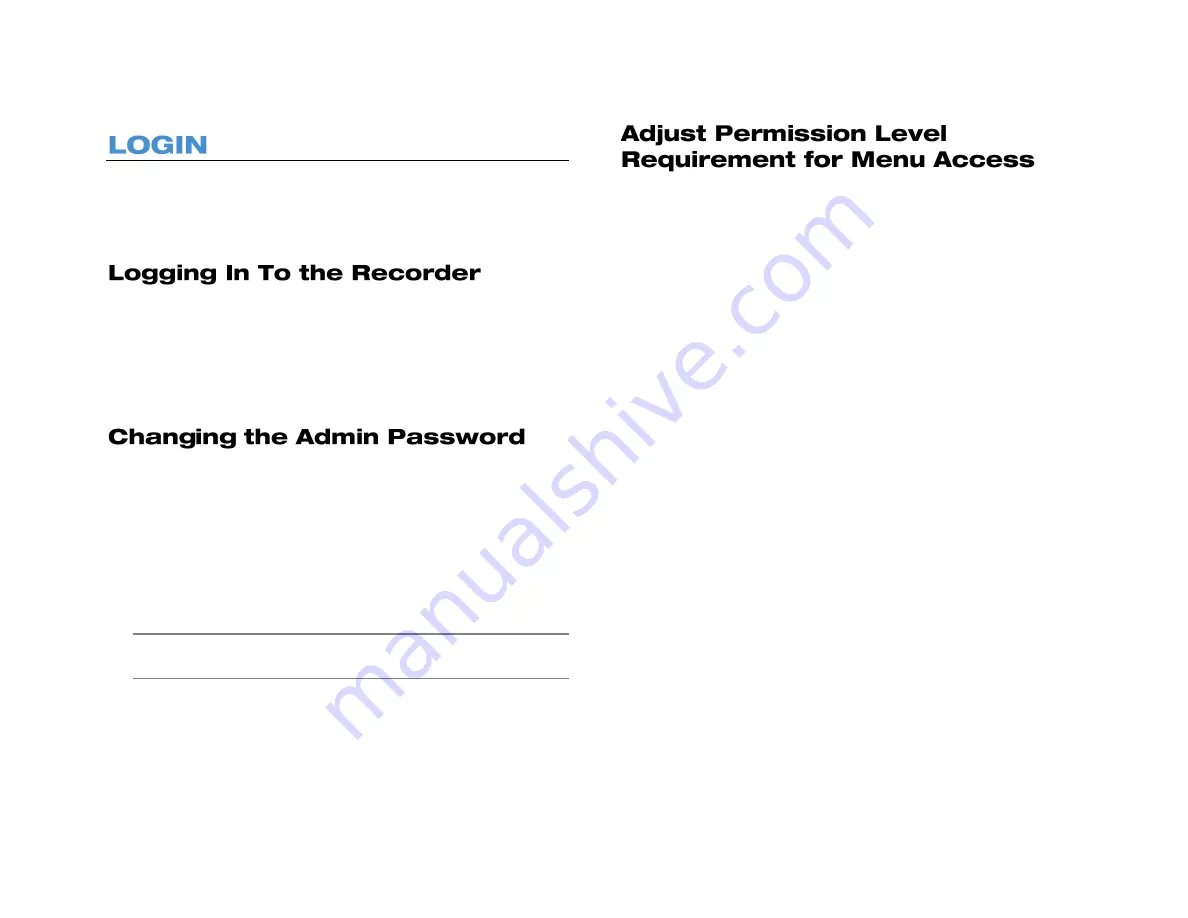
33672AB
51
If
Password Protection
is turned
On
, you will need to log in to your
recorder to search and export video or change settings. To log in to your
recorder, you will need to have a user name and password assigned by
the administrator.
1. On the Hover menu, click
Setup
.
2. Click
admin
or
user
, depending on your account.
3. Use the on-screen keyboard to type your password. The default
password for the
admin
account is
1234
. The default password for
the
user
account is
4321
.
4. Click
OK
.
To prevent unauthorized changes to the recorder settings, AvertX
recommends changing the default admin password.
1. On the Hover menu, click
Setup
.
2. Log in and an administrator.
3. Click
Management
.
4. Click
Account Setup
.
5. Click the
Password
field and then use the on-screen keyboard to
type a new password.
Note
Passwords require a minimum of four characters; maximum of
eight characters.
6. Click
Confirm
.
By default, the PRO Series system is set to allow only the Administrator
to access the menu. To change this permission level, follow these
instructions.
1. On the Hover menu, click
Setup
.
2. Log in as an Administrator.
3. Click
Management
, then
Permissions Setup
.
4. Select your desired permission level to access the menu. The
lowest level is
Level 1
, which will allow all authorized users to
access the menu.
5. Close
Permissions Setup
.
6. To log off as the Administrator, on the hover menu, click
Exit and
then
Logout
.
Summary of Contents for NV160 Series
Page 1: ...High Definition Network Video Recorder PRO Series User Manual ...
Page 16: ...16 Product Description Features Basic Setup Password Protection ...
Page 19: ...33672AB 19 Front Panel Rear Panel Remote Control ...
Page 20: ...20 USB 2 0 Network LED Record LED Power Button Power LED Indicator IR Remote Port Alarm LED ...
Page 23: ...33672AB 23 Connection Guide Turning On the Recorder Turning Off the Recorder ...
Page 93: ...33672AB 93 Using Cameras from Other Manufacturers Using an External PoE Switch ...






























