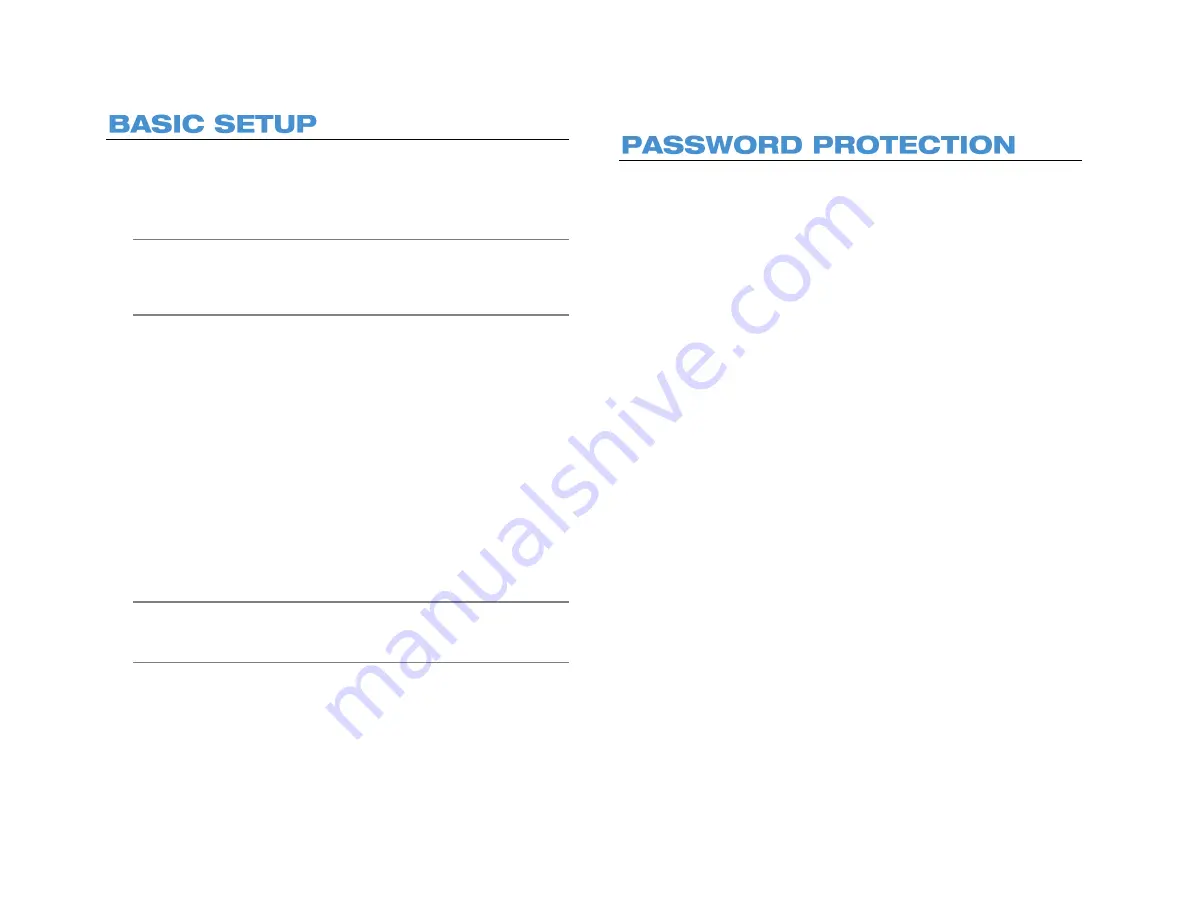
18
With these basic quick start instructions the recorder is configured to
record, can be accessed remotely over the local network, and secured
against unauthorized logins. For further instructions, setup details,
remote access, and configuration see the other chapters in this manual.
Note
To access the recorder using your mobile phone or computer
at another location, you must configure the recorder for
remote connection. See the
Remote Connection
chapter of
this manual for more information.
1. Establish necessary cable connections and turn on the recorder.
2. Move the mouse to the top of the Live screen and then click
Setup
in the hover menu.
3. Click
System Setup
.
4. Click
Date/Time
.
5. Verify or modify the date and time.
6. Click
Network Setup
.
7. Click
General Settings
.
8.
DHCP
is enabled (
On
) by default, if no changes are needed simply
make a note of the IP address.
9. If the IP address needs to be static, set
DHCP
to
Off
, and then
enter the
IP Address
,
Netmask
,
Gateway
, and
DNS
for the
network.
Note
If you plan to access the NVR remotely using a computer,
smart phone or tablet. Set
DHCP
to
Off
after you complete
your port forwarding.
10. Click
Close
to return to the Live screen.
The PRO Series network video recorder does not require user
authentication by default. However, AvertX strongly recommends
securing your PRO Series recorder by setting up user authentication.
1. Move the mouse to the top of the Live screen and then click
Setup
in the hover menu.
2. Click
Management
.
3. Click
Maintenance
.
4. Set
Password Protection
to
On
, and then click
Account Setup
to
change admin and user passwords, if needed.
Default Username:
admin
Default Password:
1234
Summary of Contents for NV160 Series
Page 1: ...High Definition Network Video Recorder PRO Series User Manual ...
Page 16: ...16 Product Description Features Basic Setup Password Protection ...
Page 19: ...33672AB 19 Front Panel Rear Panel Remote Control ...
Page 20: ...20 USB 2 0 Network LED Record LED Power Button Power LED Indicator IR Remote Port Alarm LED ...
Page 23: ...33672AB 23 Connection Guide Turning On the Recorder Turning Off the Recorder ...
Page 93: ...33672AB 93 Using Cameras from Other Manufacturers Using an External PoE Switch ...






























