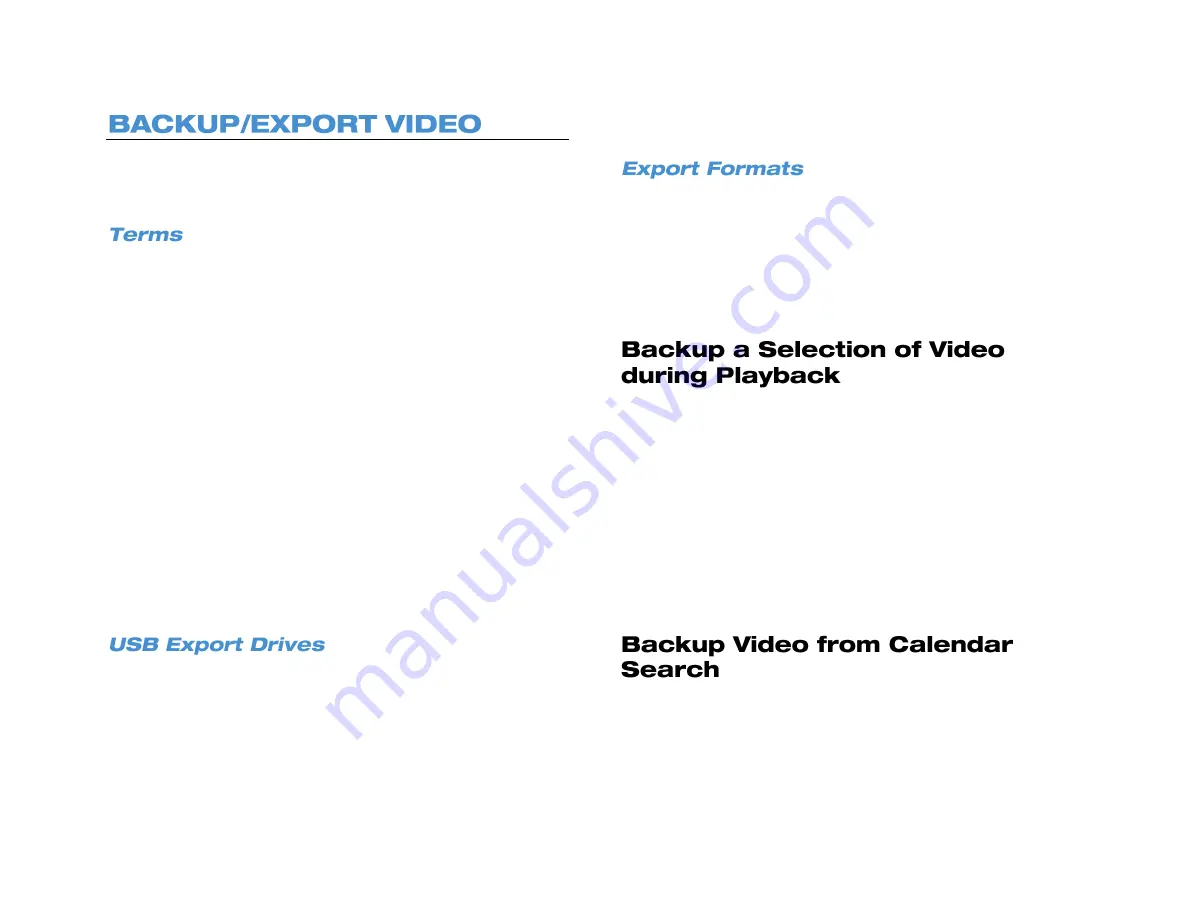
33672AB
59
You can export recorded video to a USB thumb drive or external USB
hard drive. This allows you to share your exported video with another
person, or save the video to review later.
Calendar
: Calendar to select export date. Dates with recorded video will
be underlined.
Select Device
: USB device plugged in to the recorder that will be the
location of exported data.
Select Channel
: Which channels are displayed with recorded video.
Data Type
: Designates which type of recorded video is displayed,
continuous recording, motion/event recording or both.
Export Format
: Designates the format of the exported video, AVI, DRV
or Original.
Export Start Time
: Left-click to place the red line representing the
beginning of the recorded video to be exported
Export End Time
: Right-click to place the blue line representing the
end of the recorded video to be exported.
Digital Signature:
Allows your video to be verified as authentic and
unedited.
Erase Device
: Designate whether or not to erase the USB device
before exporting data to it.
Begin Export
: Begin to export data to the selected USB device.
The external USB hard drive must be formatted as FAT32 and can be a
maximum of 2TB. On a drive with multiple FAT32 partitions, only the
first partition is recognized.
Export size is limited to 8GB per export, regardless of the space
available on the drive. To save more than 8GB, AvertX recommends
saving your video in multiple exports.
If the space required for your video export is greater than the available
space, a message will recommend an export timeframe. If you are
unable to back up multiple cameras using your required timeframe,
reduce the number of cameras or select a single camera.
The PRO Series NVR can export video in several formats.
a.
AVI
provides a compressed video file viewable in most media
player applications.
b.
DRV
provides a compressed video file viewable only with the
included proprietary player software.
c.
Original
provides a raw (uncompressed) video file viewable
only with the included proprietary player software.
1. Connect a USB thumb drive or external hard drive to the front or
rear panel of the recorder.
2. Search your video using
Calendar Search
or
Event Search
.
3. During playback, at the point you want the backup segment to
begin, click EXPORT on the hover menu and select
Start
.
4. As playback continues, at the point you want the backup segment
to end, click EXPORT on the hover menu and select
End
.
5. The Quick Backup Confirmation screen will appear; this screen will
display the required space to complete the backup as well as the
date and time range of the backup. Click
Yes
.
6. When completion message appears, click
Close
and remove the
USB drive.
1. Connect a USB thumb drive or external hard drive to the front or
rear panel of the recorder.
2. Start a Calendar Search (reference the previous section
Calendar
Search
).
Summary of Contents for NV160 Series
Page 1: ...High Definition Network Video Recorder PRO Series User Manual ...
Page 16: ...16 Product Description Features Basic Setup Password Protection ...
Page 19: ...33672AB 19 Front Panel Rear Panel Remote Control ...
Page 20: ...20 USB 2 0 Network LED Record LED Power Button Power LED Indicator IR Remote Port Alarm LED ...
Page 23: ...33672AB 23 Connection Guide Turning On the Recorder Turning Off the Recorder ...
Page 93: ...33672AB 93 Using Cameras from Other Manufacturers Using an External PoE Switch ...















































