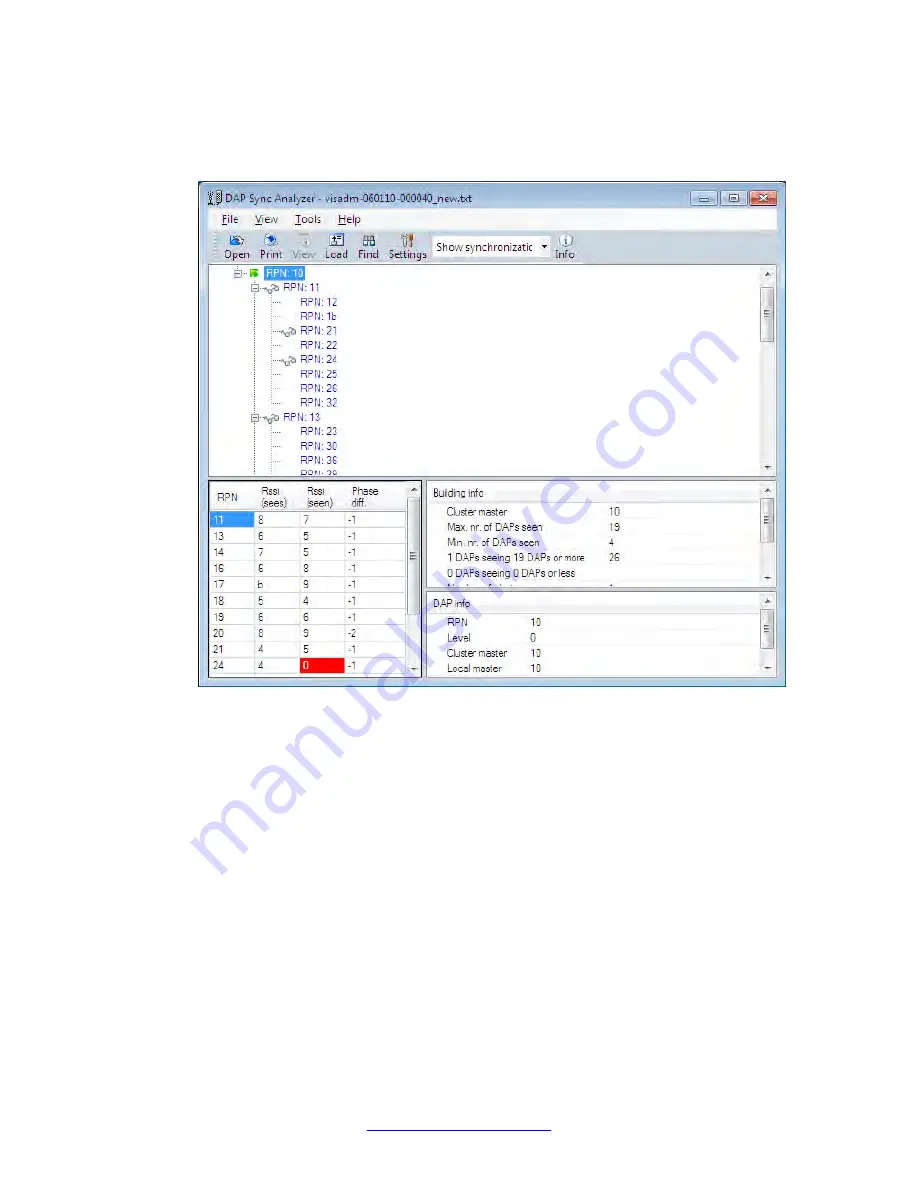
Synchronization
: This selects the synchronization view which shows the
synchronization path of the selected DAP. Below you see a screen an example of a tree
view.
Icons in the tree view indicate the following conditions: Arrow up (green) = Shows the
synchronization path from the selected DAP to the Master/Root. Glasses = Indicates that
the DAP is seen by the selected DAP
New Master:
Sets the currently selected DAP as cluster master in the tree view.
Best Master:
Calculates the best master.
Expand All:
Expands the entire tree view.
Collapse All:
Collapses the entire tree view.
Location:
This menu item allows you to load a location file to make the DAP positions
visible in a map of the site/building. When clicking this button, the system asks you to
open a Location file (file that contains a “map” of the building). File type .xml. This file can
be created by means of the Location Builder tool.
System maintenance
158 SIP DECT Fundamentals
October 2012
Summary of Contents for CS 1000
Page 6: ...6 SIP DECT Fundamentals October 2012 ...
Page 146: ...System administration 146 SIP DECT Fundamentals October 2012 Comments infodev avaya com ...
Page 174: ...System maintenance 174 SIP DECT Fundamentals October 2012 Comments infodev avaya com ...
Page 204: ...Site survey example 204 SIP DECT Fundamentals October 2012 Comments infodev avaya com ...
















































