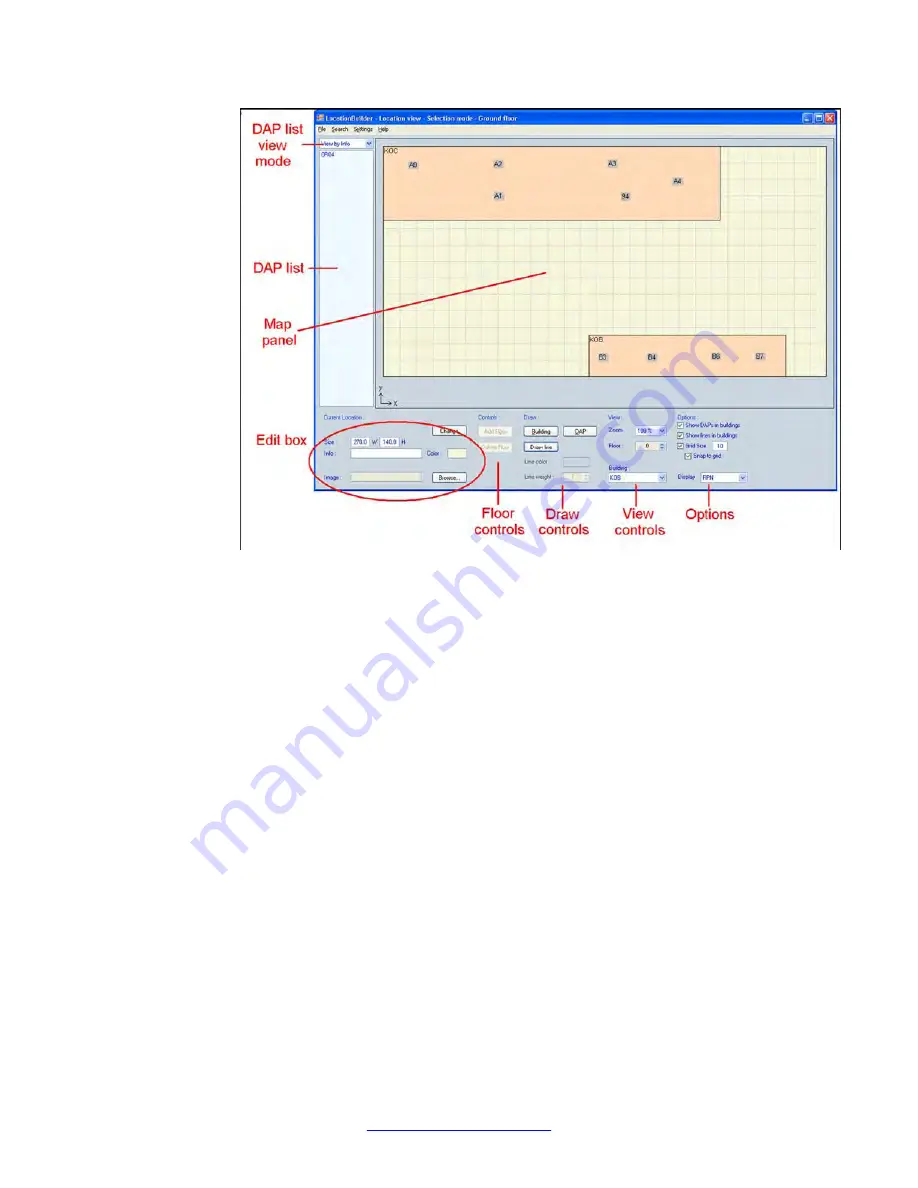
When the Location Builder initially loads, all fields are blank. The preceding figure
shows example data in the fields.
2. The main window contains the following component:
• Use the
Map
pane to view a map of the area. There are two view modes:
-
Location view
shows one whole floor with multiple buildings visible.
-
Building view
shows a floor inside a building.
Switch between Location view and Building view by double-clicking a building.
You can select either a DAP, a building, or a line.
Right-click the map to access menu commands to perform on the selected
item.
The Location Builder uses coordinates for the localization of DAPs, buildings,
and lines. The coordinates of the mouse pointer appear if you hover the mouse
pointer over the map. The origin (0,0) of the coordinate system is in the bottom
left corner of the map.
• Use the
DAP list view mode
pane to select the view mode for the DAP list:
- RPN numbers
- MAC addresses
- Info field
The DAP list shows a list of DAPs not yet on the map. You can drag these
DAPs onto map.
Location builder tool
192 SIP DECT Fundamentals
October 2012
Summary of Contents for CS 1000
Page 6: ...6 SIP DECT Fundamentals October 2012 ...
Page 146: ...System administration 146 SIP DECT Fundamentals October 2012 Comments infodev avaya com ...
Page 174: ...System maintenance 174 SIP DECT Fundamentals October 2012 Comments infodev avaya com ...
Page 204: ...Site survey example 204 SIP DECT Fundamentals October 2012 Comments infodev avaya com ...






























