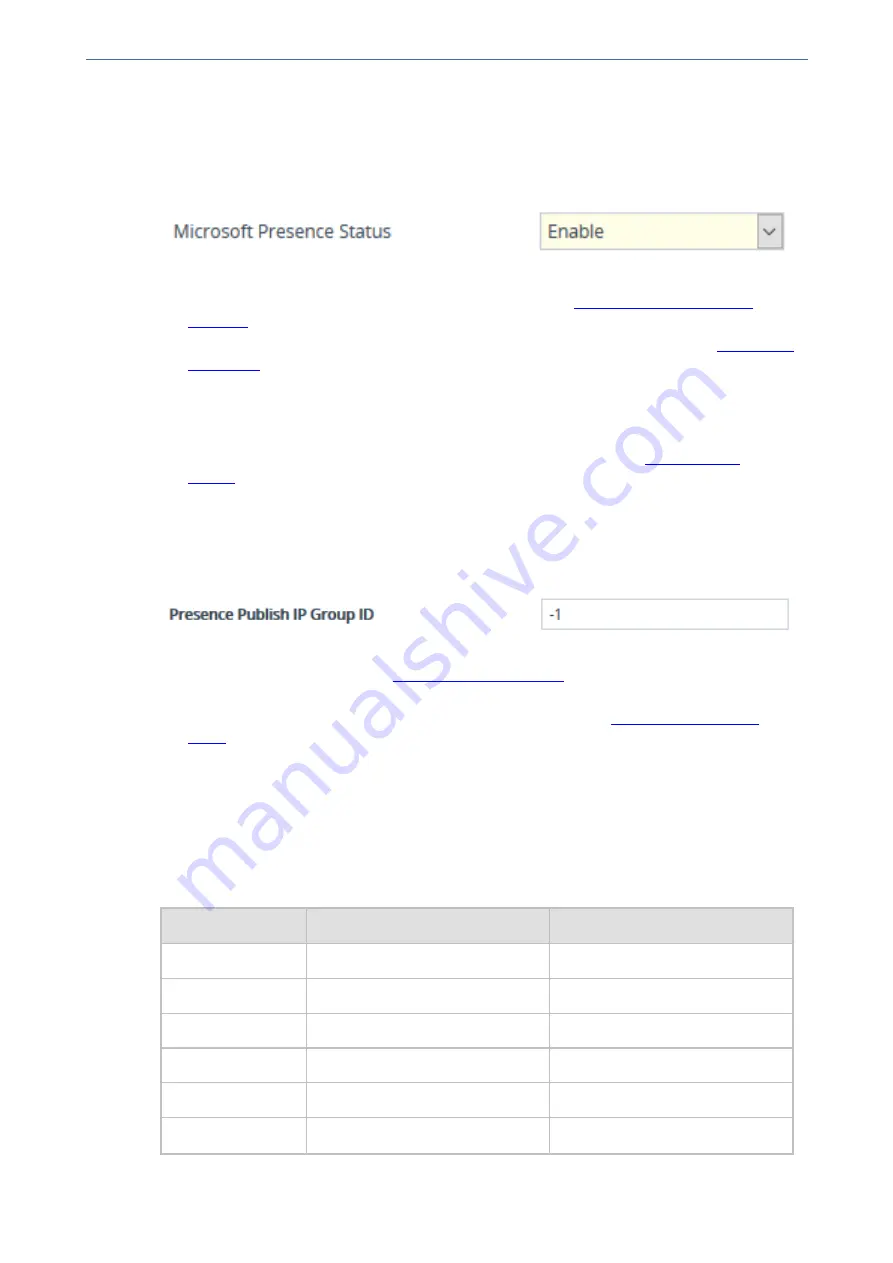
CHAPTER 16 Services
Mediant 4000 SBC | User's Manual
➢
To configure the device for Skype for Business presence:
1.
Enable the Microsoft presence feature: open the SIP Definitions General Settings page (
Setup
menu >
Signaling & Media
tab >
SIP Definitions
folder >
SIP Definitions General
Settings
), and then from the 'Microsoft Presence Status' drop-down list, select
Enable
:
2.
Configure a TLS Context (TLS certificate) for secured communication (mutual authentication)
between the device and the Skype for Business Server (see
).
3.
Configure a Proxy Set to define the address of the Skype for Business Server (see
). Make sure you configure the following:
●
'TLS Context Name': Assign the TLS Context that you configured in Step 2 (above).
●
'Proxy Address': Configure the address (FQDN or IP address).
●
'Transport Type':
TLS
4.
Configure an IP Group to represent the Skype for Business Server (see
). Make sure that you assign it with the Proxy Set that you configured in Step 3 (above).
5.
Assign the IP Group of the Skype for Business Server as the destination (presence gateway)
to where the device must send the PUBLISH messages: open the SIP Definitions General
Settings page (
Setup
menu >
Signaling & Media
tab >
SIP Definitions
folder >
SIP
Definitions General Settings
), and then in the 'Presence Publish IP Group ID' field, enter the
IP Group ID of the Skype for Business Server that you configured in Step 4 (above):
6.
Configure the Skype for Business LDAP server (Active Directory) to query for the Skype for
Business users' SIP URIs (see
).
7.
Configure Call Setup Rules to perform LDAP queries in the Microsoft Active Directory for the
SIP URI of the caller (source) and called (destination) parties (see
). The device first needs to search the AD for the caller or called number of the third-party
endpoint device. For example, to search for a called mobile number, the searched LDAP
Attribute would be "mobile" set to the value of the destination number (e.g., '' +
param.call.dst.user). If the entry exists, the query searches for the Attribute (e.g., ipPhone)
where the SIP URI is defined for the corresponding mobile user. If found, the query returns the
Attribute's value (i.e., URI) to the device (instructed using the special 'Condition' string
"presence.dst" or "presence.src"). This is the URI that the device uses as the Request-URI in
the PUBLISH message that it sends to the Skype for Business Server. The configuration of
the example used in this step is shown below:
Parameter
Rule 1
Rule 2
'Request Type'
LDAP
LDAP
'Request Key'
'' + param.call.dst.user
'' + param.call.src.user
'Attributes To Get'
ipPhone
ipPhone
'Condition'
ldap.attr.ipPhone exists
ldap.attr.ipPhone exists
'Action Subject'
presence.dst
presence.src
'Action Type'
Add
Add
- 297 -
Summary of Contents for Mediant 4000 SBC
Page 1: ...User s Manual AudioCodes Series of Session Border Controllers SBC Mediant 4000 SBC Version 7 2...
Page 40: ...Part I Getting Started with Initial Connectivity...
Page 48: ...Part II Management Tools...
Page 113: ...Part III General System Settings...
Page 118: ...Part IV General VoIP Configuration...
Page 525: ...Part V Session Border Controller Application...
Page 654: ...Part VI Cloud Resilience Package...
Page 663: ...Part VII High Availability System...
Page 685: ...Part VIII Maintenance...
Page 759: ...Part IX Status Performance Monitoring and Reporting...
Page 844: ...Part X Diagnostics...
Page 888: ...Part XI Appendix...






























