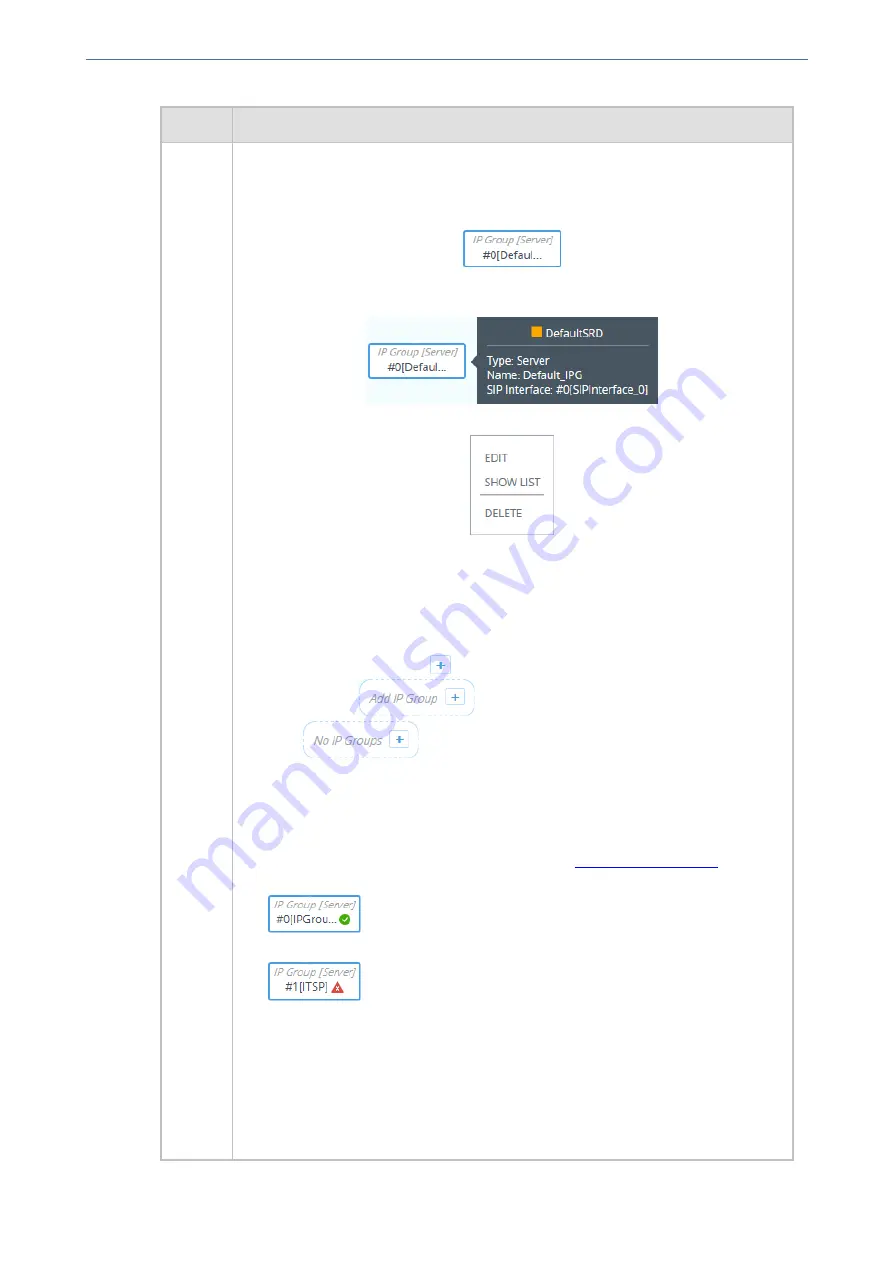
CHAPTER 18 Core Entities
Mediant 4000 SBC | User's Manual
Item #
Description
4
Configured IP Groups. Each IP Group is displayed using the following "IP Group
[Server]" or "IP Group [User]" titled icon (depending on whether it's a Server- or
User-type IP Group respectively), which includes the name and row index number
(example of a Server-type):
If you hover your mouse over the icon, a pop-up appears displaying the following
basic information (example):
If you click the icon, a drop-down menu appears listing the following commands:
■
Edit:
Opens a dialog box in the IP Groups table to modify the IP Group.
■
Show List:
Opens the IP Groups table.
■
Delete:
Opens the IP Groups table where you are prompted to confirm deletion
of the IP Group.
To add an IP Group, do the following:
1.
Click the
Add IP Group
plus icon. The icon appears next to existing IP
Groups, or as
when no IP Groups exist on a topology border,
or as
when there are no IP Groups at all.
The IP Groups table opens with a new dialog box for adding a IP Group to the
next available index row.
2.
Configure the IP Group as desired, and then click
Apply
; the IP Groups table
closes and you are returned to the Topology View, displaying the new IP Group.
For more information on configuring IP Groups, see
IP Group icons also display connectivity status with Server-type IP Groups:
■
(Green with check mark): Keep-alive is successful and
connectivity exists with IP Group.
■
(Red with "x"): Keep-alive has failed and there is a loss of
connectivity with the IP Group.
The line type connecting between an IP Group and a SIP Interface indicates whether
a routing rule has been configured for the IP Group. A solid line indicates that you
have configured a routing rule for the IP Group; a dashed line indicates that you have
yet to configure a routing rule.
Note:
■
You can also view connectivity status in the IP Groups table.
- 382 -
Summary of Contents for Mediant 4000 SBC
Page 1: ...User s Manual AudioCodes Series of Session Border Controllers SBC Mediant 4000 SBC Version 7 2...
Page 40: ...Part I Getting Started with Initial Connectivity...
Page 48: ...Part II Management Tools...
Page 113: ...Part III General System Settings...
Page 118: ...Part IV General VoIP Configuration...
Page 525: ...Part V Session Border Controller Application...
Page 654: ...Part VI Cloud Resilience Package...
Page 663: ...Part VII High Availability System...
Page 685: ...Part VIII Maintenance...
Page 759: ...Part IX Status Performance Monitoring and Reporting...
Page 844: ...Part X Diagnostics...
Page 888: ...Part XI Appendix...






























