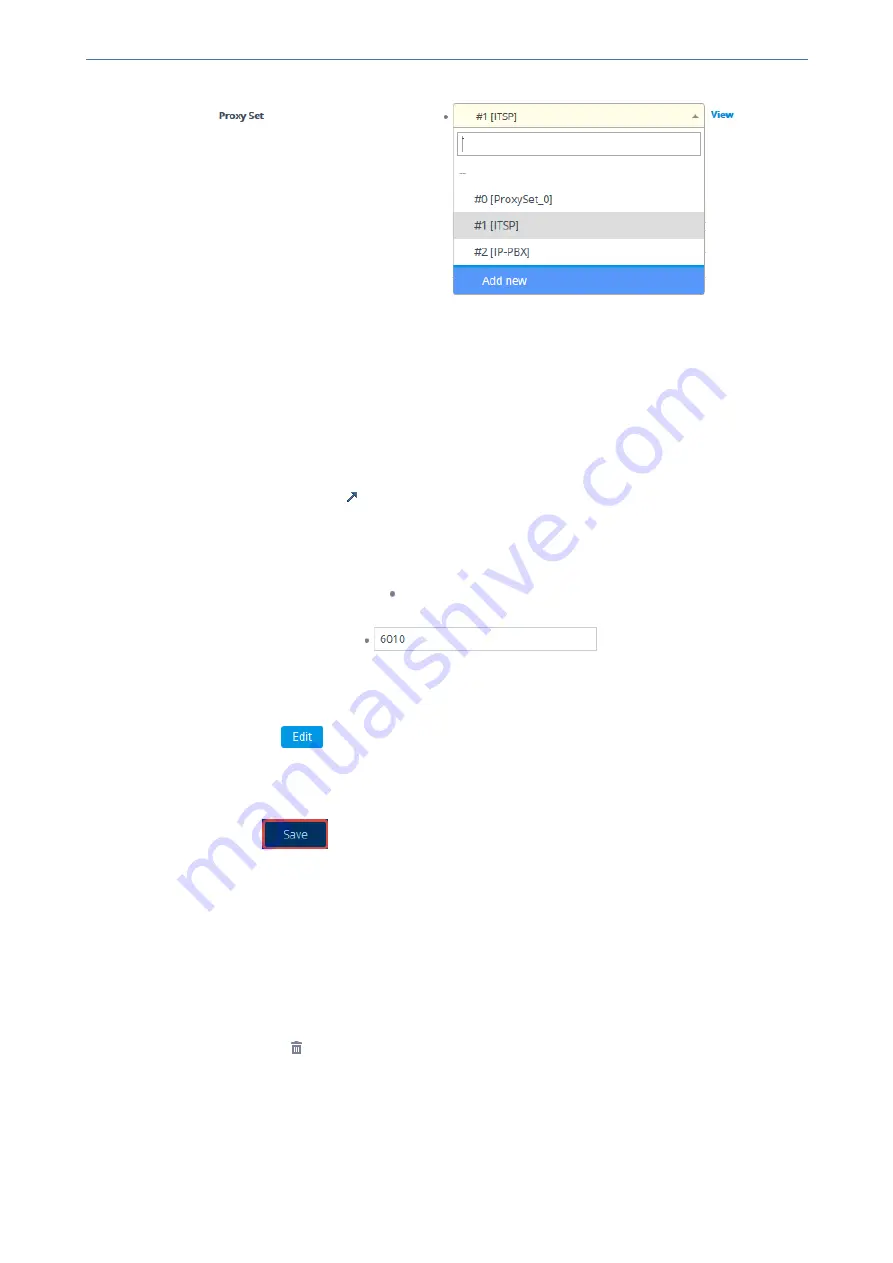
CHAPTER 6 Web-Based Management
Mediant 4000 SBC | User's Manual
The table (e.g., IP Groups table) and dialog box in which the
Add new
option was selected
is minimized to the bottom-left corner of the Web interface and a dialog box appears for
adding a new row in the referenced-table (e.g., Proxy Sets table).
b.
Configure the referenced-row and click
Apply
; the referenced-table (e.g., Proxy Sets
table) closes and you are returned to the dialog box in which you selected the
Add new
option (e.g., IP Groups table), where the newly added row now appears selected.
You may want to access the referenced- table (e.g., Proxy Sets table) to simply view all its
configured rows and their settings, without selecting one. To do this, click the
View
button. To
return to the dialog box of the table (e.g., IP Groups table) in which you are making your
configuration, click the arrow
icon on the minimized dialog box to restore it to its previous size.
Modifying Table Rows
The following procedure describes how to modify (edit) the configuration of an existing table row.
Remember that a gray-colored dot
icon displayed next to a parameter's value (as shown in the
example below), indicates that it was changed from its default value:
➢
To edit a table row:
1.
Select the row that you want to edit.
2.
Click the
Edit
button, located on the table's toolbar; a dialog appears displaying the
current configuration settings of the row.
3.
Make your changes as desired, and then click
Apply
; the dialog box closes and your new
settings are applied.
4.
If the
Save
button is surrounded by a red border, you must save your settings to
flash memory, otherwise they are discarded if the device resets (without a save to flash) or
powers off.
Deleting Table Rows
The following procedure describes how to delete a row from a table.
➢
To delete a table row:
1.
Select the row that you want to delete.
2.
Click the delete
icon, located on the table's toolbar; a confirmation message box appears
requesting you to confirm deletion, as shown in the example below:
- 27 -
Summary of Contents for Mediant 4000 SBC
Page 1: ...User s Manual AudioCodes Series of Session Border Controllers SBC Mediant 4000 SBC Version 7 2...
Page 40: ...Part I Getting Started with Initial Connectivity...
Page 48: ...Part II Management Tools...
Page 113: ...Part III General System Settings...
Page 118: ...Part IV General VoIP Configuration...
Page 525: ...Part V Session Border Controller Application...
Page 654: ...Part VI Cloud Resilience Package...
Page 663: ...Part VII High Availability System...
Page 685: ...Part VIII Maintenance...
Page 759: ...Part IX Status Performance Monitoring and Reporting...
Page 844: ...Part X Diagnostics...
Page 888: ...Part XI Appendix...
















































