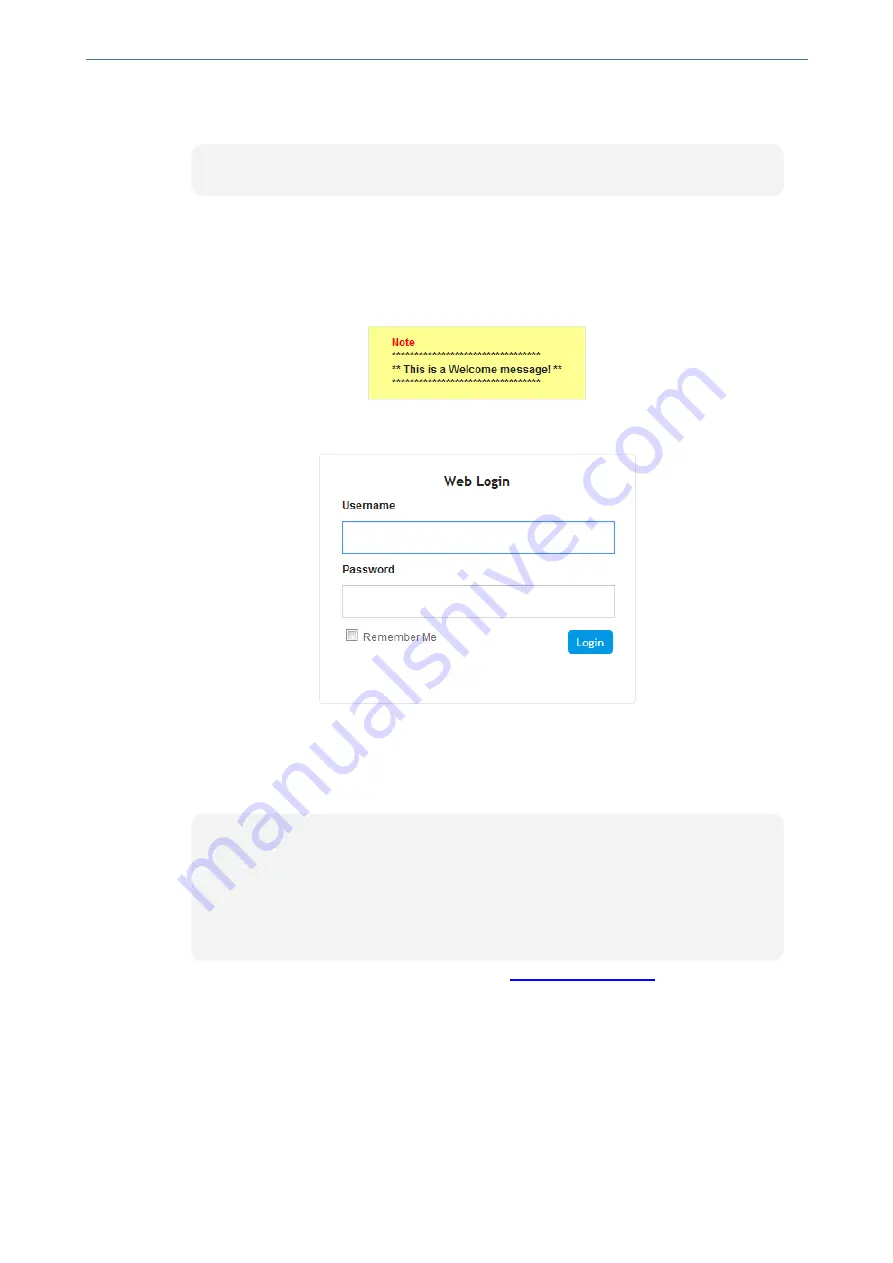
CHAPTER 6 Web-Based Management
Mediant 4000 SBC | User's Manual
2.
Click
Cmd Shell
.
3.
In the 'Command Line' field, type the following, and then click
Enter
:
CTACI FAVICON
Creating a Login Welcome Message
You can create a personalized welcome message that is displayed on the Web Login screen. The
message always begins with the title "Note" and has a color background, as shown in the example
below:
➢
To create a login welcome message:
1.
Create an ini file that includes the WelcomeMessage table parameter. Use the parameter to
configure your message, where each index row is a line in your message, for example:
[WelcomeMessage ]
FORMAT WelcomeMessage_Index = WelcomeMessage_Text;
WelcomeMessage 1 = "*********************************";
WelcomeMessage 2 = "** This is a Welcome message! **";
WelcomeMessage 3 = "*********************************";
[\WelcomeMessage]
2.
Load the ini file using the Auxiliary Files page (see
).
3.
Save your settings to flash (not need for a device reset).
➢
To remove the welcome message:
1.
Load an empty ini file, using the Auxiliary Files page.
2.
Reset the device with a save-to-flash for your settings to take effect.
- 39 -
Summary of Contents for Mediant 4000 SBC
Page 1: ...User s Manual AudioCodes Series of Session Border Controllers SBC Mediant 4000 SBC Version 7 2...
Page 40: ...Part I Getting Started with Initial Connectivity...
Page 48: ...Part II Management Tools...
Page 113: ...Part III General System Settings...
Page 118: ...Part IV General VoIP Configuration...
Page 525: ...Part V Session Border Controller Application...
Page 654: ...Part VI Cloud Resilience Package...
Page 663: ...Part VII High Availability System...
Page 685: ...Part VIII Maintenance...
Page 759: ...Part IX Status Performance Monitoring and Reporting...
Page 844: ...Part X Diagnostics...
Page 888: ...Part XI Appendix...






























