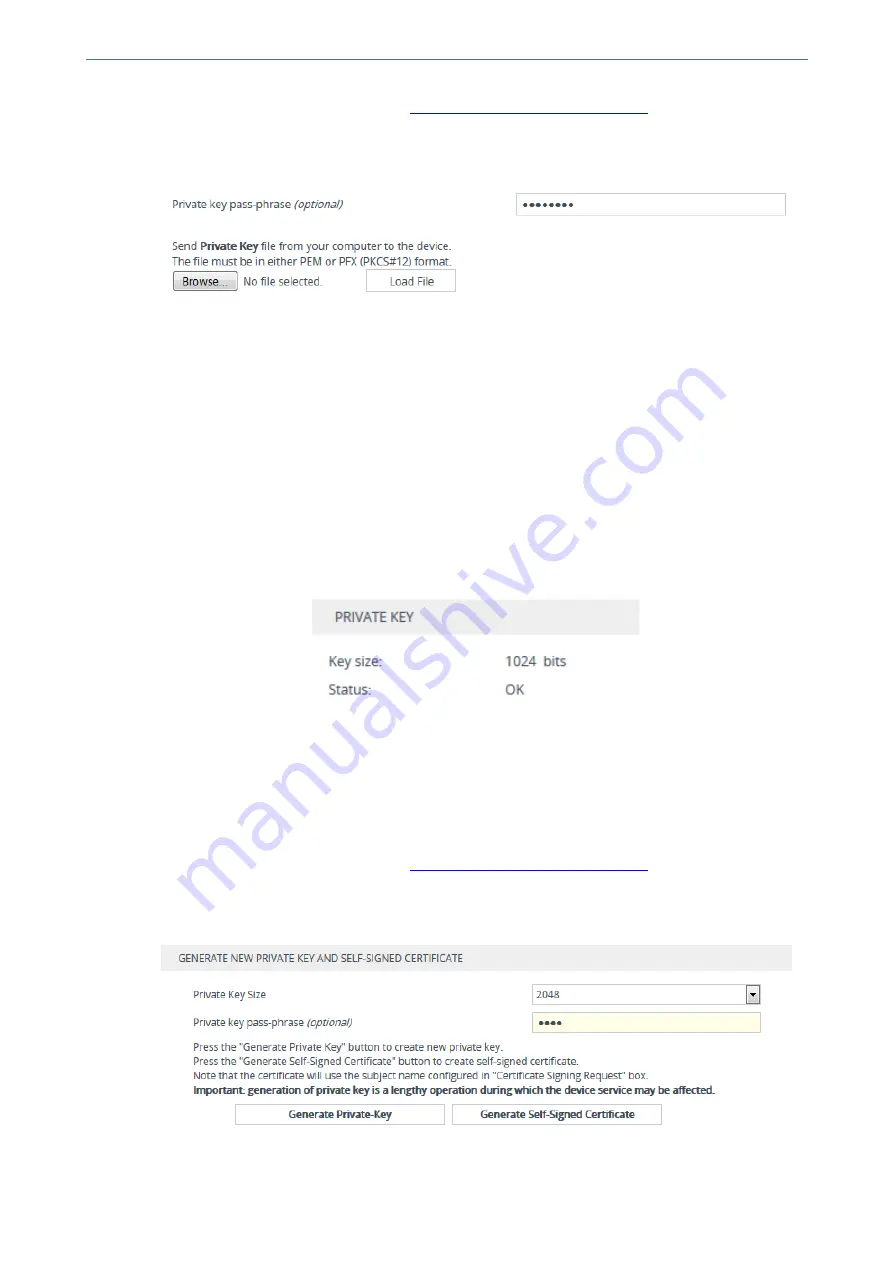
CHAPTER 14 Security
Mediant 4000 SBC | User's Manual
2.
Open the TLS Contexts table (see
Configuring TLS Certificate Contexts
).
3.
In the table, select the required TLS Context index row, and then click the
Change Certificate
link located below the table; the Change Certificates page appears.
4.
Scroll down to the
Upload Certificate Files From Your Computer
group:
5.
(Optional) In the 'Private key pass-phrase' field, enter the password (passphrase) of the
encrypted private key file. If there is no passphrase, leave the field blank.
6.
Click the
Browse
button corresponding to the 'Send Private Key file ...' text, navigate to the
private key file (Step 1), and then click
Load File
.
7.
If the security administrator has provided you with a device certificate file, load it using the
Browse
button corresponding to the 'Send Device Certificate file ...' text.
8.
After the files successfully load to the device, save the configuration with a device reset.
9.
Verify that the private key is correct:
a.
Open the TLS Contexts table.
b.
Select the required TLS Context index row.
c.
Click the
Certificate Information
link located below the table.
d.
Make sure that the 'Status' field displays "OK"; otherwise (i.e., displays "Does not match
certificate"), consult with your security administrator:
Generating Private Keys for TLS Contexts
You can let the device generate the private key for a TLS Context. The private key can be
generated for CSR or self-signed certificates.
➢
To generate a new private key for a TLS Context:
1.
Open the TLS Contexts table (see
Configuring TLS Certificate Contexts
).
2.
In the table, select the required TLS Context index row, and then click the
Change
Certificates
link located below the table; the Change Certificates page appears.
3.
Scroll down to the
Generate New Private Key and Self-signed Certificate
group:
- 132 -
Summary of Contents for Mediant 4000 SBC
Page 1: ...User s Manual AudioCodes Series of Session Border Controllers SBC Mediant 4000 SBC Version 7 2...
Page 40: ...Part I Getting Started with Initial Connectivity...
Page 48: ...Part II Management Tools...
Page 113: ...Part III General System Settings...
Page 118: ...Part IV General VoIP Configuration...
Page 525: ...Part V Session Border Controller Application...
Page 654: ...Part VI Cloud Resilience Package...
Page 663: ...Part VII High Availability System...
Page 685: ...Part VIII Maintenance...
Page 759: ...Part IX Status Performance Monitoring and Reporting...
Page 844: ...Part X Diagnostics...
Page 888: ...Part XI Appendix...






























