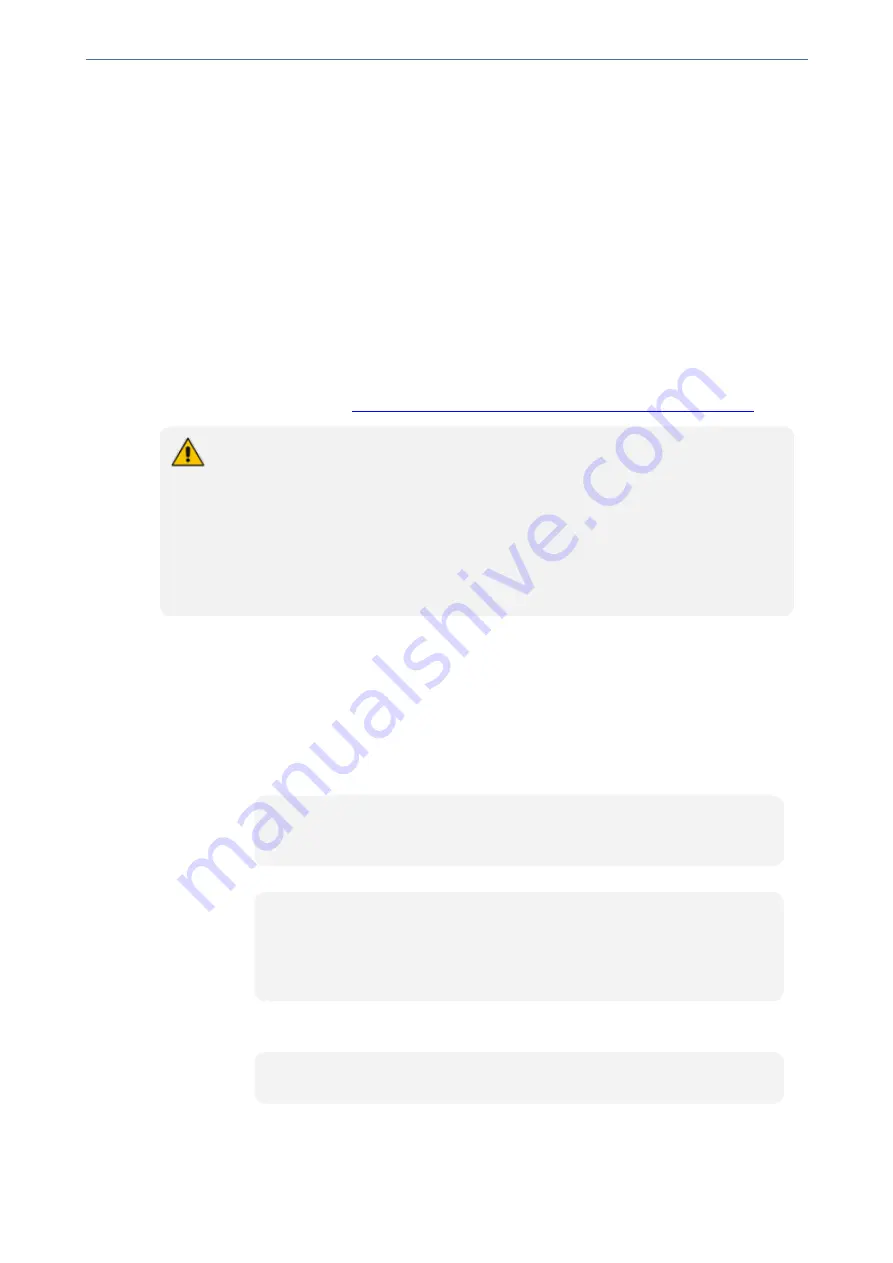
CHAPTER 40 Automatic Provisioning
Mediant 4000 SBC | User's Manual
If the file on the provisioning server was unchanged (not modified) since the date and time
specified in the header, the server replies with an HTTP 304 response and the file is not
downloaded. If the file was modified, the provisioning server sends an HTTP 200 OK
response with the file in the body of the HTTP response. The device downloads the file and
compares the version of the file with the currently installed version on its flash memory. If
the downloaded file is of a later version, the device installs it after the device resets (which
is only done after the device completes all file downloads); otherwise, the device does not
reset and does not install the file.
To enable the automatic software (.cmp) file download method based on this timestamp
method, use the [AutoCmpFileUrl] parameter or CLI command
configure system >
automatic-update > auto-firmware <URL>
. The device uses the same
configured URL to download the .cmp file for each subsequent Automatic Update process.
You can also enable the device to run a CRC on the downloaded configuration file to
determine whether the file has changed in comparison to the previously downloaded file.
Depending on the CRC result, the device can install or discard the downloaded file. For
more information, see
Cyclic Redundancy Check on Downloaded Configuration Files
●
When this method is used, there is typically no need for the provisioning server to
check the device’s current firmware version using the HTTP-User-Agent header.
●
The Automatic Update feature assumes that the Web server conforms to the HTTP
standard. If the Web server ignores the If-Modified-Since header or doesn’t provide
the current date and time during the HTTP 200 OK response, the device may reset
itself repeatedly. To overcome this problem, modify the update frequency, using
the [AutoUpdateFrequency] parameter or CLI command
configure system >
automatic update > update-frequency
.
●
One-time File Download:
This is applicable to software (.cmp) and Auxiliary (e.g.,
License Key, CPT and Dial Plan) files. The device downloads these files only
once
,
regardless of how many times the device may repeat the Automatic Update process.
Once they are downloaded, the device discards their configured URLs. To update these
files again, you need to configure their URL addresses and filenames again. Below is an
example of how to configure URLs for some of these files:
Auxiliary Files:
◆
ini:
CptFileURL = 'https://www.company.com/call_progress.dat'
FeatureKeyURL = 'https://www.company.com/License_Key.txt'
◆
CLI:
(config-system)# automatic-update
(automatic-update)# call-progress-tones http://www.company.com/call_
progress.dat
(automatic-update)# tls-root-cert https://company.com/root.pem
Software (.cmp) File:
◆
ini:
CmpFileUrl = 'https://www.company.com/device/7.20A.252.011.cmp'
◆
CLI:
- 704 -
Summary of Contents for Mediant 4000 SBC
Page 1: ...User s Manual AudioCodes Series of Session Border Controllers SBC Mediant 4000 SBC Version 7 2...
Page 40: ...Part I Getting Started with Initial Connectivity...
Page 48: ...Part II Management Tools...
Page 113: ...Part III General System Settings...
Page 118: ...Part IV General VoIP Configuration...
Page 525: ...Part V Session Border Controller Application...
Page 654: ...Part VI Cloud Resilience Package...
Page 663: ...Part VII High Availability System...
Page 685: ...Part VIII Maintenance...
Page 759: ...Part IX Status Performance Monitoring and Reporting...
Page 844: ...Part X Diagnostics...
Page 888: ...Part XI Appendix...
















































