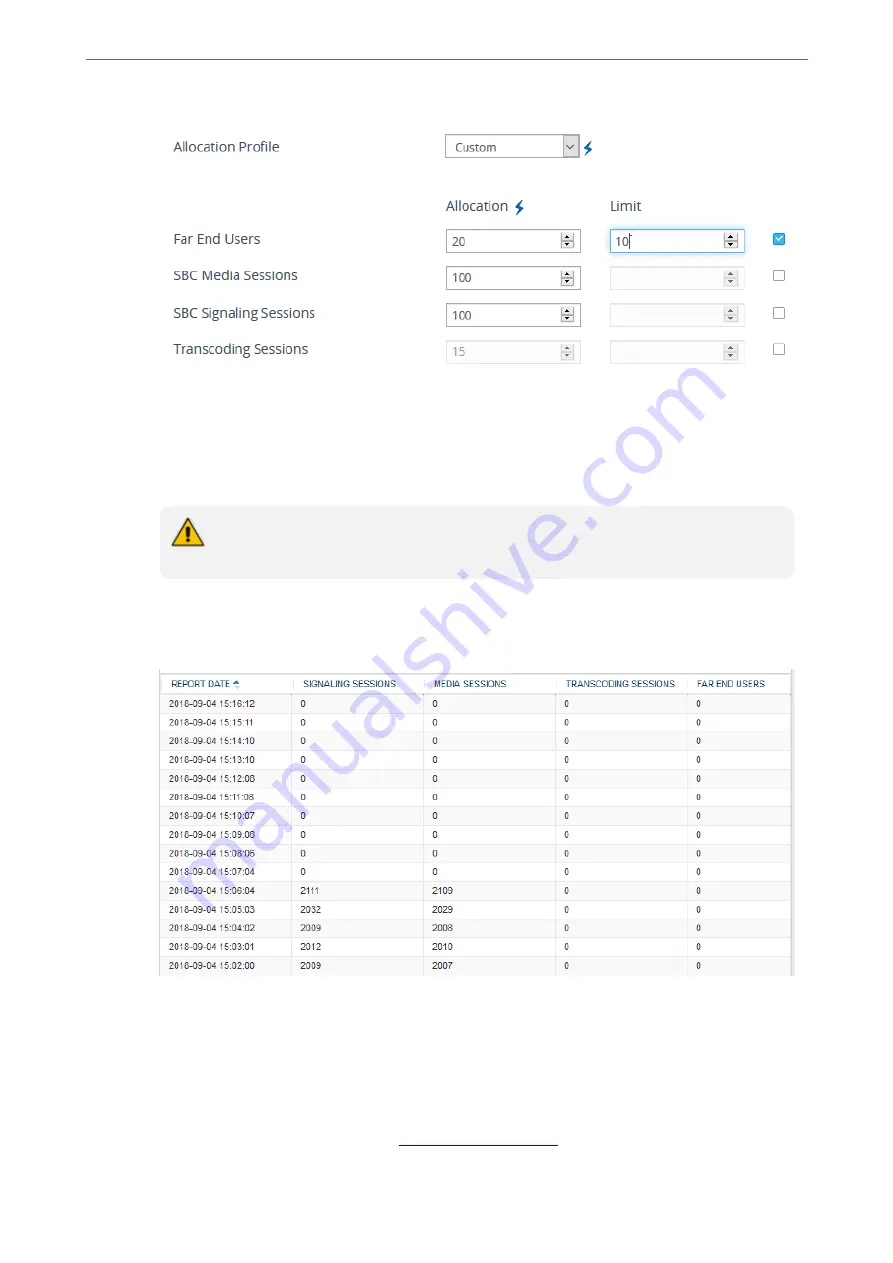
CHAPTER 38 License Key
Mediant 4000 SBC | User's Manual
Figure 38-5: Configuring Limits for Allocation Profile
Viewing Floating License Reports
You can view the SBC resource consumption (signaling sessions, media sessions, transcoding
sessions, and far-end user registrations) reports of the Floating License that the device periodically
sends to OVOC.
The Floating License Reports page is available only if you have enabled the Floating
License feature (see
SBC Capacity Licenses from Floating License
➢
To view the Floating License Report through the Web interface:
■
Open the Floating License Reports page (
Setup
menu >
Administration
tab >
License
folder
>
Floating License Reports
.
Backing up the License Key
You can make a backup of the currently installed License Key. This may be useful, for example, if
you later install a new License Key and you want to revert to the previous License Key.
➢
To back up the License Key:
1.
Open the License Key page (see
).
2.
Click one of the following buttons:
- 686 -
Summary of Contents for Mediant 4000 SBC
Page 1: ...User s Manual AudioCodes Series of Session Border Controllers SBC Mediant 4000 SBC Version 7 2...
Page 40: ...Part I Getting Started with Initial Connectivity...
Page 48: ...Part II Management Tools...
Page 113: ...Part III General System Settings...
Page 118: ...Part IV General VoIP Configuration...
Page 525: ...Part V Session Border Controller Application...
Page 654: ...Part VI Cloud Resilience Package...
Page 663: ...Part VII High Availability System...
Page 685: ...Part VIII Maintenance...
Page 759: ...Part IX Status Performance Monitoring and Reporting...
Page 844: ...Part X Diagnostics...
Page 888: ...Part XI Appendix...






























