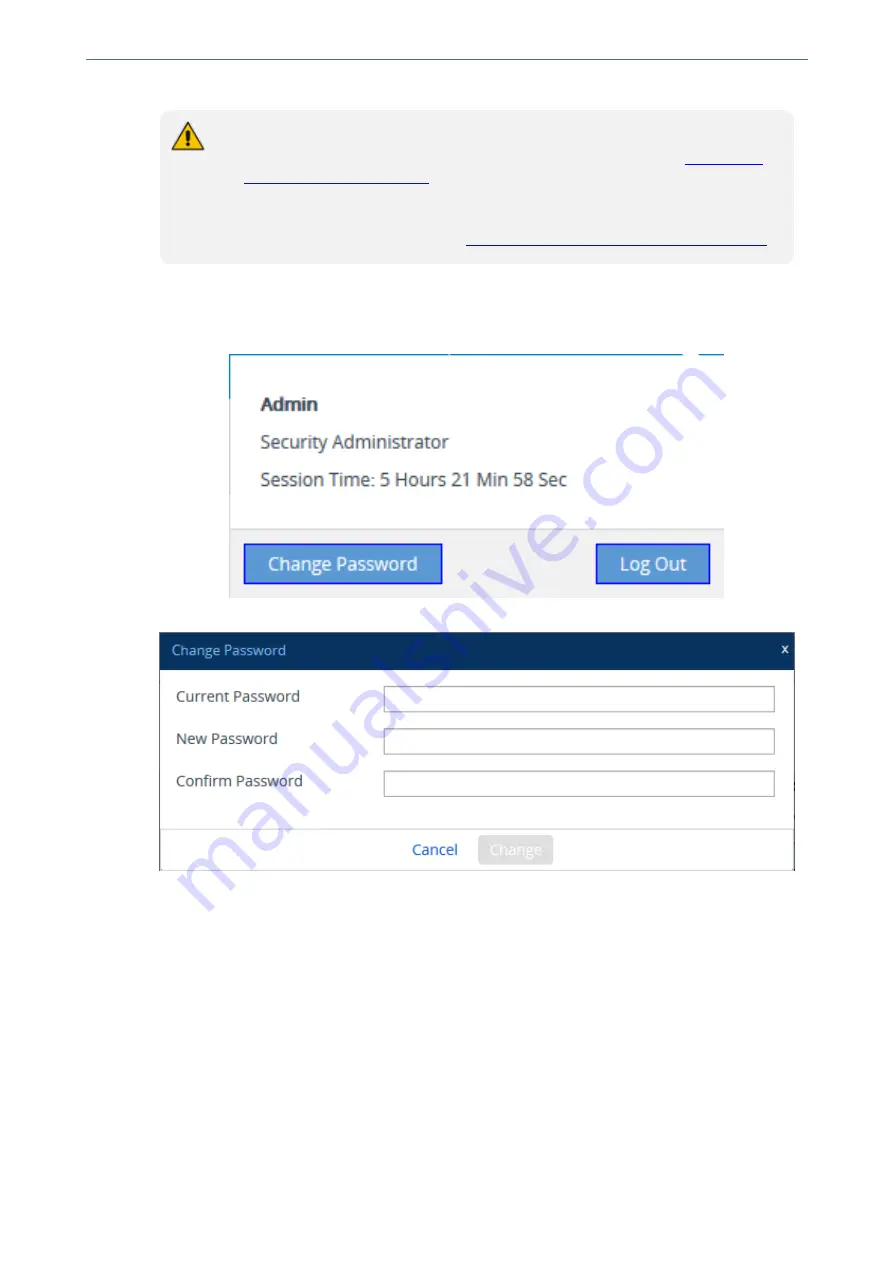
CHAPTER 6 Web-Based Management
Mediant 4000 SBC | User's Manual
●
Users with Security Administrator level or Master level can also change passwords
for themselves and for other user levels in the Local Users table (see
).
●
For valid passwords, see the 'Password' parameter in the Local Users table.
●
You can only change the password if the duration configured in the 'Password
Change Interval' has elapsed (see
Configuring Web Session and Access Settings
).
➢
To change the login password:
1.
On the top bar of the Web interface, click the username that is displayed for the currently
logged-in user (e.g., "Admin"); the following appears:
2.
Click
Change Password
; the following appears:
3.
In the 'Current Password' field, enter your current login password.
4.
In the 'New Password' field, enter your new password.
5.
In the 'Confirm Password' field, enter your new password again.
6.
Click
Change
; you are logged off the Web session and prompted to log in again with your new
password.
Configuring Secured (HTTPS) Web
By default, the device allows remote management (client) through HTTP and HTTPS. However,
you can enforce secure Web access communication by configuring the device to accept only
HTTPS.
- 52 -
Summary of Contents for Mediant 4000 SBC
Page 1: ...User s Manual AudioCodes Series of Session Border Controllers SBC Mediant 4000 SBC Version 7 2...
Page 40: ...Part I Getting Started with Initial Connectivity...
Page 48: ...Part II Management Tools...
Page 113: ...Part III General System Settings...
Page 118: ...Part IV General VoIP Configuration...
Page 525: ...Part V Session Border Controller Application...
Page 654: ...Part VI Cloud Resilience Package...
Page 663: ...Part VII High Availability System...
Page 685: ...Part VIII Maintenance...
Page 759: ...Part IX Status Performance Monitoring and Reporting...
Page 844: ...Part X Diagnostics...
Page 888: ...Part XI Appendix...






























