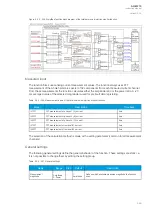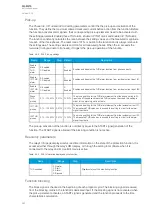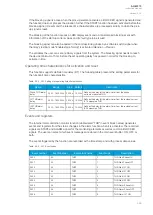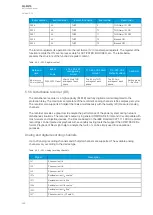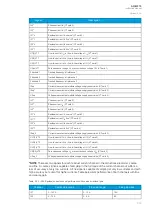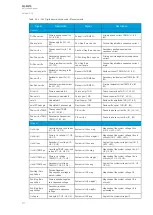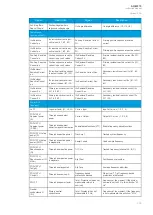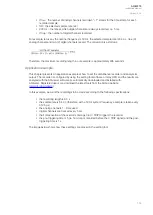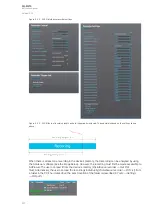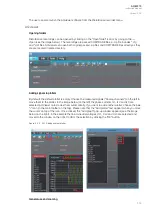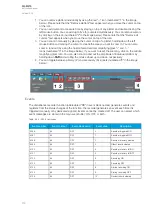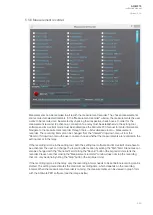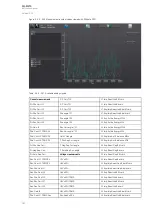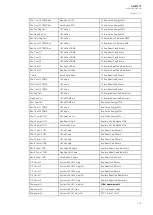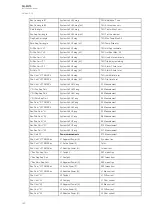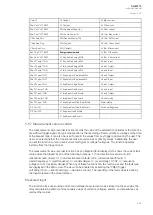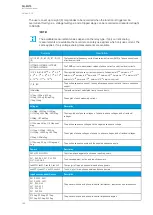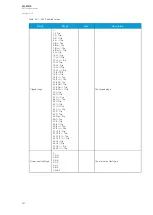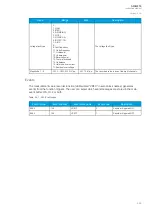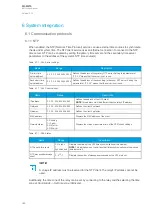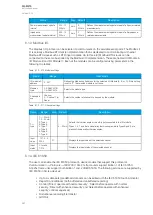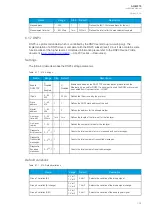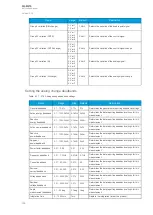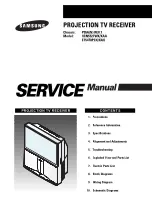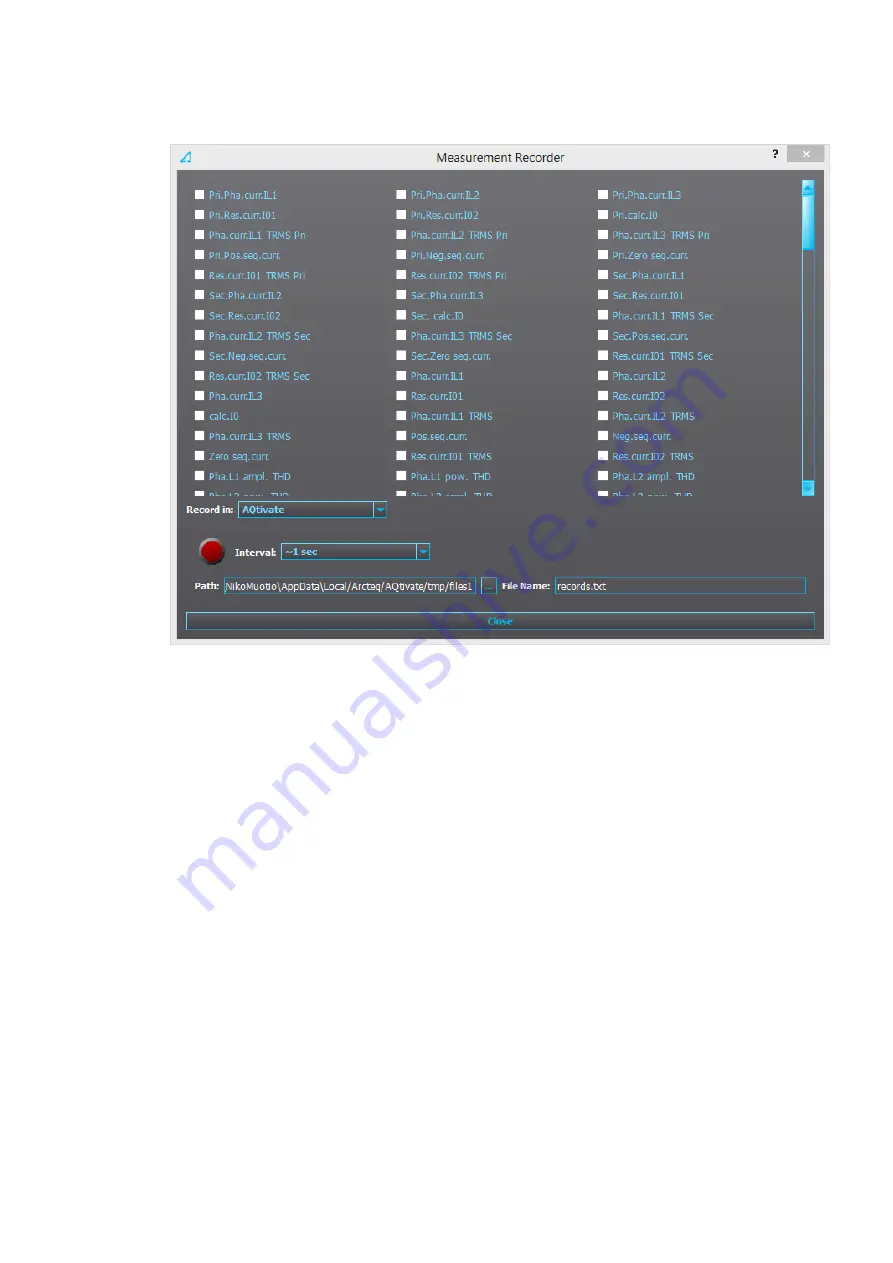
5.5.6 Measurement recorder
Measurements can be recorded to a file with the measurement recorder. The chosen measurements
are recorded at selected intervals. In the "Measurement recorder" window, the measurements the user
wants to be recorded can be selected by checking their respective check boxes. In order for the
measurement recorder to activate, a connection to a relay must be established via the setting tool
software and its Live Edit mode must be enabled (see the AQtivate 200 manual for more information).
Navigate to the measurement recorder through
Tools
→
Miscellaneous tools
→
Measurement
recorder. The recording interval can be changed from the "Interval" drop-down menu. From the
"Record in" drop-down menu the user can also choose whether the measurements are recorded in the
setting tool or in the relay.
If the recording is done in the setting tool, both the setting tool software and its Live Edit mode have to
be activated. The user can change the recording file location by editing the "Path" field. File names can
also be changed with the "File name" field. Hitting the "Record" button (the big red circle) starts the
recorder. Please note that closing the "Measurement recorder" window does not stop the recording;
that can only be done by hitting the "Stop" button (the big blue circle).
If the recording is done in the relay, only the recording interval needs to be set before recording can be
started. The setting tool estimates the maximum recording time, which depends on the recording
interval. When the measurement recorder is running, the measurements can be viewed in graph form
with the AQtivate PRO software (see the image below).
A
AQ
Q-M215
-M215
Instruction manual
Version: 2.04
380