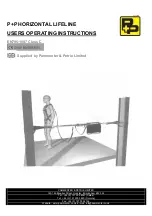HDR Evie Quick Ref Guide Rev 2.0
www.lynx-technik.com
1 |
P a g e
Introduction
This Quick Reference Guide provides information related to greenMachine HDR Evie initial setup and configuration. greenMachine HDR Evie
(Enhanced Video Image Engine), 1 RU half 19” rackmount, is a real
-time frame-by-frame broadcast-quality High Dynamic Range (HDR) to
Standard Dynamic Range (SDR) converter, with frame sync supporting f
ormats up to 4K UHD (3840x2160). It is the world’s first system
which uses the advanced algorithm for global dynamic tone mapping in real-time, which automatically analyses HDR stream and applies
optimal corrections on a frame by frame basis. This unique capability is unlike any other solution today. It is the perfect real-time production
tool for sports or any live broadcast event needing high-quality real-time HDR to SDR conversions. HDR EVIE fits best in the single native
HDR workflow reducing cost on equipment and manual operations.
This Quick Reference Guide is designed to help you setup greenMachine HDR Evie and provides the step-by-step instructions to configure
your HDR Evie to achieve the best possible down-conversion from HDR to SDR for your operations. For additional information, please refer
to the
“HDR Evie Reference Manual
.
”
Unpacking greenMachine HDR Evie
The greenMachine HDR Evie comes with the following items:
1x Dynamic HDR to SDR Converter Constellation: GMC-HDR-EVIE-titan
1x Static HDR Conversion Constellation: GMC-HDR-STATIC-titan
1x greenMachine Titan: GM6840
1x external power supply (RPS 6120)
1x power cord (EU, UK or US)
1x SubD 25 audio adapter PCB
1x quick reference guide
1x warranty card
Quick Reference Guide